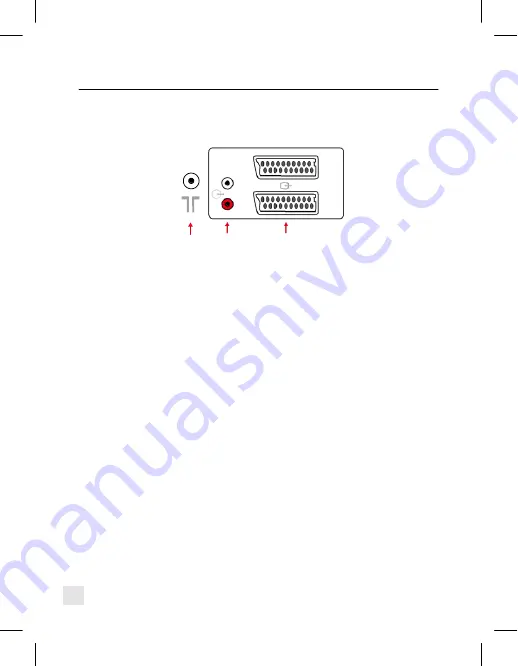
Help and advice for connecting to TV with analogue audio output.
When connecting a MegaLoop, EchoLink or RadioLink to a TV. It is
usually best not to use the SCART sockets as this can result in picking
up the wrong sound or sound that is out of sync with the picture.
L
R
Aerial Audio out SCART sockets
Step 1.
When connecting to a TV the first thing to look for is red
and White Audio out sockets these are usually at the back of the
TV. and usually indicated by a circle with an arrow pointing out of it.
Connecting from audio out will always provide the correct sound for
the program that is being watched.
Note the red white and yellow
sockets that are normally on the front or side of TVs are for
sound and picture in and not sound out.
On some of the newer
flat screen TVs the sockets may be covered by a removable panel
at the rear of the TV.
Step 2.
If the TV. has no audio out sockets or they are not working
the next thing to try is the headphone socket simply switch the TV.
on and insert the 3.5mm jack plug into the headphone socket, if the
sound is not cut from the speakers then connect from this and into
the line in/Audio in on the loop or Transmitter . You will then have
to adjust the headphone volume level on the TV. this is done by
pressing the menu button on the TV. remote, selecting sound and
then moving the headphone volume to about two thirds full.
Step 3.
If the TV. has no audio out and the headphone connection
cuts the sound from the TV speakers simply pick up sound by fixing
the microphone provided to the speaker of the TV. To provide the
best results adjust the TVs bass and treble levels to ¼ of max bass
and ¾ of max treble and if possible set the sound to mono.
8
Summary of Contents for EchoLink IR
Page 1: ...EchoLink IR Wireless TV System TM Product Code 917...
Page 7: ...Fig 3 Fig 4 5...
Page 14: ......
Page 15: ......


































