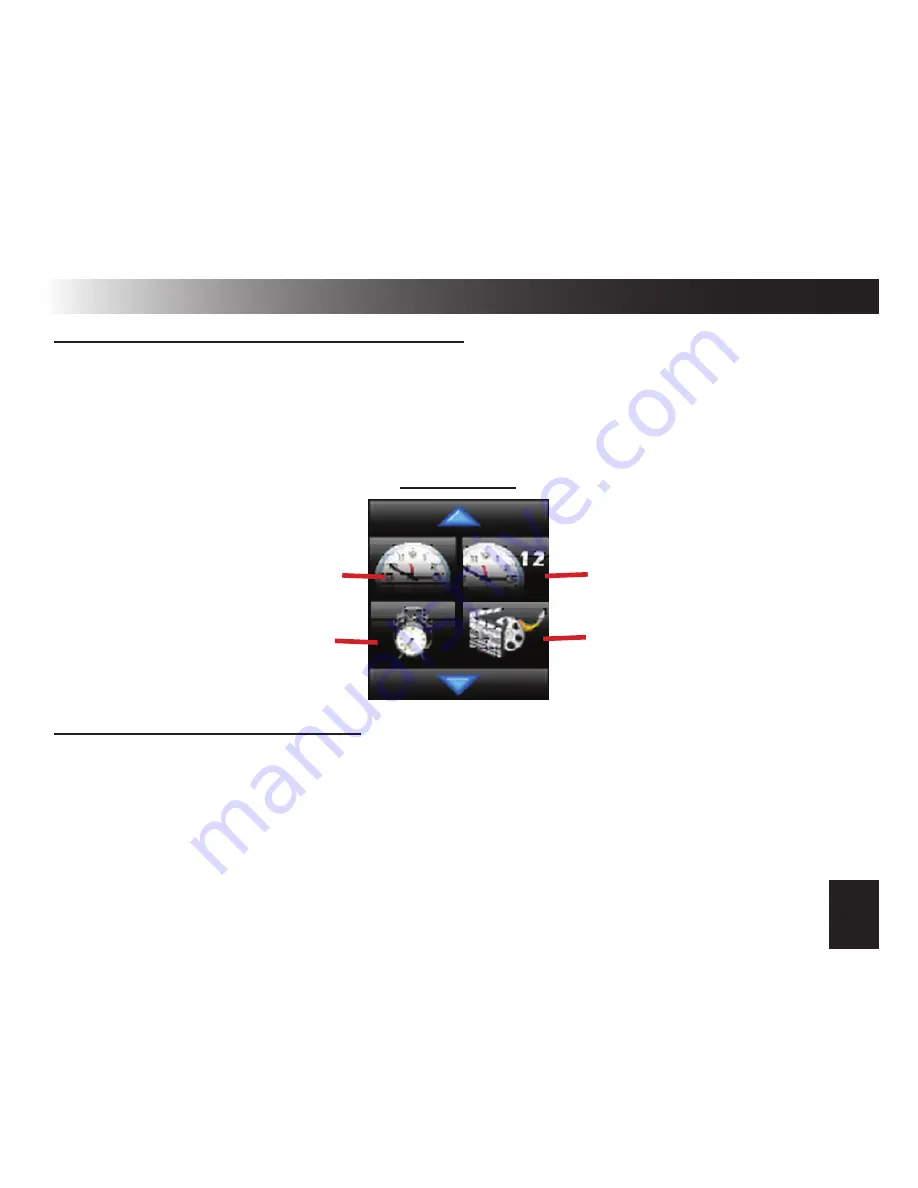
15
Programming The Controller Options (cont’d)
CLOCK & TIME OPTIONS OVERVIEW
The controller’s clock has 3 programmable options. You can set the time
& date, select 12 or 24 hour format, and program the built-in alarm clock. To
program these options, you must first access SCREEN 4 by pressing the home
button, tapping the screen, and pressing the DOWN ARROW 3 times.
SCREEN 4
Clock Format
12/24 Hour
Demo Mode
See pg. 17
Set Time/Date
Set Alarm Clock
1)
Access SCREEN 4 and press the “SET TIME/DATE” icon.
2)
Use the number pad screen to set the date. Format: MMDDYY
~ BLUE arrow = Backspace
3)
Once the date is correct, press the GREEN arrow to save.
SETTING THE TIME & DATE




















