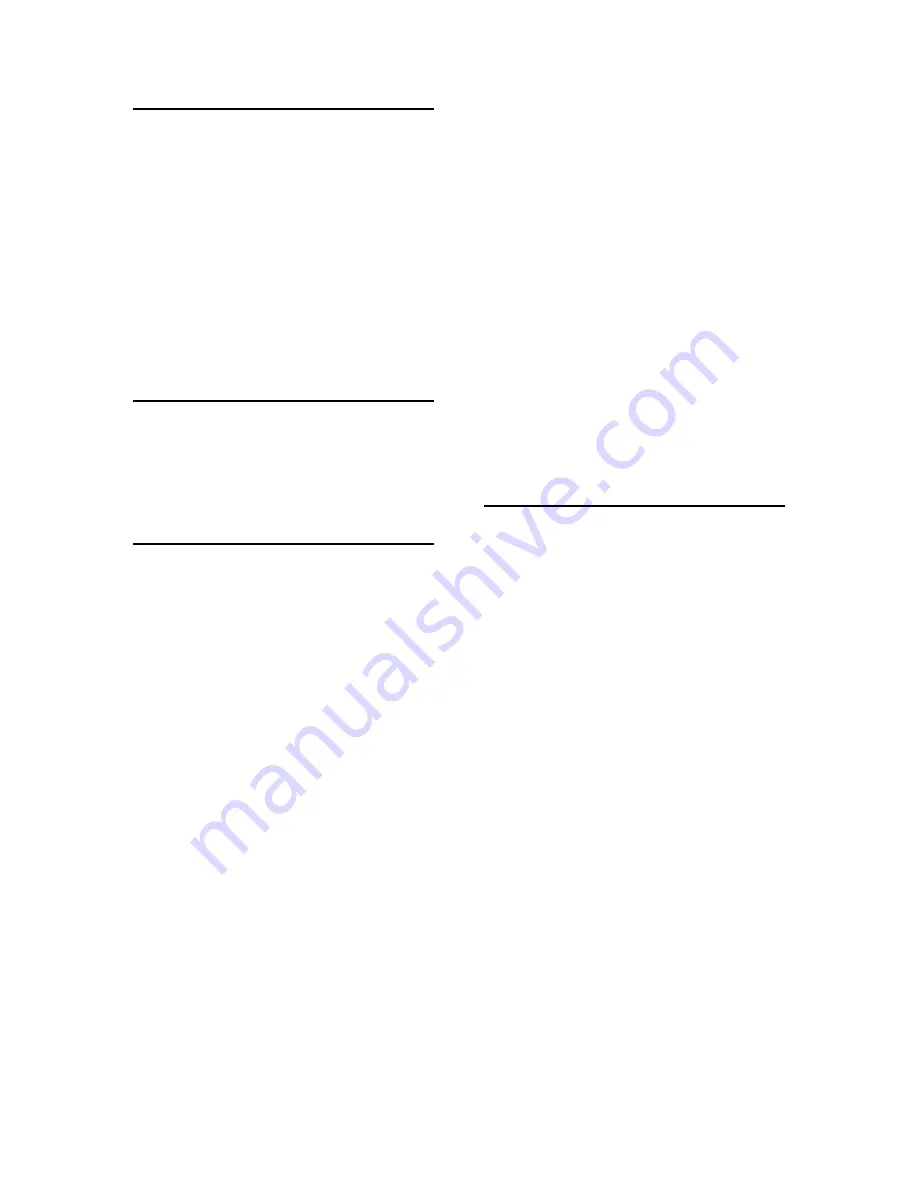
56
P
PCI card, installation
· 12
PCI slots
· 12
Playback Buffer Size
· 37
Playback Device
· 36
Plug-and-Play
· 45, 46, 47, 48, 49
Preferred Multitrack Devices
· 36
Priority
· 37
professional mode
· 30, 42
professional output setting
· 30, 43
R
Record Device
· 36
REPORTER program errors
· 40
resolving interrupt conflicts
· 45
S
S/PDIF
· 27
S/PDIF cabling
· 13
S/PDIF output mode
· 30
S/PDIF output setting
· 30, 43
S/PDIF recording
· 42
S/PDIF resolution
· 51
sample rate
· 50, 52
sample size
· 51
SAW compatibility mode
· 31
SCMS copy-protection
· 30, 42
selecting a slot
· 12
software Installation
· 14
static electricity, discharging
· 12
summary screen
· 9
synchronization clocks
· 31
system requirements
· 5
T
troubleshooting guide
· 40, 42















