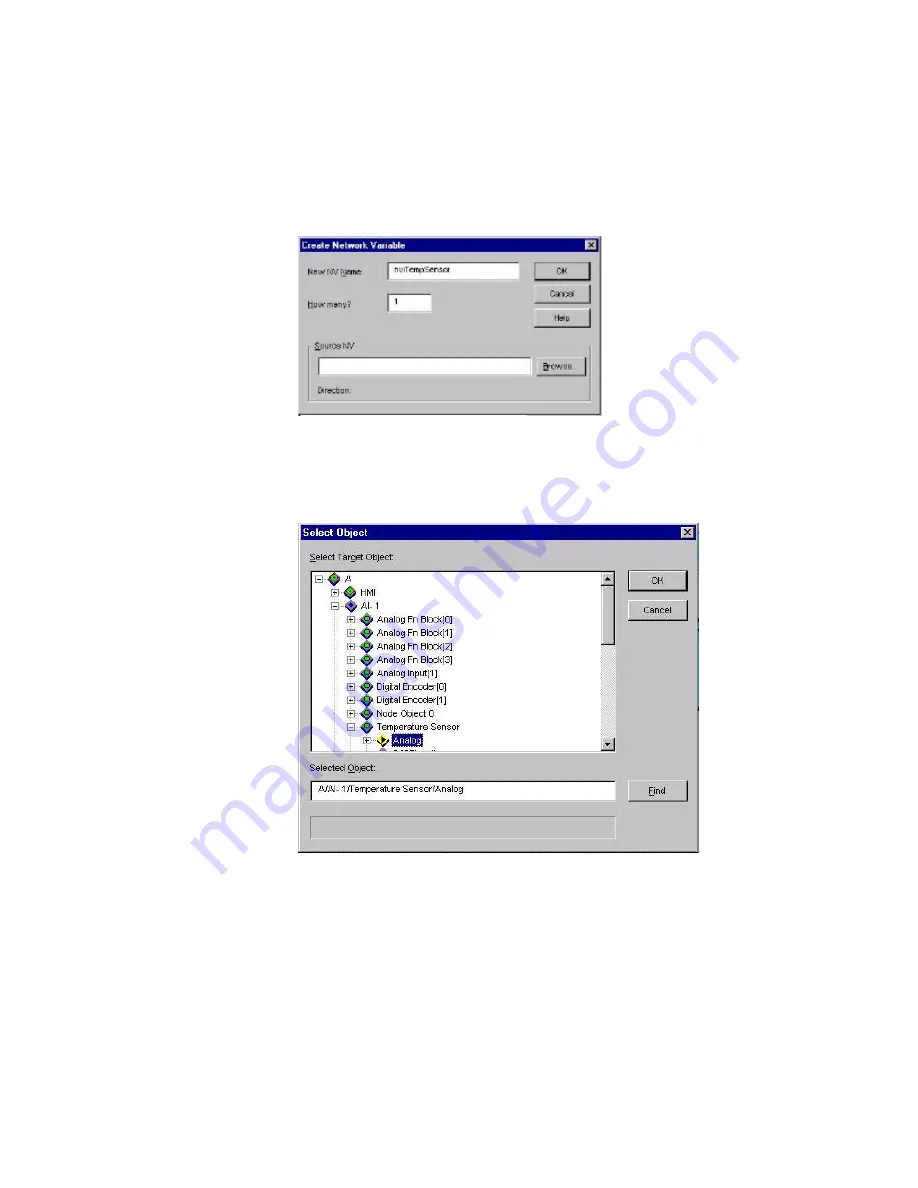
i
.LON 1000 Internet Server Starter Kit
21
d)
Click the
Create NV
button. This brings up a dialog that allows you to
define the network variable you want to create. Enter
nviTempSensor
as
the name, and click
Browse
. Be careful when typing the network variable
name. This name must be exactly the same as the name referenced in the
i
.
LON 1000
web page to be created later. Names are case sensitive.
e)
The Select Object dialog allows you to navigate the LNS object hierarchy to
the point you want to monitor. Navigate to A | AI-1 | Temperature Sensor
| Analog and click OK.





























