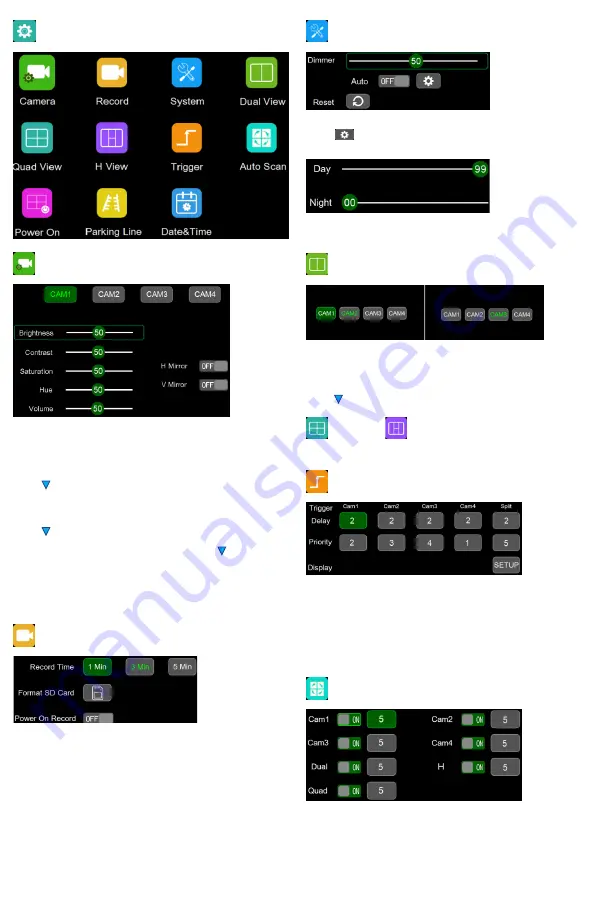
Page 5 of 9
Setting
Camera
Please note that these parameters can only be adjusted when camera is
connected to correspondent channel
• To select channel, press ‘M’ button on monitor or ‘Menu’ on remote control, when
the icon background turns green, press ‘+’ or ’-’ button on monitor or VOL +/- on
remote control to switch to the channel you want to set.
• Press button on monitor or ‘OK’ on remote control to enter the channel’s
parameter.
• Press ‘+’ or ’-’ button on monitor or VOL +/- on remote control to select the
parameter to change. A GREEN outline will show on the current selected
parameter.
• Press button on monitor or ‘OK’ on remote control to select the current
parameter. When the outline turns RED, Press (or long press) ‘+’ or ’-’ button on
monitor or VOL +/- on remote control to adjust value, press button on monitor
or ‘OK’ on remote control, cursor return to green.
• Press ‘M’ button on monitor or ‘Menu’ on remote control to return to select
channel.
• Press ‘M’ on monitor or ‘menu’ on remote control to save and exit menu.
Record
Currently displayed channels are indicated by green lettering. The new selection is
indicated by a green background.
• Press ‘+’ or ’-’ button on monitor or VOL +/- on remote control to switch on
options.
• Press button on monitor or ‘OK’ on remote control to select.
• Press ‘M’ on monitor or ‘menu’ on remote control to save and exit menu.
Record time:
Record duration of each file.
Format SD card:
It is suggested to format all SD card when first time use on the
monitor.
Power on record:
Start recording upon power on monitor.
System
Dimmer value can be adjusted only when Auto is off.
• Select
to set day and night dimmer value.Press ‘M’ on monitor or ‘menu’
on remote control to save and exit menu.
Day:
Adjust the panel brightness in normal light condition.
Night:
Adjust the panel brightness in low light condition.
Dual View
• Set camera combination in dual view mode.
Currently displayed channels are indicated by green lettering. The new selection is
indicated by a green background.
• Press ‘+’ or ’-’ button on monitor or VOL +/- on remote control to switch channel
display in dual view.
• Press button on monitor or ‘OK’ on remote control to save selection.
Quad View and
H View
Same way of operation as Dual View.
Trigger
Trigger Delay:
Setting range is 1~60s, The trigger delay indicates how long it will
take after the trigger wire is disconnected, before the monitor goes back to the
original view.
Priority:
Setting range is 1~5.
Trigger is in priority over auto scan
Support trigger under standby mode
Display:
Set trigger to show specific view mode when yellow trigger wire is
activated.
AutoScan
Auto scan duration range is 5~60s, The duration indicates how long a camera
view will be shown when the monitor is set to auto scan, before cycling to the next
camera view. Each camera view can be turned on or off to be included or removed
from the auto scan rotation.




















