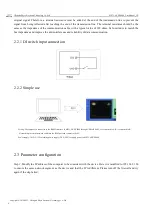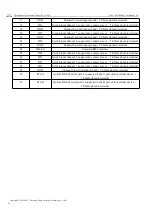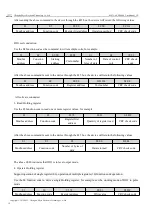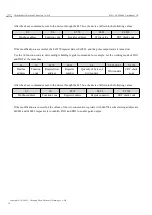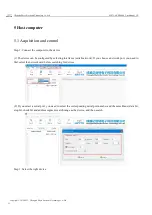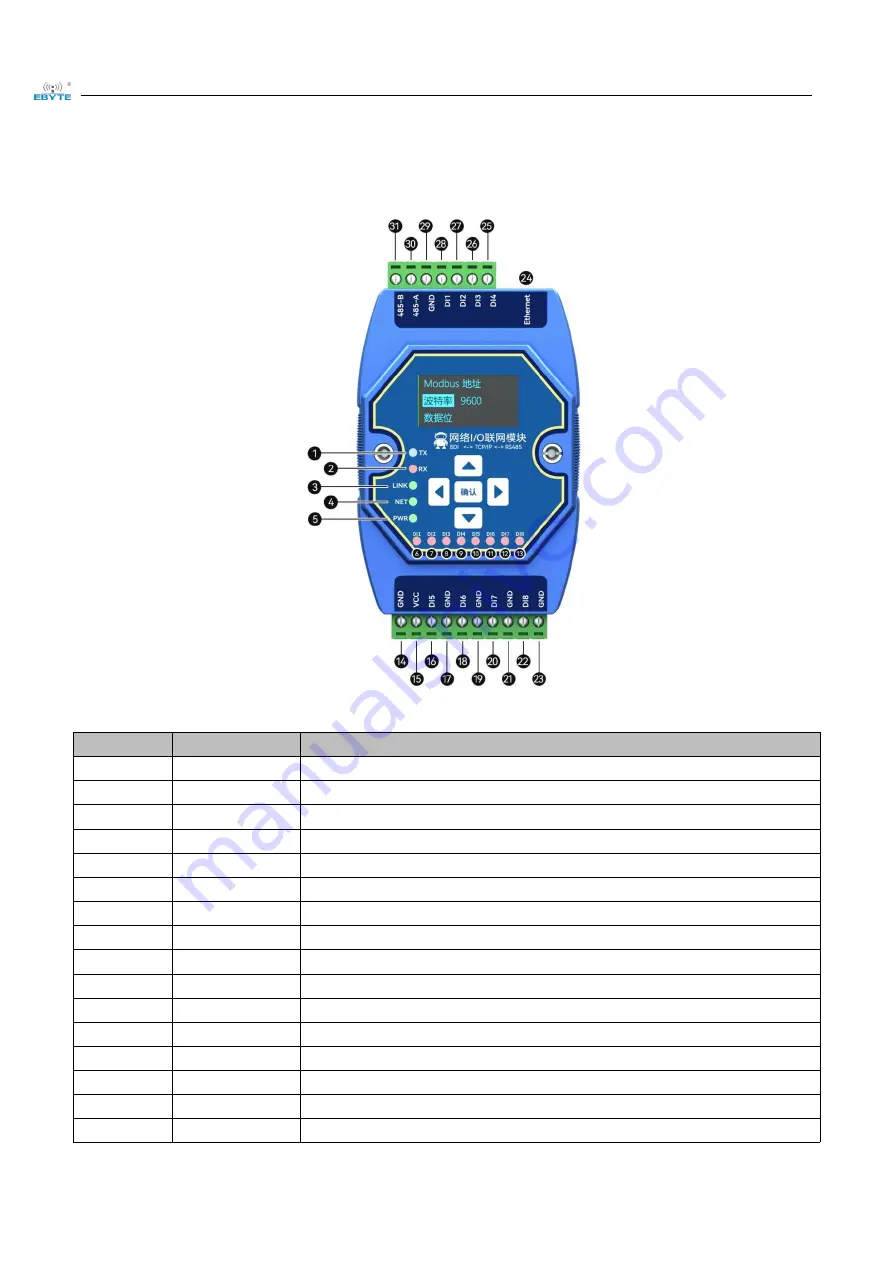
Chengdu Ebyte Electronic Technology Co.,Ltd
ME31-AXXX8000_UserManual_CN
Copyright ©2012–2023
,
Chengdu Ebyte Electronic Technology Co.,Ltd
9
3.4 Ports and indicators
No.
Sticker
Remarks
1
TX
(
LED
)
UART TX data
2
RX
(
LED
)
UART RX data
3
LINK
(
LED
)
Network link
4
NET
(
LED
)
Network data TX and RX
5
PWR
(
LED
)
Power input
6
DI1
(
LED
)
Switch input indicator of channel 1
7
DI2
(
LED
)
Switch input indicator of channel 2
8
DI3
(
LED
)
Switch input indicator of channel 3
9
DI4
(
LED
)
Switch input indicator of channel 4
10
DI5
(
LED
)
Switch input indicator of channel 5
11
DI6
(
LED
)
Switch input indicator of channel 6
12
DI7
(
LED
)
Switch input indicator of channel 7
13
DI8
(
LED
)
Switch input indicator of channel 8
14
GND
Negative pole of power input terminal
,
DC 8V~28V
,
5.08mm phoenix terminal
15
VCC
Positive pole of power input terminal
,
DC 8V~28V
,
5.08mm phoenix terminal
16
DI5
Switch input channel 5, support dry contact access
,
5.08mm phoenix terminal