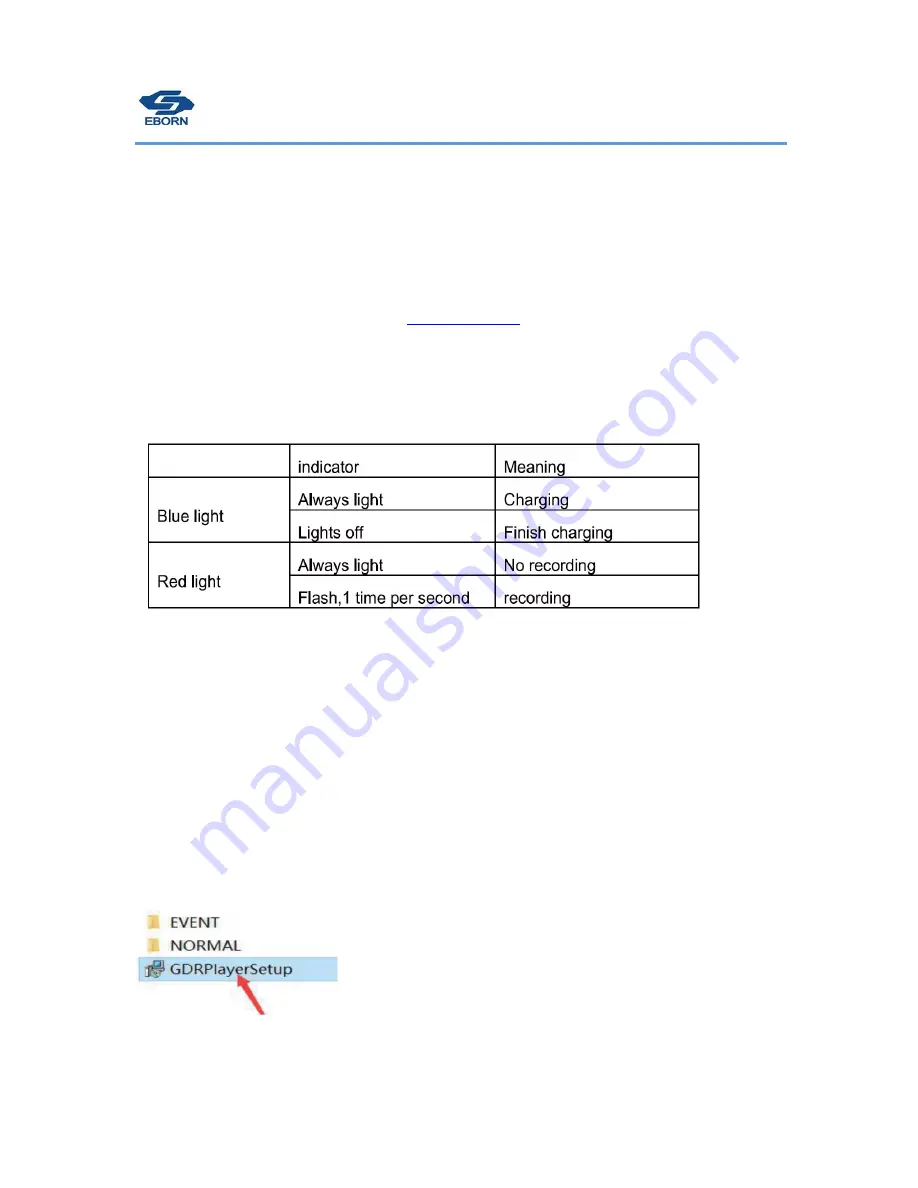
16
/
20
records the event. It creates a separate EVENT folder and stores the files there. These files are saved
and are not overwritten when the camera files loop.
Adjust the sensitivity parameter of the sensor so that the camera does not automatically lock all the
recorded videos.
Firmware upgrade
Please download the newest firmware from
www.eborn.net.cn
to get the newest function for fix bug.
Tips: You can check the current firmware in “version” from setting menu.
Indicator Instruction
When boot up, it will comes blue light first, it means "successfully connect with power",
then it will countdown 3 seconds then blinking red, means "recording".
Connecting to PC
Plug the USB cable to the micro USB port on the side of dash cam, the screen will shows “mass storage”
and your computer will recognize a u-disk. You can check file from “EVENT” or “NORMAL” folder.
Install GPS Video Player
Find the exe file named “GDRPlayerSetup” in memory card then install it (please use a windows computer).
If the install file was damaged, please format the memory card in camera again, it will create a new exe file.
Summary of Contents for EB-G01
Page 1: ...EBORN TECH HD GPS DVR G 01 Owner s Manual...
Page 6: ...4 20 Main Interface Instruction...
Page 7: ...5 20 Button functions...
Page 10: ...8 20...
Page 20: ...18 20 EBORN Electronic Technology Inc WWW EBORN NET CN...

















