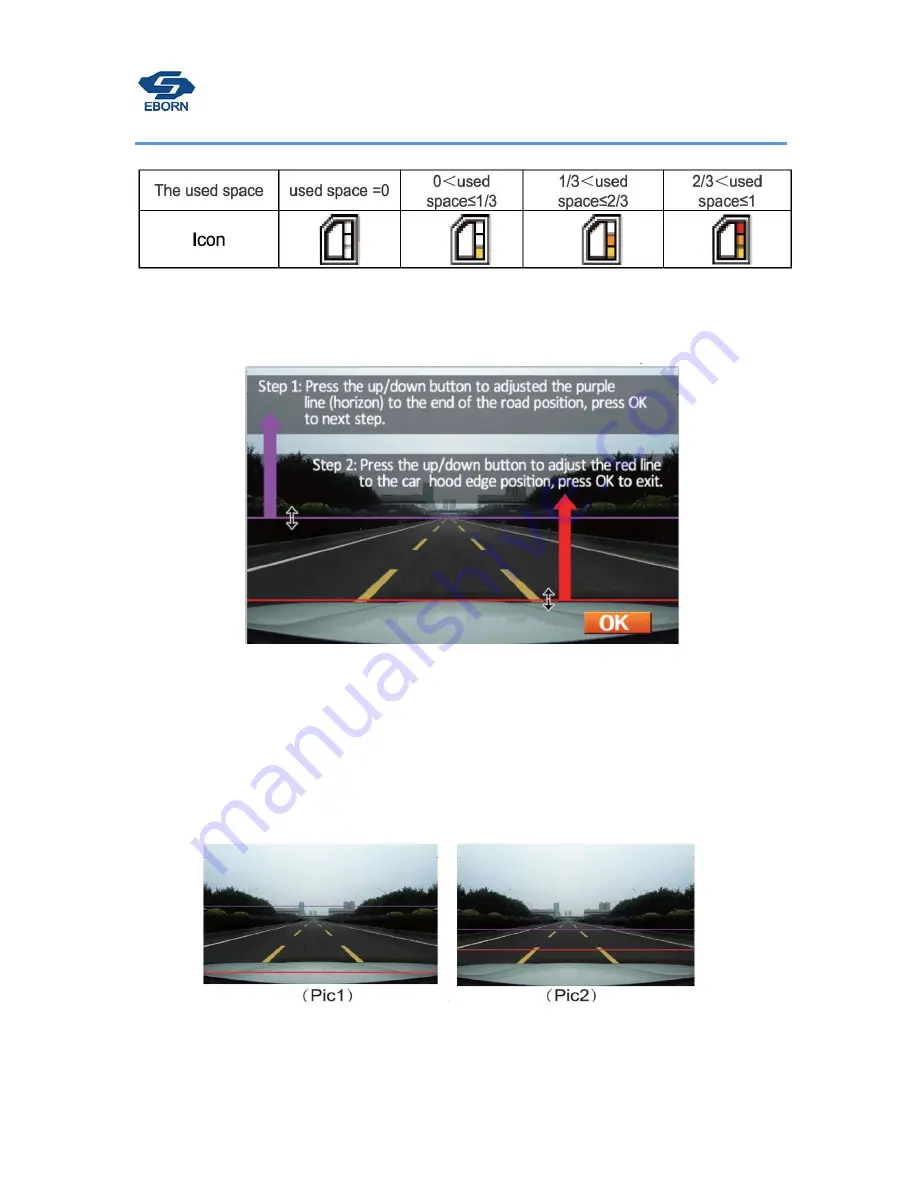
13
/
20
SD card space status
LDWS (Lane Departure Warning System)
start “LDWS calibration” at menu:
press OK button to start
First step
: Press “Up” and “Down” button to adjust purple line to end of road(horizontal).
Second step
: press “Up” and “Down” button to adjust red line to the edge of engine cover(liking picture),after
adjusting,press OK to exit LDWS calibration.
Remark:
you need adjust the purple and red lines according to requirement, if the distance between purple line and red
line is too big ( pic 1), it will make more failing alarm.And if the distance is too closer (pic 2), it will not work.
Summary of Contents for EB-G01
Page 1: ...EBORN TECH HD GPS DVR G 01 Owner s Manual...
Page 6: ...4 20 Main Interface Instruction...
Page 7: ...5 20 Button functions...
Page 10: ...8 20...
Page 20: ...18 20 EBORN Electronic Technology Inc WWW EBORN NET CN...






































