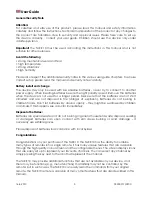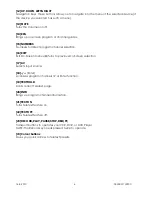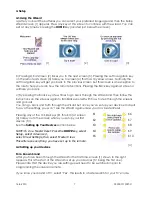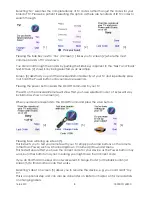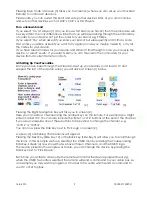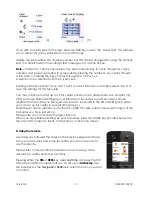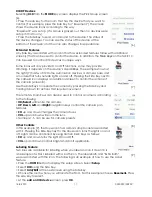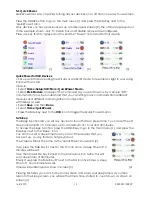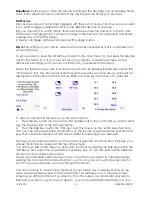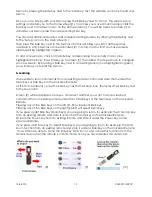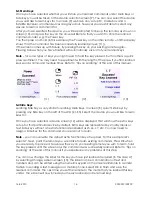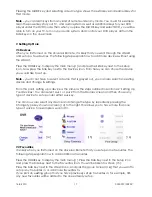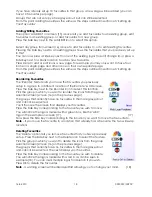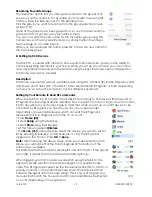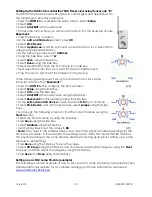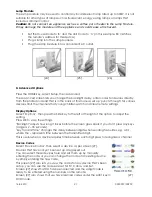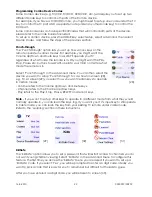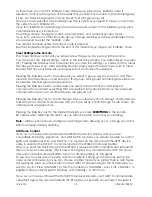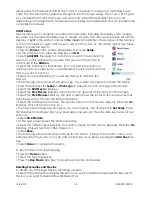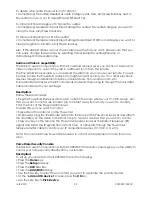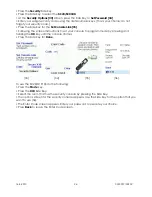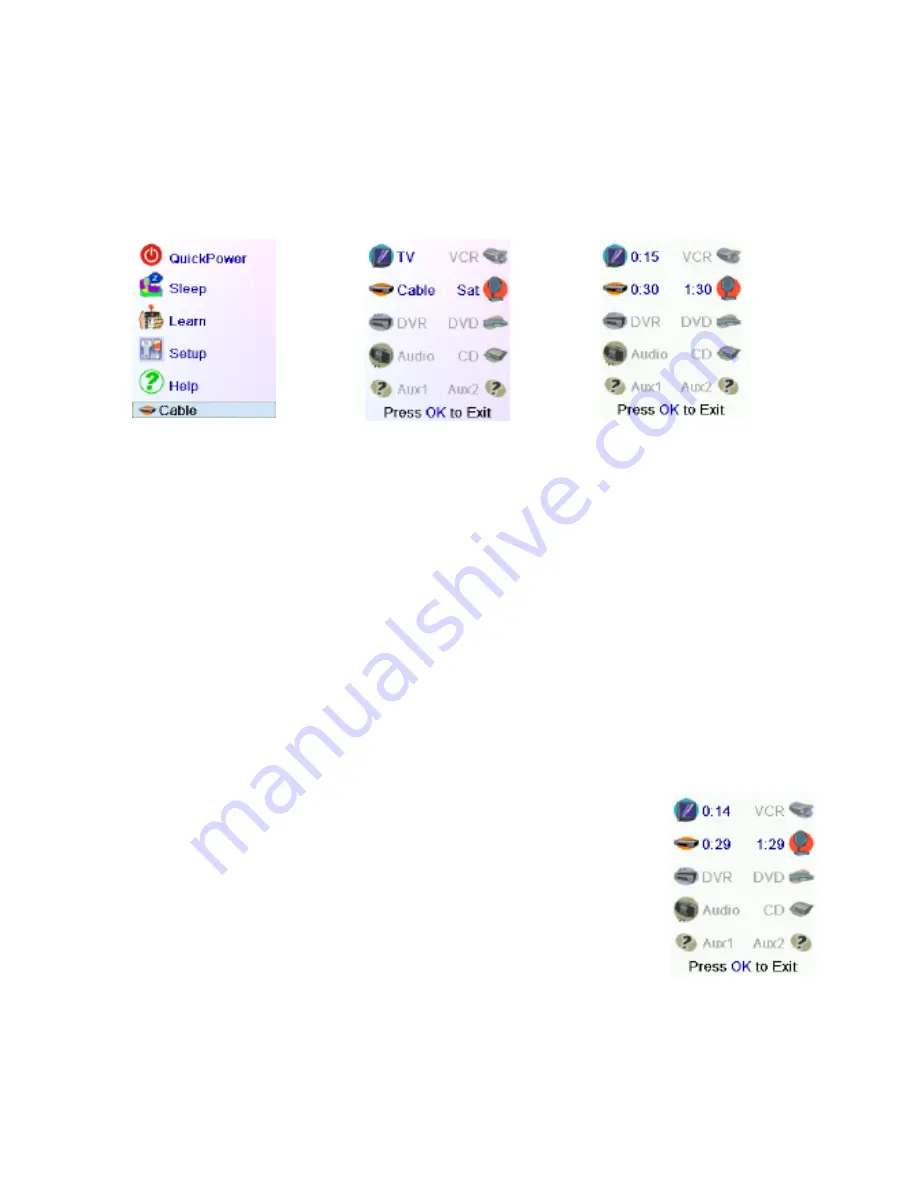
16-8-2010 13 033000=15090C
5.1 Quick Power
QuickPower is a way of quickly turning all your devices on or off from one easy to use screen.
Press the HOME button to go to the main menu [1] and press the Side Key next to the
‘QuickPower’ icon.
Only devices you have previously set up are displayed, screen [2], the others are greyed out.
In the example shown, only TV, Cable box and Satellite receiver are configured.
Press any key that isn’t greyed out to send the “Power” command for that device.
[1]
[2]
[3]
QuickPower for X10 Devices
• Set up an X10 device using the Wizard
or Add-Edit mode, for example a light in
your Living
Room with an LM
12
module.
• Select
Home
/
Setup
/
X10
/
More
/
QuickPower Macro.
• Select
Pick Module
, and select the command (s) you want to
send. Try a simple “Off”
command for now,
but understand that you can string many commands from
different
modules and different rooms together in conjunction
with delays as well.
• Select
Save
and then
Done
.
• Select
Home
/
QuickPower
.
• Press the Side Key next to the
X10
icon to trigger the Quick
Power Macro.
5.2 Sleep
The Sleep function lets you set any device to turn off after a preset time. You can set the off
time in increments of 15 minutes, up to a maximum of 1 hour and 30 minutes.
To access the Sleep function, press the HOME key to go to the main menu [1], and press the
Side Key next to the ‘Sleep’ icon.
You can now set a sleep timer for any or all of the devices that you
have set up, i.e. any that are not greyed out.
The screen will look the same as the ‘QuickPower’ showed at [2].
If we press the Side Key K1 next to the TV icon once, a sleep timer of 15
minutes will be set.
If we then press Side Key K2 next to the Cable box icon twice, this will
set a sleep timer of 30 minutes.
Finally if we press the Side Key K7 next to the Sat icon five times, a sleep
timer of 1 hour 30 minutes is set.
Timers will be displayed as show in screen [3].
[4]
Pressing OK takes you back to the Home screen and saves your sleep timers. If you then
return to the Sleep screen, you will see the timers have started to count down, as shown on
screen [4].