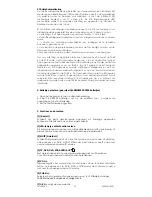16-10-2009 10 033000=15301
remote is initially set (Factory Default) for control by each specific device
Mode.
Adjustment of ALL volume controls to one mode.
You can allocate volume control to one of the modes of the remote control
providing that volume control exists on the corresponding device (e.g.
control of TV sound in DVR, DVD, etc... mode).
- Hold down the
S
(8) key until the LED remains lit.
- Release the
S
(8) key.
- Press and hold the MUTE (3) key until the LED flashes once, then release the
MUTE key.
- Press the required mode key, e.g. TV, corresponding to the device that will
control the VOL and MUTE buttons for ALL the device Modes.
- Press and release the MUTE (3) key and the LED turns off.
Adjustment of the volume controls for EACH mode.
You can allocate volume control to be individual for each mode selected,
providing that volume control exists on the corresponding device (e.g.
control of the television set sound in TV mode, the control of the sound of the
STB receiver in STB mode, ...).
- Hold down the
S
(8) key until the LED remains lit.
- Release the
S
(8) key.
- Press and hold the MUTE (3) key until the LED flashes once, then release the
MUTE key.
- Press the required mode key, e.g. DVD, corresponding to the device that
will control its own VOL and MUTE keys.
- Press and release the
VOL - (5)
key once.
- Press and release the MUTE (3) key once and the LED turns off.
4.8 X10 Home Automation Control
The TAKE 6 remote control allows you to command all electric appliances
you have in your house. Here are some examples that you can do with your
TAKE 6 remote using X10:
• Switch on/off, dim lights while you watch TV.
• Switch on the lights at night to frighten intruders when you detect
something suspicious
• Switch on your electric blanket before the film ends to have it warm when
you go to sleep
You can control the X10 Home Automation Modules as follows:
1. Press the X10
button .
2. Use the numerical keys to select the Unit Code of the Module of your
choice (1-digit codes do not have to preceded by a ‘0’).
3. Press the button of the function you want to execute (see overview
below).
Home Automation X10 functions:
On: C
Off: CHANNEL -
Brighter:
Dim: VOLUME -
All lights on: Power
All units off: Mute
Changing the X10 House Code
The TAKE 6 Remote is set to House Code A by default. In most cases you do
not need to change this setting, unless another X10 system in your area
causes interference.
1. Press the SETUP button until the LED stays lit. Release the SETUP button.
2. Press the numerical key(s) for the House Code selected (1=A, 2=B, ......
16=P).
3. Press the -/-- (13) button to confirm the House Code. The LED will
extinguish.
Note:
The House Code selected must be the same as the House Code used
by your Transceiver Module.
Home Control