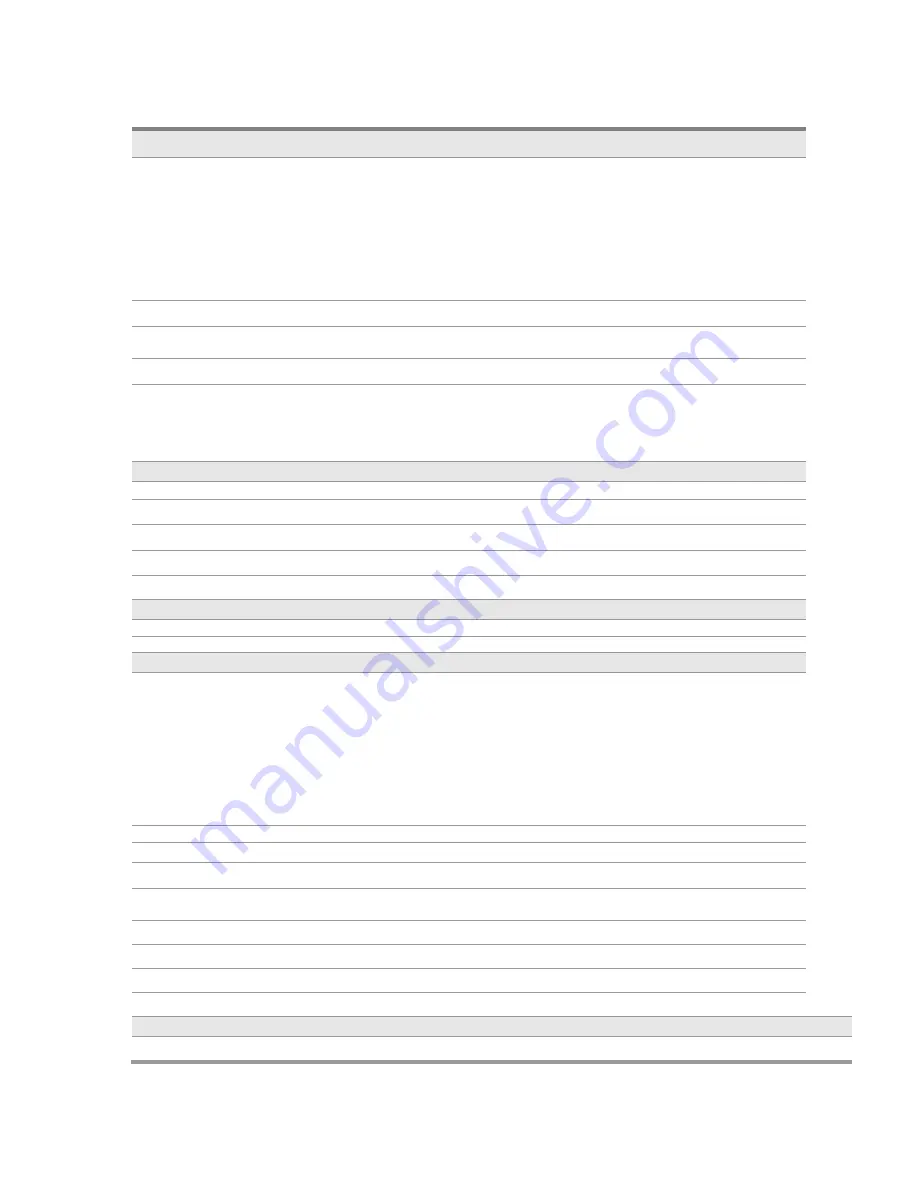
46
Main Board
CPU
Intel® 3rd Gen. ULV Core Processor
Core i7-3517UE 1.7 GHz / 2 core
Core i3-3227U 1.9 GHz / 2 core
Core i3-3217UE 1.6 GHz / 2 core
Celeron 1037U 1.8 GHz / 2 core
Celeron 1047UE 1.4 GHz / 2 core
Chipset
Intel® HM76
System Memory
1 x SODIMM DDR3 - 1333/1600, without ECC Supported, Max.
8GB
Thermal Solution
Fan-less
OS
Windows XP, Windows XPe, WES 2009, WEPOS, POSReady
2009, Windows 7, WES7, POSReady 7, Windows 8, Windows
Embedded 8 Pro/Standard/Industry, Linux kernel 3.X, DOS 6.22
Display
X-POS 854 X-POS 855
TFT LCD Size
15”
Brightness
250 nits
Resolution
1024 x 768
Touch Screen
5W Resistive P-Cap
Tilt Angle
0°~90°
Storage Device
HDD
1 x 2.5" HDD
Interface
2 x SATA3
I/O Ports
Serial
6 x RS-232 Pin9 ,w/ RI/5V/12V Selectable by BIOS
COM 1 : RS-232/422/485, DB-9
COM 2 : RS-232 , RJ50 10 pins w/ COM cable
COM 3 / 4 : RS-232 , DB-9
COM 5 : RS-232 , Internal 15-Pin header with PS/2
COM 6 : RS-232 , Internal pin header
USB
2 x USB 3.0, 4 x USB 2.0
LAN
2 x Gigabit Ethernet by RJ-45 , Support Wake on LAN
Cash Drawer
1 x RJ12 (24VDC)
Audio
1 x Line out
Expansion
1 x Mini PCIe
DC out
1 x DC 24V out
VGA out
1 x DB15 with DC power (Setting by BIOS)
Display Port
1 x DP
Others
Wall mount
Support VESA Mount
Summary of Contents for XPOS84-5B-D525
Page 1: ...User s Manual XPOS85 5W D525 XPOS84 5B D525...
Page 19: ...18 3 Click Next 4 Read the License Agreement carefully and click Yes 5 Click Next...
Page 21: ...20 2 Click Intel Management Engine Driver 3 Click Next 4 Click Yes...
Page 22: ...21 5 Click Next 6 Click Next 7 Click Finish...
Page 24: ...23 4 Click Next 5 Read the License Agreement carefully and click Yes 6 Click Next...
Page 27: ...26 4 Click Finish 2 6 Audio Driver Installation 1 The driver is preparing to install...
Page 28: ...27 2 Click Next 3 Driver installation in progress...
Page 32: ...31 10 Click Next 11 The driver starts to install 12 Click OK...
Page 34: ...33 Click Next button to install Cash drawer Drver Click Next button...
Page 36: ...35 Please wait the OPOS CCO v 1 13 utility initial Click Next button Click Next button...
Page 37: ...36 Click Next button Click Next button...
Page 38: ...37 Click Next Click the Next button to begin the installation...
Page 39: ...38 Please wait the install progress bar finish Click the Finish button to exit the installer...
Page 46: ...45 4 5 Specification...


































