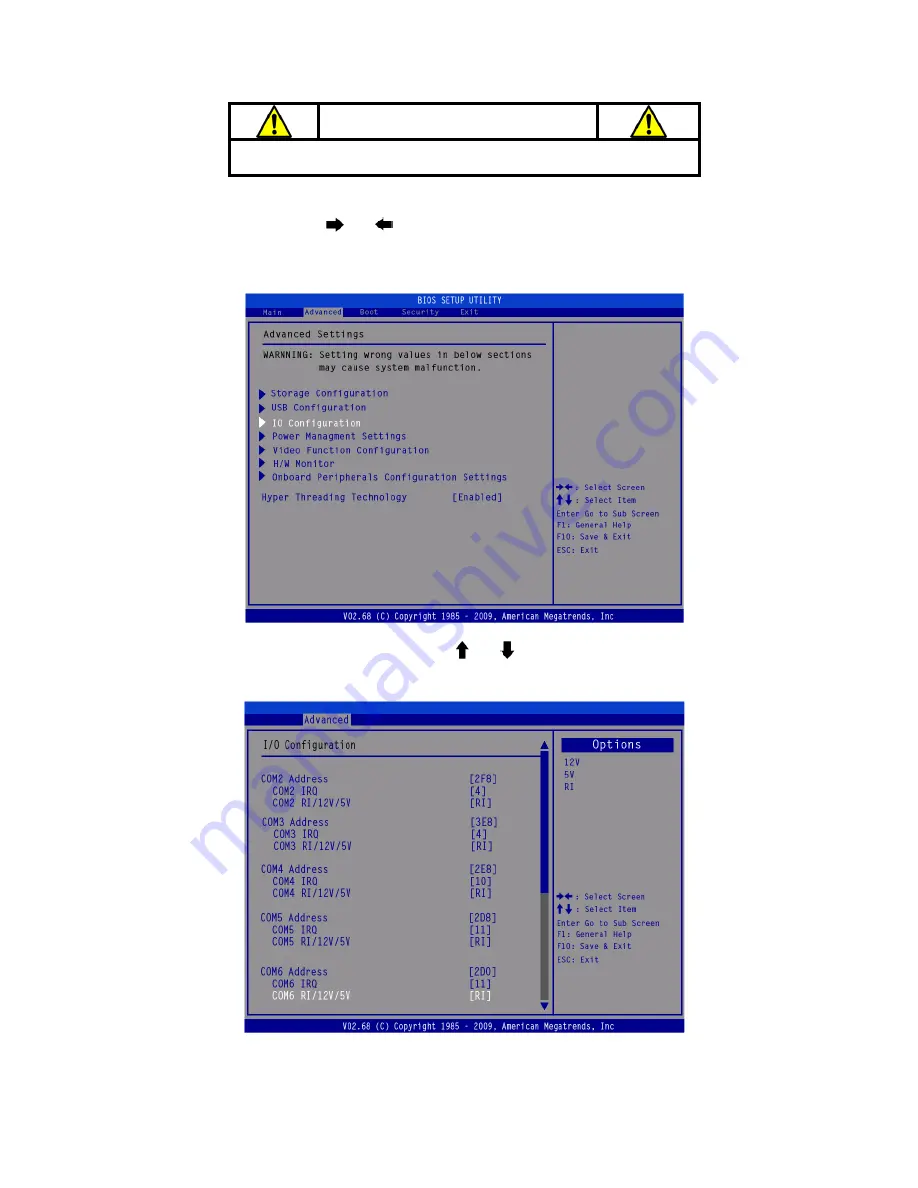
Chapter 1
10
B. Power Supply Configuration
WARNING
Never enable the 12V without the customer display attached and be
sure to disable the 12V before removing the customer display.
1. Power up the
XPOS855
and hit the
DEL
key to enter the BIOS. When the BIOS
screen appears use the
or
key on your external computer keyboard to select
Advanced
. Use the arrow keys of the external keyboard to select
IO Configuration
,
and then press the
ENTER
key.
2. The screen below will appear. Use the
or
key to scroll the screen and
highlight the
COM6 RI/12V/15V,
and then press the
Enter
key.
Summary of Contents for XPOS84-5B-D525
Page 1: ...User s Manual XPOS85 5W D525 XPOS84 5B D525...
Page 19: ...18 3 Click Next 4 Read the License Agreement carefully and click Yes 5 Click Next...
Page 21: ...20 2 Click Intel Management Engine Driver 3 Click Next 4 Click Yes...
Page 22: ...21 5 Click Next 6 Click Next 7 Click Finish...
Page 24: ...23 4 Click Next 5 Read the License Agreement carefully and click Yes 6 Click Next...
Page 27: ...26 4 Click Finish 2 6 Audio Driver Installation 1 The driver is preparing to install...
Page 28: ...27 2 Click Next 3 Driver installation in progress...
Page 32: ...31 10 Click Next 11 The driver starts to install 12 Click OK...
Page 34: ...33 Click Next button to install Cash drawer Drver Click Next button...
Page 36: ...35 Please wait the OPOS CCO v 1 13 utility initial Click Next button Click Next button...
Page 37: ...36 Click Next button Click Next button...
Page 38: ...37 Click Next Click the Next button to begin the installation...
Page 39: ...38 Please wait the install progress bar finish Click the Finish button to exit the installer...
Page 46: ...45 4 5 Specification...


























