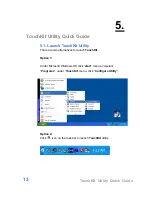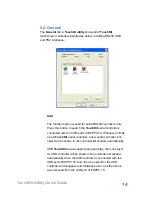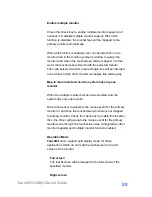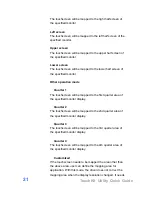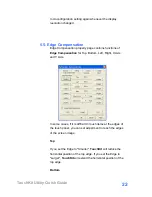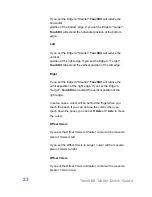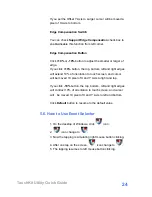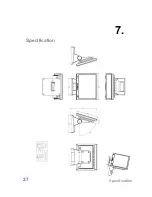TouchKit Utility Quick Guide
23
If you set the Edge to "Smaller",
TouchKit
will reduce the
horizontal
position of the bottom edge. If you set the Edge to "Larger",
TouchKit
will extend the horizontal position of the bottom
edge.
Left
If you set the Edge to "Smaller",
TouchKit
will reduce the
vertical
position of the right edge. If you set the Edge to "Larger",
TouchKit
will extend the vertical position of the left edge.
Right
If you set the Edge to "Smaller",
TouchKit
will reduce the
vertical position of the right edge. If you set the Edge to
"Larger",
TouchKit
will extend the vertical position of the
right edge.
In some cases, cursor will be behind the finger when you
touch the panel. If you can not see the cursor when you
touch down the panel, you can set
X Axis
or
Y Axis
to move
the cursor.
Offset X Axis
If you set the Offset X Axis to Smaller, cursor will be moved a
pixel of X Axis to left.
If you set the Offset X Axis to Larger, cursor will be moved a
pixel of X Axis to right.
Offset Y Axis
If you set the Offset Y Axis to Smaller, cursor will be moved a
pixel of Y Axis to top.