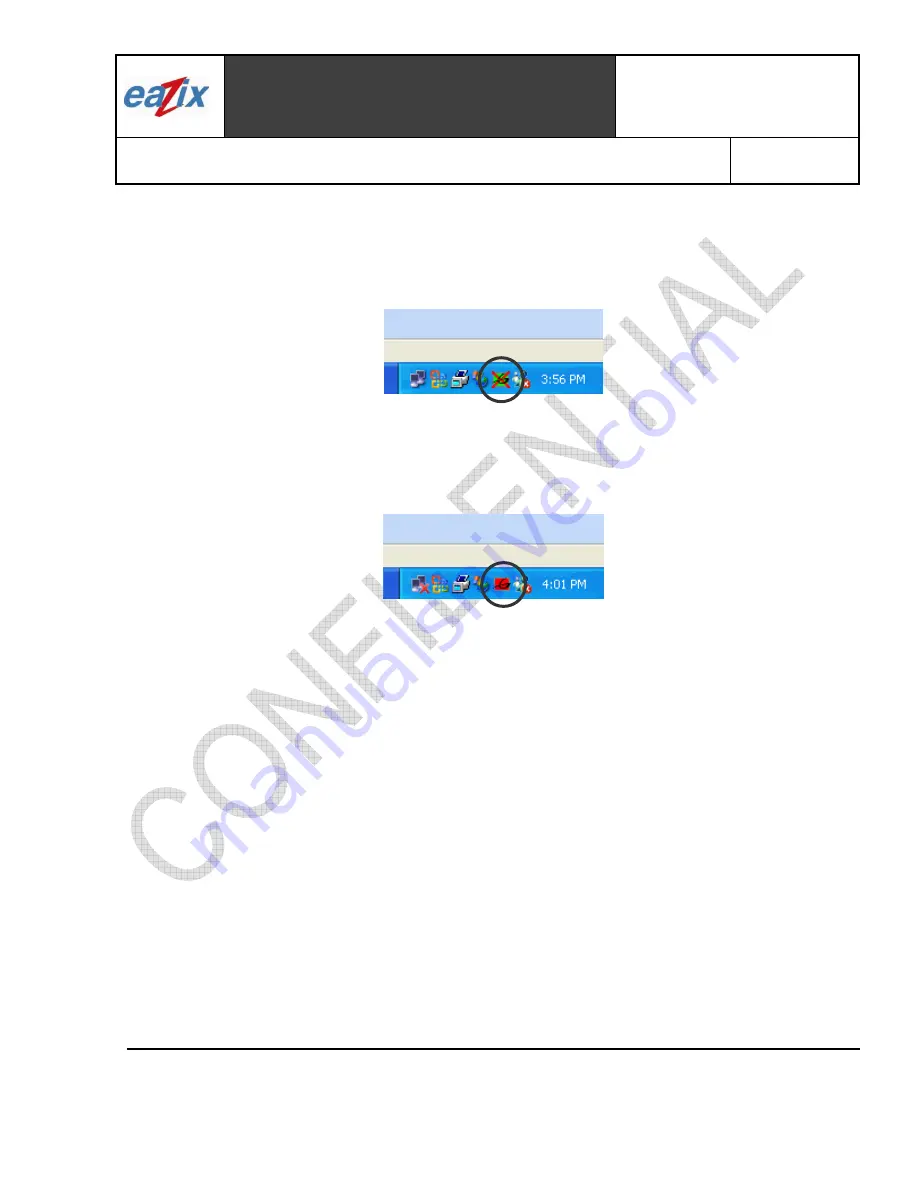
Eazix, Inc.
Unit 301 Plaz@ B, 6530 Northgate Avenue,
Filinvest Corporate City,
Alabang, Muntinlupa City, Philippines 1700
Document #:
R.EZWFDI01.HW13.01
Title
:
EZWFDI01 User Manual
Page #:
13 of 1
8
COMPANY CONFIDENTIAL INFORMATION
Copyright © 2004 Eazix, Inc. All rights reserved.
Uncontrolled and unofficial unless directly viewed from Eazix eDMS
Notes:
The GSV icon is colored green if there is a proper wireless connection between the card and the
Access Point.
If the GSV icon is colored green with a red X over it (Figure 3.3), then a connection exists but
there is a problem in authentication (wrong WEP key, if it is required).
Figure 3.3
If the GSV icon is colored red (Figure 3.4), then a link cannot be established between the WLAN
card and the Access Point.
Figure 3.4
3.2 Windows Utility
3.2.1 Click on the Network Connection icon in the system tray
3.2.2 Click on the Properties button.
3.2.3 Click on the the Wireless Networks tab
3.2.4 Check the “Use Windows to configure my wireless network settings” option
3.2.5 Click on the Advanced button.
3.2.6 Choose the “Any available network (access point preferred)” or the “Access Point (infrastructure)
networks only” option (Figure 3.5).
3.2.7 Press Close
Summary of Contents for EZWFDI01
Page 18: ......


















