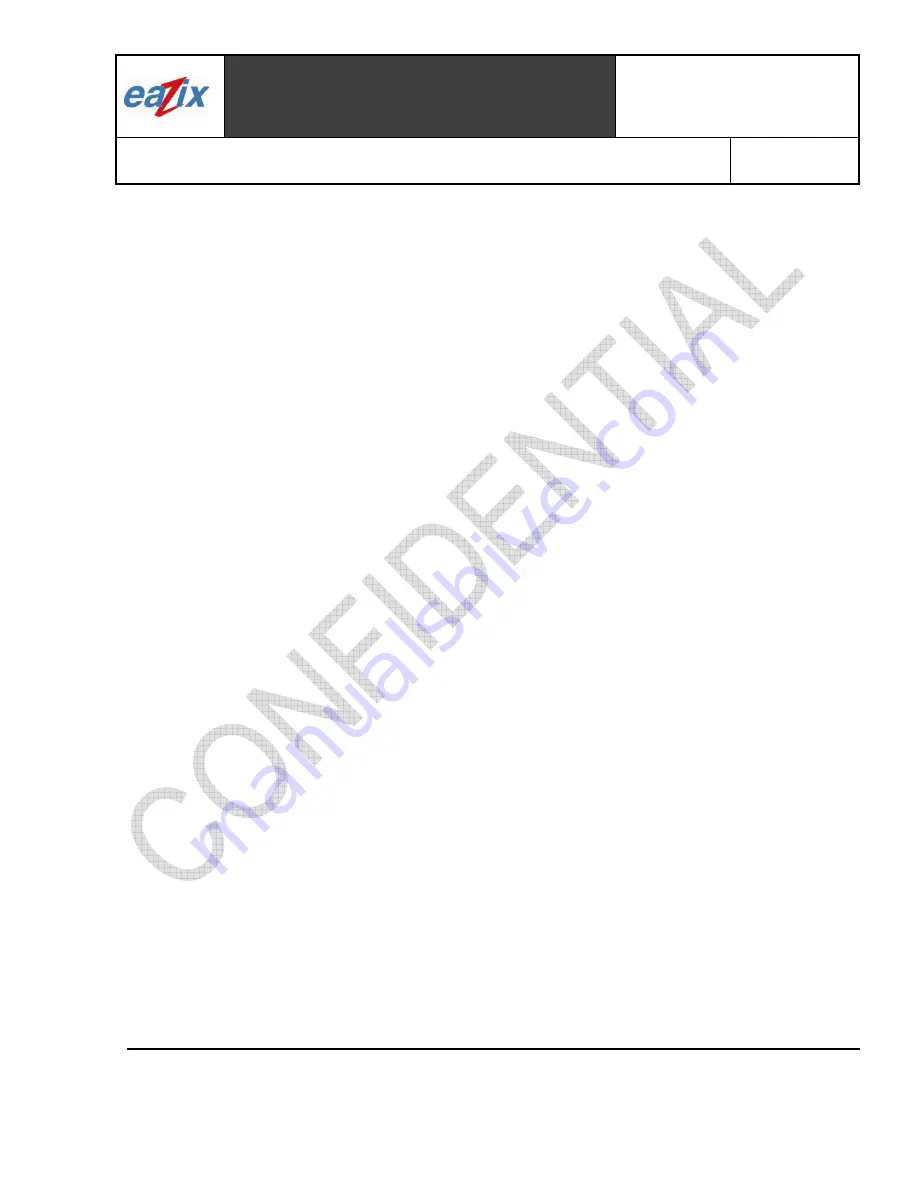
Eazix, Inc.
Unit 301 Plaz@ B, 6530 Northgate Avenue,
Filinvest Corporate City,
Alabang, Muntinlupa City, Philippines 1700
Document #:
R.EZWFDI01.HW13.01
Title
:
EZWFDI01 User Manual
Page #:
1 of 1
8
COMPANY CONFIDENTIAL INFORMATION
Copyright © 2004 Eazix, Inc. All rights reserved.
Uncontrolled and unofficial unless directly viewed from Eazix eDMS
Introduction
The EAZIX EZWFDI01 is a wireless LAN adapter with PCI interface for Desktop computers. It conforms to
the IEEE 802.11g protocol and is backward-compatible with any installed 802.11b WLAN access point. It
operates at 2.4 GHz and provides data rates of up to 54 Mbps for today’s high-bandwidth applications. The
EZWFDI01 Network Interface Card (NIC) is based on the Globespan Virata PRISM Lance chipset.
Features:
•
IEEE 802.11b/g compliant
•
PCI host interface
•
Frequency range: 2412 MHz to 2484 MHz
•
64-, 128-bit WEP encryptions
•
Data rates: 1, 2, 5.5, 6, 9, 11, 12, 18, 24, 36, 48 and 54 Mbps
•
Modulation techniques: OFDM with BPSK, QPSK, 16QAM, 64QAM; DBPSK, DQPSK, CCK
•
Driver support for Microsoft Windows 98SE/ME/NT4/2000/XP
1 Installation Procedure
1.1 Installing the card into the host computer
1.1.1 Turn the host computer off, insert the WLAN card into the PCI slot, turn on the computer and start
the Windows operating system (Windows XP preferred).
1.2 Installing the software drivers
1.2.1 When Windows detects new hardware and asks for drivers, point to the directory where the
Globespan Virata (GSV) driver is located (
SingleSource_Windows_Driver_Package_2.1.15.0
)
and look for the appropriate driver.
1.2.2 Run
setup.exe
within the
PRISM_Basic_Options_Package_1.0.9.83
folder to install the utility and
settings window.
1.2.3 Restart Windows.
2 Using the Settings window
2.1 The device should appear in the Device Manager list (Figure 2.1) when the card is inserted
Summary of Contents for EZWFDI01
Page 18: ......
















