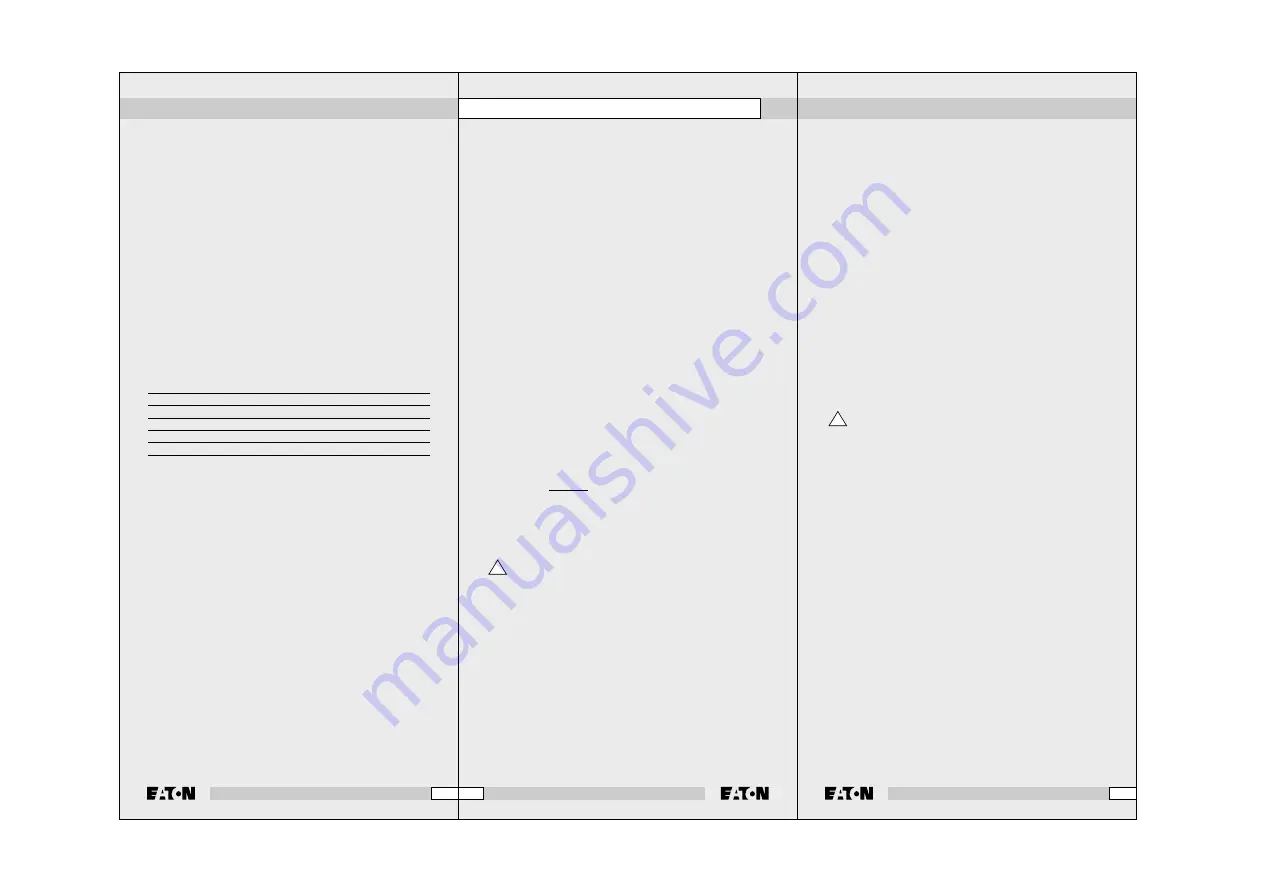
• Switching on the lighting when you hear noises at night, in order
to deter burglars
• Switching on your electric blanket before the end of a film, so that
you can get into a nice warm bed.
The following Xanura modules are required to control your lighting
and appliances:
• Modules for mounting behind a wall socket.
• Modules for inserting in a wall socket.
Controlling Xanura modules
The Xanura modules are controlled as follows:
1. Press the Xanura key [yellow house].
2. Use the numeric keys to enter the number code of your chosen
module (single digit codes need not be preceded by a '0').
3. Use the key for the required function (see overview below).
Xanura functions
On:
C
Off:
CHANNEL -
Bright:
Dim: VOLUME
-
All Lights On:
Power
All Units Off:
Mute
Changing the letter code
The Xanura remote control device is set to letter code A by default.
In most cases this need not be changed,
unless there is interference from a neighbouring Xanura system.
1. Press the Xanura button (yellow house symbol).
2. Press the SETUP key until the LED remains lit. Release the
SETUP key.
3. Use the numeric keys for the number that equals the selected
letter code (1 = A, 2 = B, … 16 = P).
4. Press the ENTER key to confirm the letter code. The LED goes
out.
Note: Your selected letter code must be the same as the letter code
of the Xanura RF interface that you are using.
17
MBO 1991 494-401 GA
Setting the remote control for TV, Video, Decoder, CD, DVD
and Satellite receiver
1. Switch on the appliance you intend to operate (TV, Video, CD etc.).
2. Press the SETUP key until the LED remains lit.
Release the SETUP key.
3. Press the function key that corresponds to the type of appliance
you intend to operate (TV, Video, CD etc.).
4. Enter the 3 digit code from the code library. The LED will go out
when the third digit is entered.
5. Point the remote control device at the appliance and press the
POWER key. The appliance should now switch off.
6. Switch on the appliance and press . Installation will
be complete if the appliance reacts. If some of the keys do not
work, try other codes for your particular make from the code
library.
Notes:
• Use the TV key to control the TV set. For other equipment in the
code library you can decide whether to use the VCR, SAT, DVD,
CBL or CD key. This means that the remote control device can
also be used for example for two satellite receivers. The first one
is programmed under SAT and the second one for example
under CBL or DVD.
• Try other codes for your make if the TV, Video or Satellite
Receiver does not react. If this does not work try the 'Searching
for codes' method.
• If the LED is flashing rapidly when you enter the code, it may be
invalid. Find the code in the list and try again.
• You will find code lists for the ABX1 on the website
www.xanra.nl.
Searching for codes manually
To select the correct part of the code library when
searching for codes manually or automatically, you
should always select a code from the code list
intended for the type of appliance you are searching
for (e.g. code from VCR list for video, Sat list for
satellite receiver, etc.).
Bijvoorbeeld om te zoeken naar een VCR code:
For example to find a VCR code:
1. Press the SETUP key until the LED remains lit. Release
the SETUP key.
2. Press the function key (VCR, CBL, etc.) that you intend to
use to operate the video recorder.
3. Enter an arbitrary 3 digit VCR code. The LED will go out
when the third digit is entered.
4. Use the methods under manual or automatic searching
for codes for this function key.
!
18
MBO 1991 494-401 GA
Xanura™
Remote control device universal, RF and IR type ABX1
If the appliance is not included in the code list, or it does not react
to the codes you entered, you can try to match the Xanura remote
control device to your appliance by searching for the correct code
automatically:
1. Switch on the appliance you intend to operate.
2. Press the SETUP key until the LED remains lit. Release the
SETUP key.
3. Press the function key (TV, VCR, etc.) that corresponds to the
type of appliance you intend to operate. The LED flashes once.
4. Press until the appliance you intend to operate
changes station. If you accidentally move a step too far, you can
step back by pressing REW.
5. Press the ENTER key to complete the installation.
Note: You may have to press quite frequently (50+). If
you appliance does not have a , channel function use the
PLAY key for a video recorder and the POWER key for all other
appliances.
Searching for codes automatically
To select the correct part of the code library when
searching for codes manually or automatically, you
should always select a code from the code list
intended for the type of appliance you are searching
for (e.g. code from VCR list for video, Sat list for
satellite receiver, etc.).
For example to find a VCR code:
1. Press the SETUP key until the LED remains lit. Release
the SETUP key.
2. Press the function key (VCR, CBL, etc.) that you intend to
use to operate the video recorder.
3. Enter an arbitrary 3 digit VCR code. The LED will go out
when the third digit is entered.
4. Use the methods under manual or automatic searching
for codes for this function key.
When searching for codes, the remote control device can
automatically run through the code library. If your appliance reacts
you can stop the search function and store the code.
1. Switch on the appliance you intend to operate.
2. Press the SETUP key until the LED remains lit. Release the
SETUP key.
3. Press the function key (TV, VCR, etc.) that corresponds with the
type of appliance you intend to operate. The LED flashes once.
4. Press once. After a few seconds the remote control
device starts to check the code library (quick search). When the
appliance you intend to operate reacts to the remote control,
press CHANNEL- to switch to slow search. If necessary you can
!
19
MBO 1991 494-401 GA










