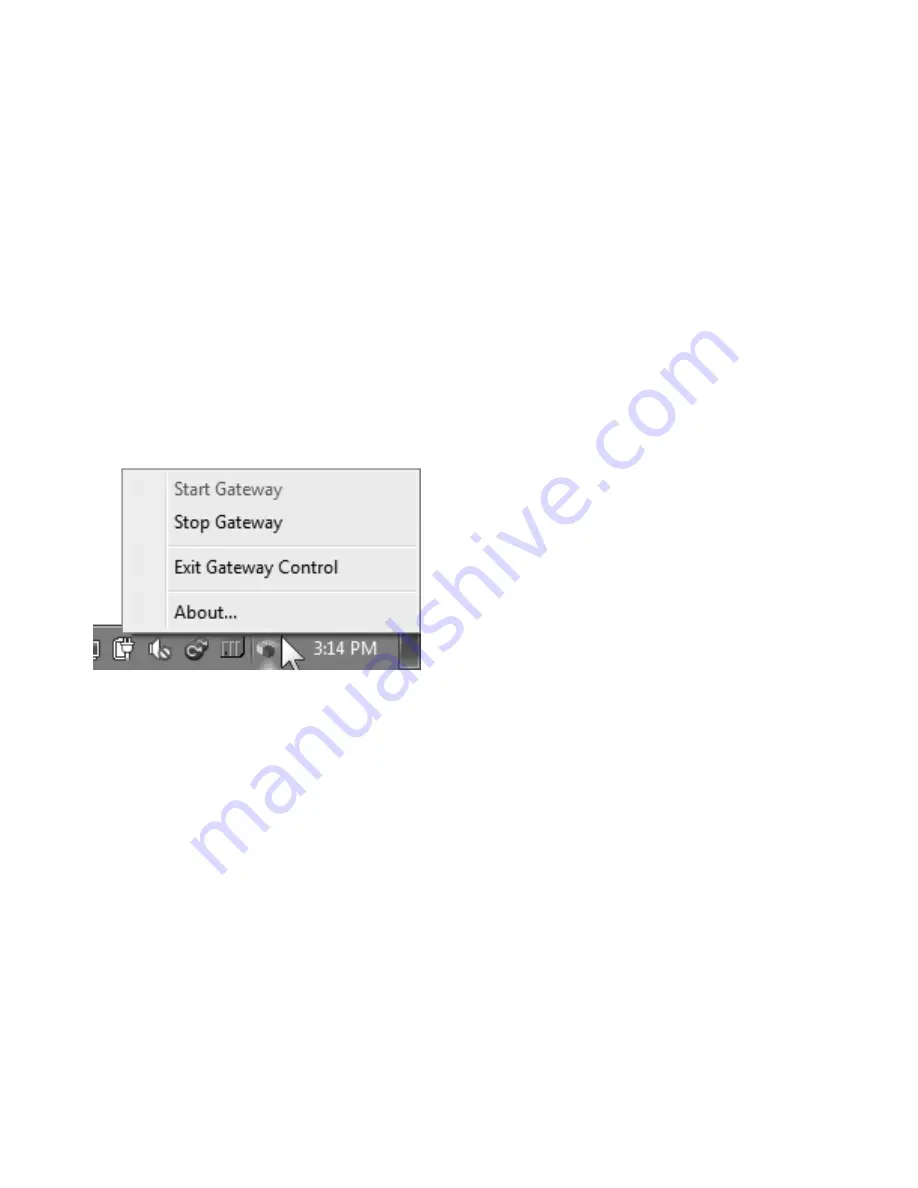
EATON
VFX Product Family Installation and Operation Manual E-ELCL-II003-E1 October 2014
12
VFX Product Family
8.2
Install Pro-FX Control
8.2.1 Install Pro-FX Control if it is not already installed.
8.3
Install the Pro-FX Control Gateway File for VFX
8.3.1 Copy the file ‘gateway.cfg’ from the file Gateway
directory of the VFX Platform Support Package
over the one that exists at {ProgramFiles (x86)}\3S
CODESYS\GatewayPLC. This file configures the
settings that will be used by Pro-FX Control when
connecting to the display.
8.3.2. In order for the gateway changes to take effect, you
must stop and restart the gateway. This can be done
by right-clicking on the gateway icon in your system
tray bar next to the clock.
8.4
Install the VFX Target Definitions
8.4.1 Launch Pro-FX Control and select Tools->Package
Manager. You will need to run Pro-FX Control with
Administrator privileges.
8.4.2 Click the “Install…” button.
8.4.3 Highlight the VFX package file and select Open.
8.4.4 Follow the prompts to finish the installation. Close
the Package Manager.
9.0
GETTING STARTED
9.1
Create Your First Project
9.1.1 Click File->New Project.
9.1.2 Select “Standard Project”. Click “OK”.
9.1.3 Select the appropriate device for the display you will
be using for your project. Click OK.
9.2
Connect and Program Your Display
9.2.1 Plug one ASIX adapter into a USB port on your PC
and the other to the USB port on the VFX. Connect
the two adapters with an Ethernet cable.
9.2.2 Ensure that the VFX is powered-up.
9.2.3 In the Pro-FX Control “Devices” tree view, double
click on the “Device”.
9.2.4 Click on the "Communication Settings" tab.
9.2.5 Click on the "Gateway-1" and then click "Scan
Network".
9.2.6 One VFX should appear. Click on it and select "Set
Active Path". If you have problems with this step,
please see the troubleshooting steps in Appendix A.
9.2.7 Select Online->Login and then acknowledge any
prompts that are displayed.
9.2.8 Click Debug->Start.
9.2.9 You have now programmed an empty project to your
display and are connected for the first time. A blank
page is displayed.



























