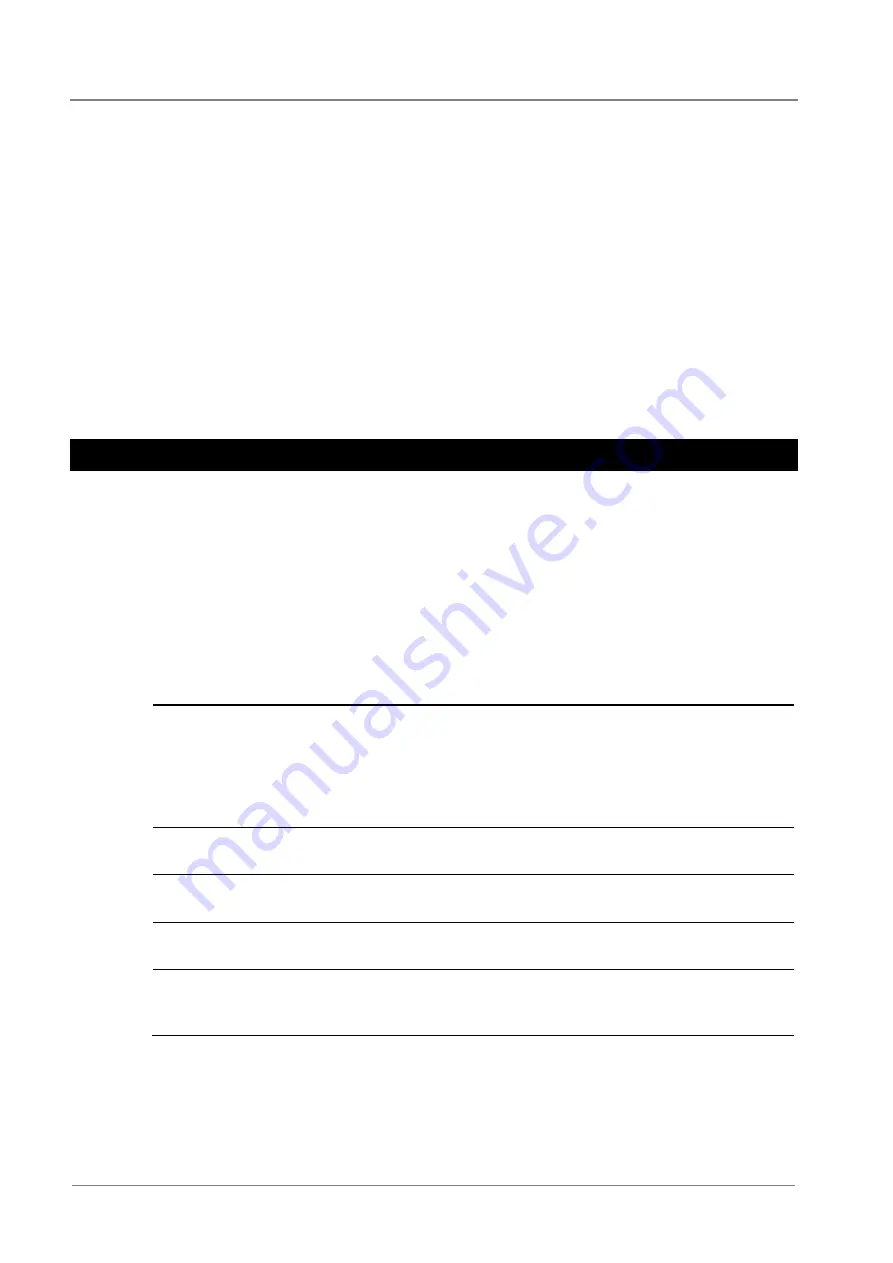
SC300 Handbook
54
Copyright © 2007-2018 Eaton Corporation. All Rights Reserved.
IPN 997-00012-03 B2 Issue B2 July 2018
► To configure a Smart Alarm Disconnect
1
On DCTools/web, go to:
Alarms
>
Smart Alarms
. Configure a
Smart Alarm
as described on page
2
Note the
SA Number
(first column of the
Smart Alarm States
table).
3
Go to:
Control Processes
>
LVD
.
4
For the required LVD control channel:
•
Set
Smart Alarm Index
to the
SA Number
(first column of the
Smart Alarm States
table).
•
Set
Smart Alarm based Disconnect
to
Enabled
.
The LVD control channel will disconnect its contactor(s) if the
Smart Alarm
becomes active.
Except, if
Chained to Previous
is enabled then the preceding LVD control channel must be
disconnected first.
Alarms
An SC300 supplied with a standard configuration file (see details on page 23) has a standard set of
alarms configured and enabled. This will be sufficient for standard dc power system operation.
For specific alarm arrangements all SC300 alarms can be individually enabled or disabled and are
configurable.
Types of Alarms
The SC300 provides five types of alarms:
Alarm type
Description
Configuration
System alarms
Generated by the operating values of dc power
system (voltages, currents, temperatures, and
so on) and the operation of power system
modules (rectifiers, circuit breakers, fuses, and
so on). The SC300 system alarms are listed in
Alarm Descriptions on page 133.
See details on page 57.
Analog Input
(AI) High alarms
Activated when the input value of an AI is
above the alarm threshold.
See details on page 84.
Analog Input
(AI) Low alarms
Activated when the input value of an AI is
below the alarm threshold.
See details on page 84.
Digital Input (DI)
alarms
Activated when a DI is in its active state.
See details on page 89.
Smart Alarms
Software simulation of logic gates to allow the
logical combination of other alarms, time
schedules and/or system values.
See details on page 60.






























