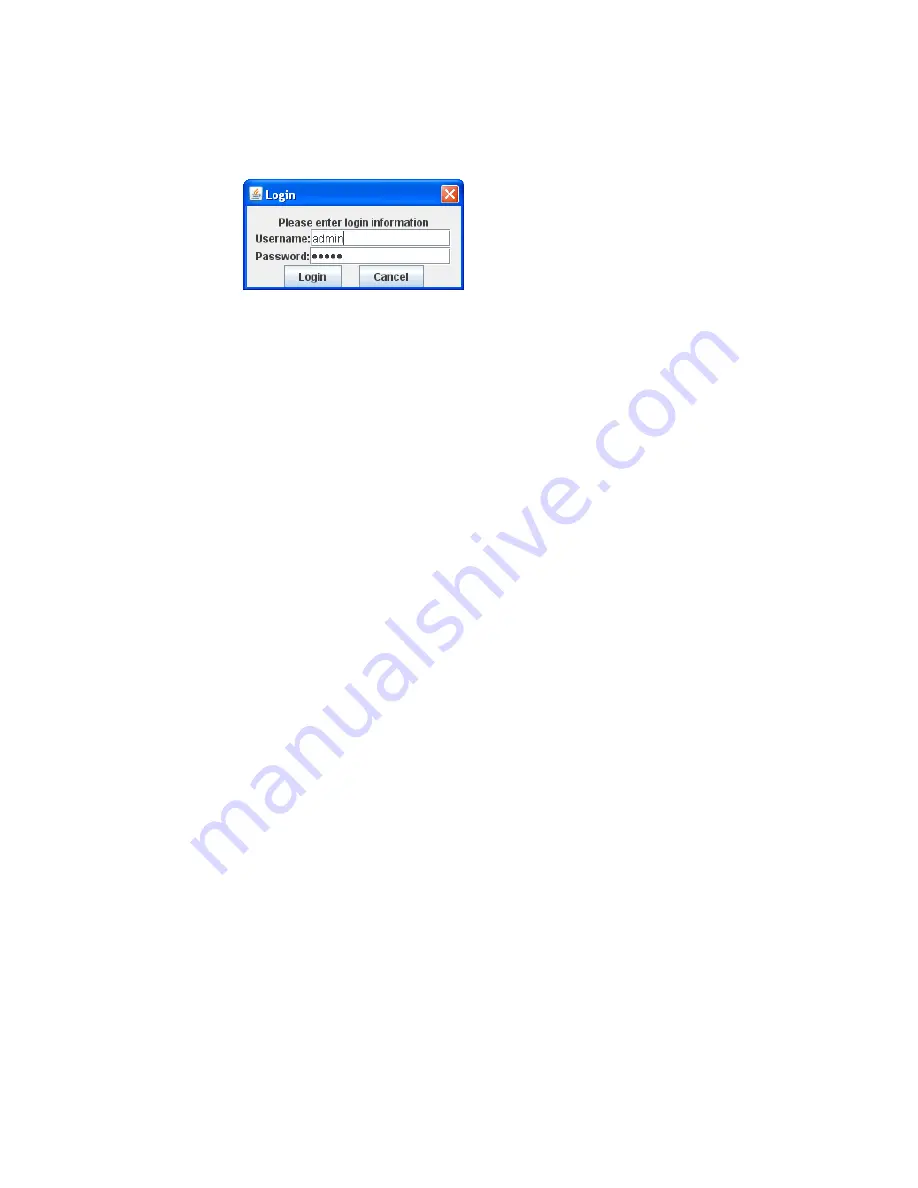
PXM 2000 Quick Start Guide
Network Access
IM02601002E www.eaton.com
9
Login dialog
12 . If you successfully logged in as
admin
you may now configure the card for the set-
tings specified by your network administrator . Refer to the previously recorded net-
work settings . You can also enter such optional information as the meter’s location,
who to contact in case of problems, etc .
13 . When you’ve completed configuration, click the
OK
button .
The new IP address will take effect shortly after clicking
OK
. The Gateway Card will
redirect you to the new IP address and reload the Java applet . You can continue to
configure the meter after it is connected to your LAN .
Refer to the
PXM 2000 Meter User’s Guide (IM02601001E)
for additional configura-
tion details .
14 . Disconnect the Ethernet cable to the PC and connect the meter to the LAN .
Note:
Remember to reconfigure the PC’s network settings for your LAN .
This concludes network configuration . You can now proceed to verify the IP address .
Verify the IP address
To check the IP address from the meter’s front panel:
1 . If the meter has power, the display should be showing normal data, such as voltage,
current, etc .
2 . Push the
menu
button on the face of the meter . The main menu screen appears .
3 . Push
down
repeatedly until
IP
blinks .
4 . Push
enter
and the meter’s IP address appears, which should appear something like
the following:
010.2
22.05
1.066
In this example the IP address is
010.222.051.066
. This should match the ad-
dress the network administrator provided for this meter .
5 . Push
menu
to return to the main menu .
Network Access
Once the network IP address is known, most meter functions and configuration can be
done via the network . Use a networked client PC running version 6 or later of the JAVA
J2SE JRE and a web browser such as Internet Explorer 7 or 8 to navigate to the meter’s
IP address . See the meter’s complete user’s manual for additional information .












