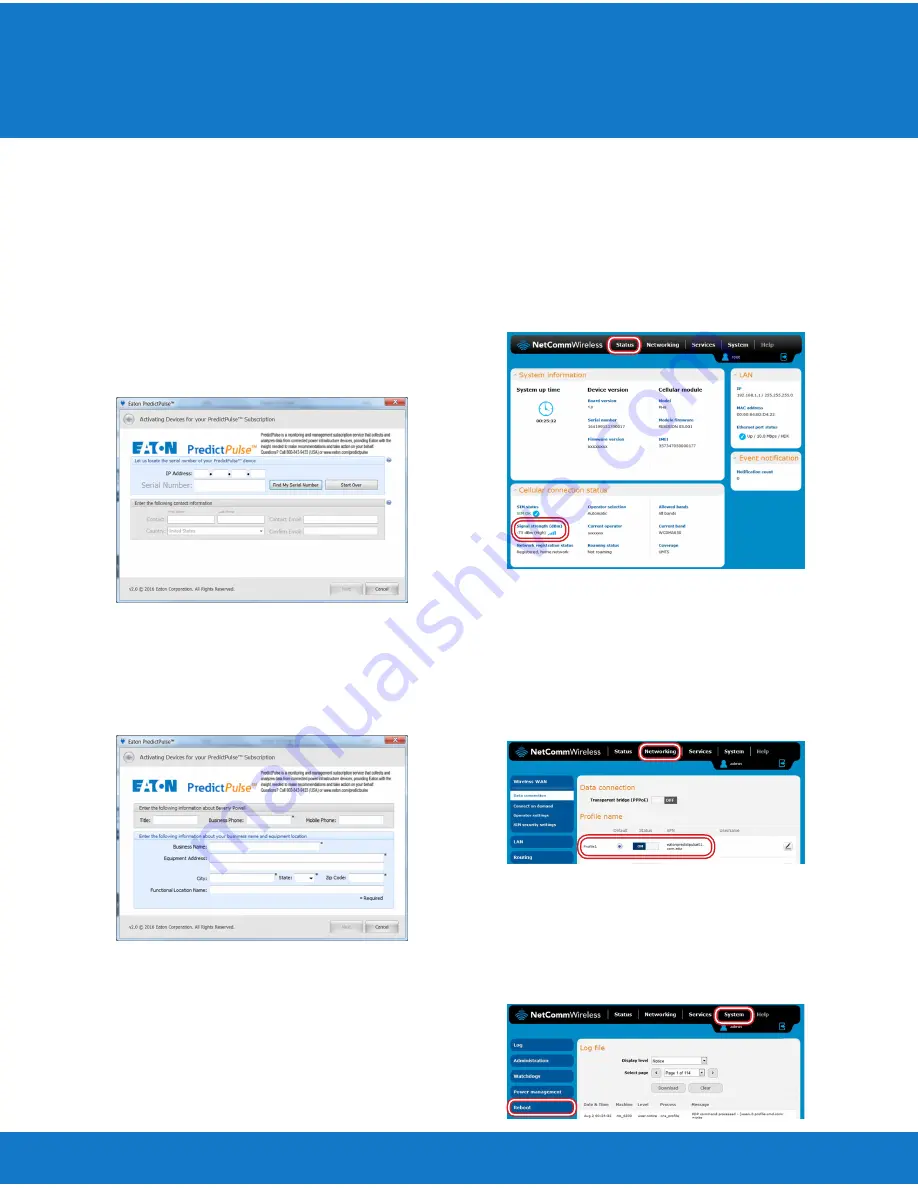
Connecting a NetCommWireless NTC-140W
Series Router to an Eaton® Network Card
Run the PredictPulse Wizard
To run the PredictPulse Wizard (ActivatePredictPulse.exe), connect a
laptop or personal computer as follows.
For a PXGX-UPS card:
• Using an RJ-45 Ethernet cable, connect the laptop or personal com-
puter to the card’s
Downstream
port
For a PXGMS or Network-MS card:
• Using an RJ-45 Ethernet cable, connect the laptop or personal com-
puter to the
LAN/WAN
port on the NTC-140W Series router
Run the PredictPulse Wizard (ActivatePredictPulse.exe). The Eaton Pre-
dictPulse window displays (Figure 11).
Connecting a NetCommWireless NTC-140W Series Router to an Eaton® Network Card
3
Figure 11. PredictPulse Wizard, Initial Display
Enter the IP address assigned by DHCP to the network card.
Click
Find My Serial Number
to populate the
Serial Number
field.
Enter the contact information and click
Next
. The PredictPulse Wizard
requests additional information for the contact (Figure 12).
Figure 12. PredictPulse Wizard, Additional Information
Enter the requested contact information and click
Next
.
A file named
unit.xml
is now saved on the computer in the folder
C:\Users\Administrator\Documents\
.
Create a new e-mail message and copy and paste the following as the
subject line:
PredictPulse Installation Information: S/N XXXXXXXXX
Leave the body of the message blank.
Attach the
unit.xml
file to the e-mail message and send it to:
.
Troubleshooting
The biggest risk for the router is low signal quality. As an initial test,
observe cell phone signal strength in the area of installation. If the cell
phone signal is weak, an external antenna may be required.
To quantify the signal, connect an Ethernet cable to the modem. Once
connected, open an internet browser and navigate to
http://192.168.1.1
.
Log into the router’s
Status
page (Figure 13) using the credentials:
Username:
admin
Password:
admin
On the
Status
page, observe the
Signal strength (dBm)
and position the
router to maximize the value.
If the signal is weak, an external antenna may be required. The external
antenna replaces the 3G antennas provided with the router. Once con-
nected, position the external antenna to maximize the signal strength.
The wireless router can only use the profile stored on the SIM. On the
router’s
Networking
page (Figure 14), verify that
Profile1
is selected
and that the APN is
eatonpredictpulse01.com.attz
, as shown.
The wireless router can be rebooted from the router’s
System
page
(Figure 15). The connection will be interrupted momentarily while the
SIM data is loaded. Removing and reapplying power or a reboot will af-
fect loading the default configuration.
When troubleshooting, if a problem remains following a reboot, down-
load and save the log file to submit to technical support.
Figure 13. NetComm Wireless Status Page
Figure 14. NetComm Wireless Networking Page
Figure 15. NetComm Wireless Status Page




