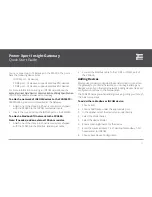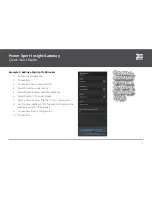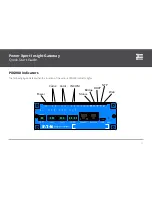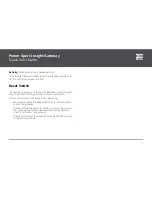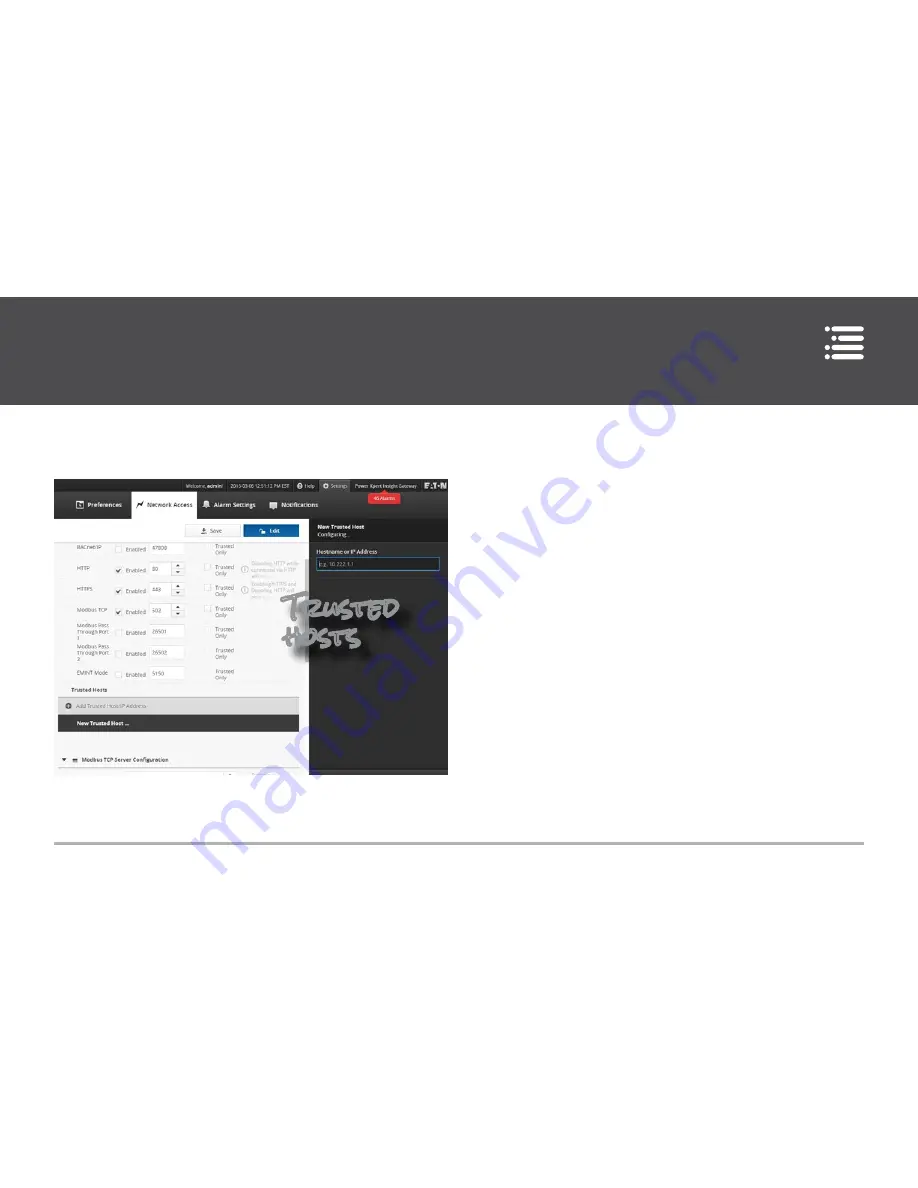
Power Xpert Insight Gateway
Quick Start Guide
14
3. Select Trusted Only for the appropriate selection.
4. Save your changes.
Configuring Modbus TCP/IP
You enable the server under the Access control group (Modbus
TCP must be enabled to see Modbus TCP Server Configuration).
You can also change the TCP port. To enhance security, enable
Trusted Hosts and then add the IP address of each Modbus cli
-
ent using Add Trusted Host/IP Address.
Under Modbus TCP Server Configuration, you can set up the
way the server responds to client requests. For example you can
allow the server to respond to write commands, where appropri
-
ate, or not to allow them.
Configuring Device Communications
You can configure the PXG900’s Modbus ports and INCOM
port on the Network tab. Choose edit to change any of the port
configurations. You can access the port settings by choosing the
appropriate gear icon.
Modbus Serial Ports
You can set Modbus Ports 1 and 2 individually through their
respective gear icons. Set the serial port parameters for your
Modbus RTU network. You should only change the timeout
settings if absolutely necessary.
Trusted
hosts