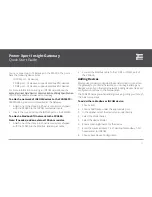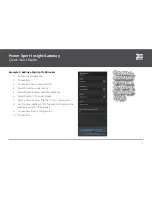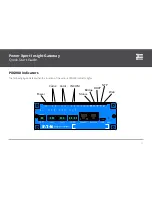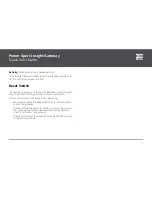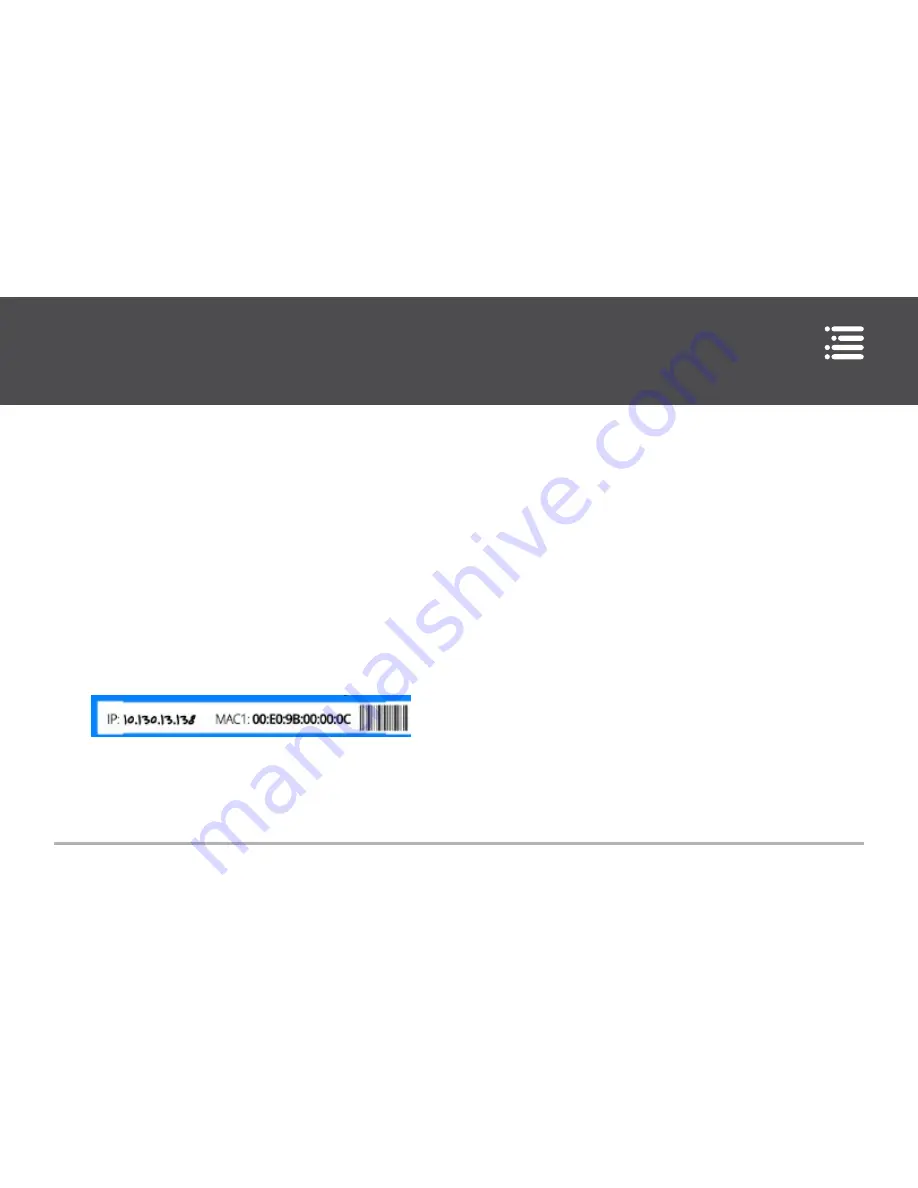
Power Xpert Insight Gateway
Quick Start Guide
12
To specify a static IP address:
1. Enter the IP Address for the PXG900.
2. Enter the IP address information for your network, including
the Subnet Mask, Gateway, and one or more DNS servers.
Separate the DNS server addresses with a comma.
3. Choose Save Configuration.
To use DHCP to assign an IP address:
1. Select DHCP Enabled.
2. Choose Save Configuration.
Choose Edit again to exit edit mode. After you’ve completed con
-
figuring an IP address (either through DHCP Reservations or as a
static IP), write this on the label under the connectors.
Settings
Under Settings, you can configure:
•
Date and Time
•
Localization
•
Access Control (enable/disable ports and enable trusted
hosts)
•
Modbus TCP (if enabled)
Look in the upper right of the screen to access Settings.
Preferences Tab
Date and Time
If time stamp accuracy on data is important to you, NTP syncroni
-
zation is the best option. However, you’ll either need access to
the Internet or you’ll need to install an NTP server on your net
-
work. The PXIG will periodically check the time and correct itself.
If you want to set the clock to match that of the PC you’re using
to configure the software, just choose this option. Otherwise, set
the time and date manually. The manual setting pop-out window
will also let you sync the gateway to your PC clock.