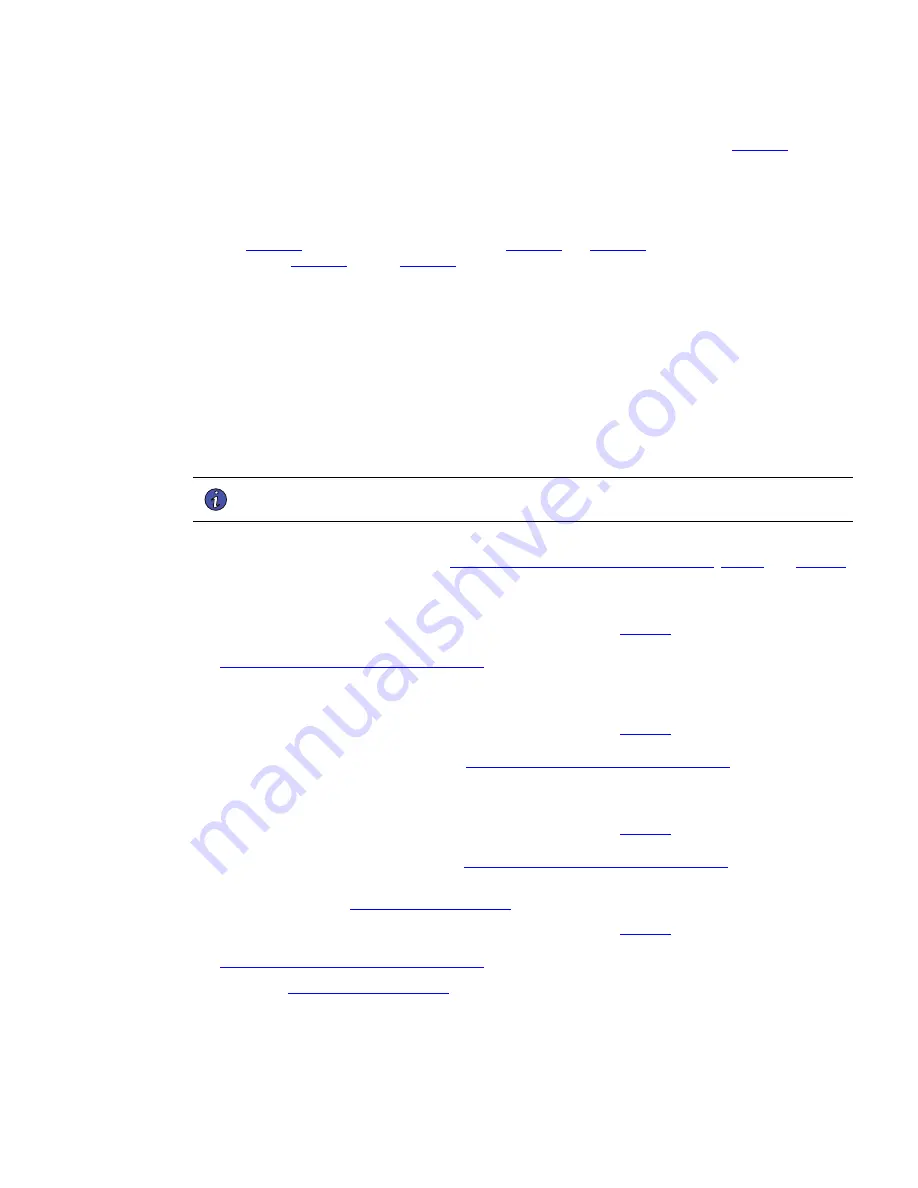
Eaton Power Xpert 9395 UPS Installation and Operation Manual 164201716—Rev 13
47
1.
Remove one top screw and two bottom screws securing the UPS left front panel (see
). Lift the
panel straight up to remove it from the panel hanger bracket at the top of the cabinet.
2.
Remove the screws securing the internal safety shield panel and remove the panel to gain access to the
input, output, and battery terminals. Retain the hardware for later use.
3.
Route the input and output cables through either the top or bottom of the cabinet to the UPS terminals.
See
for wiring access information and
and
for common rectifier feed terminal
locations or
through
for separate rectifier feed terminal locations.
Top Access Wiring
. Remove the top conduit plate from the top of the UPS. Identify all conduit
requirements and mark their location. Drill and punch all conduit holes in the top conduit plate prior to
mounting on the UPS. Install the conduit plate and install all conduit runs into the plate. Pull the wiring
through the conduit into the wiring area.
Bottom Access Wiring
. Remove the bottom conduit plate from the inside bottom of the UPS. Identify all
conduit requirements and mark their location. Drill and punch all conduit holes in the bottom conduit plate
prior to mounting on the UPS. Install the conduit plate and install all conduit runs into the plate. Pull the
wiring through conduit into the wiring area.
4.
Locate the external wiring terminal hardware kit packed on the bottom left side of the ISBM section.
5.
If installing a UPS with separate rectifier feeds, proceed to Step 6; otherwise, proceed to Step 8.
NOTE
On a UPS that is configured for separate rectifier inputs, all sources that feed the
separate rectifier inputs must be derived from a common ground point.
6.
Connect phase A, B, and C rectifier input power wiring from the utility source to each UPM rectifier input
terminal block in the UPS cabinet. See
UPS System Power Wiring Preparation
, and
for wiring and termination requirements.
7.
Proceed to Step 11.
8.
Using hardware from the external wiring terminal hardware kit (see
), connect phase A, B, and C
rectifier input power wiring from the utility source to the rectifier input terminals in the UPS cabinet. See
UPS System Power Wiring Preparation
for wiring and termination requirements.
9.
If installing a UPS configured as an Input Output Module (IOM), proceed to Step 14; otherwise, proceed to
Step 10.
10. Using hardware from the external wiring terminal hardware kit (see
), connect phase A, B, and C,
and Neutral (if required) bypass input power wiring from the utility source to the bypass input terminals and
neutral terminals in the UPS cabinet. See
UPS System Power Wiring Preparation
for wiring and
termination requirements.
11. If wiring a distributed bypass system, proceed to Step 11; otherwise, proceed to Step 13.
12. Using hardware from the external wiring terminal hardware kit (see
), connect phase A, B, and C,
and Neutral power wiring from the output and neutral terminals of each UPS unit to the customer-supplied
tie cabinet or load distribution panel. See
UPS System Power Wiring Preparation
for wiring and
termination requirements.
13. Proceed to paragraph
.
14. Using hardware from the external wiring terminal hardware kit (see
), connect phase A, B, and C,
and Neutral (if required) power wiring from output terminals and neutral terminals to the critical load. See
UPS System Power Wiring Preparation
for wiring and termination requirements.
15. Proceed to















































