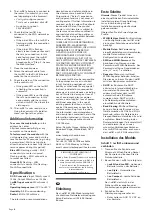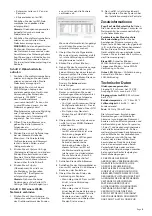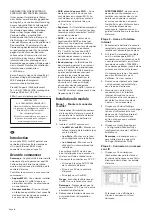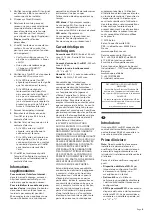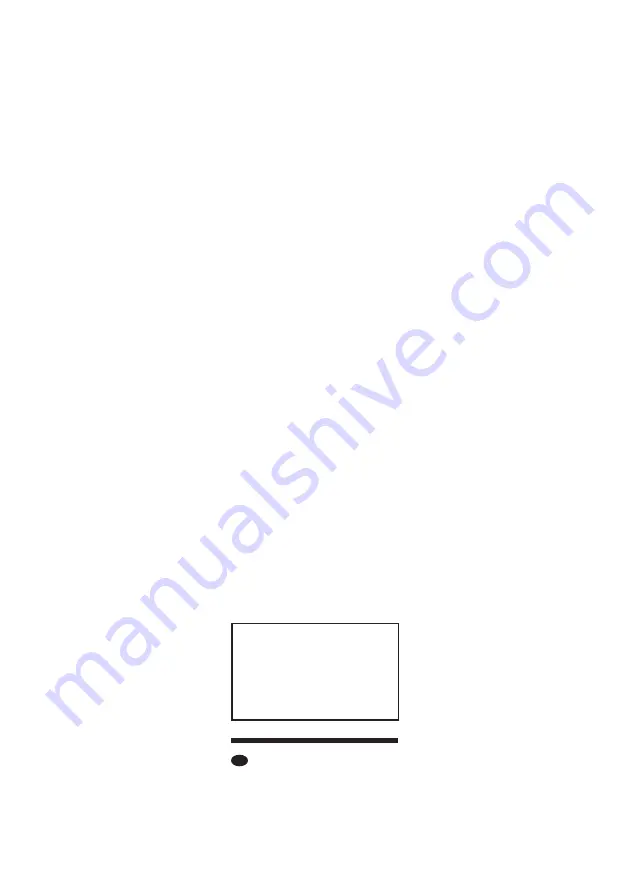
Page
2
5. The i-wifi01 attempts to connect to
the router. If successful, you may
see (depending on the browser):
•
Can’t get config response –
This is not a problem; click
OK.
•
An option to re-boot –
Click
RE-BOOT.
6. Check that the i-wifi01 has
connected to the Wi-Fi network as
follows:
•
If the blue LED on the i-wifi01 is
flashing quickly, the connection
is successful.
•
If the blue LED is flashing
slowly (about twice per second),
there is no connection. In this
case, factory-reset the i-wifi01
(see below), then restart the
procedure from “Step 2 - Access
the Web Interface”.
7. Close the web browser
8. Attach the network cable from
the i-wifi01 to the RJ-45 Ethernet
socket on the control unit.
9. Check the status of the connection
to the control unit:
•
If the green LED on the i-wifi01
is flashing, the connection is
successful.
•
If the green LED is not flashing,
there is no connection. In this
case, power cycle the control
unit and i-wifi01, then check the
status again.
10. The i-wifi01 is now ready to use.
Using the control unit’s Installer
menu, configure the system.
Additional information
To access the web interface:
in the
address bar, enter
http://secureconnectwifi.cfg at any
computer on the network.
To factory-reset the module:
with the
unit powered up, press and hold the
reset button for 30 seconds (e.g. using
a screwdriver). Wait one minute to
allow the device to reboot fully (do not
remove power during this period).
Blue LED:
Flashing quickly – Wi-Fi
connectivity to router is normal.
Flashing slowly – Wi-Fi connectivity
to router has failed.
Green LED:
Flashing – LAN
connectivity is normal. No flashing –
No LAN connectivity.
Specifications
DC-DC converter:
Input 100mA max @
12Vdc; Output 220mA max @ 5Vdc.
i-wifi01 input current:
220mA max @
5Vdc.
Operating temperature:
–10°C to +55°C.
Humidity:
0–93% non-condensing.
Radio:
2.4GHz; 100mW max.
The information, recommendations,
descriptions and safety notations in
this document are based on Eaton
Corporation’s (“Eaton”) experience
and judgment and may not cover all
contingencies. If further information is
required, an Eaton sales office should
be consulted. Sale of the product
shown in this literature is subject to
the terms and conditions outlined in
appropriate Eaton selling policies or
other contractual agreement between
Eaton and the purchaser.
THERE ARE NO UNDERSTANDINGS,
AGREEMENTS, WARRANTIES,
EXPRESSED OR IMPLIED, INCLUDING
WARRANTIES OF FITNESS FOR
A PARTICULAR PURPOSE OR
MERCHANTABILITY, OTHER THAN
THOSE SPECIFICALLY SET OUT IN
ANY EXISTING CONTRACT BETWEEN
THE PARTIES. ANY SUCH CONTRACT
STATES THE ENTIRE OBLIGATION
OF EATON. THE CONTENTS OF THIS
DOCUMENT SHALL NOT BECOME
PART OF OR MODIFY ANY CONTRACT
BETWEEN THE PARTIES.
In no event will Eaton be responsible
to the purchaser or user in contract,
in tort (including negligence), strict
liability or other-wise for any special,
indirect, incidental or consequential
damage or loss whatsoever, including
but not limited to damage or loss of
use of equipment, plant or power
system, cost of capital, loss of power,
additional expenses in the use of
existing power facilities, or claims
against the purchaser or user by its
customers resulting from the use of
the information, recommendations
and descriptions contained herein. The
information contained in this manual
is subject to change without notice.
© 2019 Eaton
Eaton, Security House, Vantage Point
Business Village, Mitcheldean, GL17
0SZ.
www.touchpoint-online.com
Product Support (UK)
Tel: +44 (0) 1594 541978 available
08:30 to 17:00 Monday to Friday.
email: [email protected]
SIMPLIFIED EU DECLARATION OF
CONFORMITY
Hereby, Eaton Electrical Products Ltd declares
that the radio equipment type i-wifi01 is in
compliance with Directive 2014/53/EU.
The full text of the EU declaration of
conformity is available at the following
internet address:
www.touchpoint-online.com
DE
Einleitung
Das i-wifi01-WLAN-Modul ermöglicht
die drahtlose Netzwerkverbindung von
Eaton-Zentralen mit RJ-45-Ethernet-
Buchse.
Erste Schritte
Hinweis:
Dieses Produkt muss von
einem qualifizierten Servicetechniker
installiert werden. Diese Anleitung
muss in Verbindung mit der
Installations anleitung der Zentrale
gelesen werden.
Überprüfen Sie als Erstes folgende
Punkte:
•
WLAN-fähiges Gerät
: Zur Einrichtung
und Konfiguration des i-wifi01 wird
ein Laptop, Smartphone oder Tablet
benötigt.
•
Mobile Daten
: Bei Verwendung
eines Mobiltelefons wird empfohlen,
mobile Daten während der
Konfiguration zu deaktivieren.
•
SSID und WLAN-Passwort
: Sie
benötigen den Namen und das
Passwort des WLAN-Netzwerks. Das
Passwort darf keine Sonderzeichen
wie „@“ und „!“ enthalten.
•
Repeater
: Wenn sich im Objekt
WLAN-Repeater befinden, schalten
Sie diese aus, bevor Sie den i-wifi01
mit dem Hauptrouter verbinden.
•
DHCP
: Im Router sollte DHCP
aktiviert sein (standardmäßig bei
den meisten Routern der Fall),
sodass der Router dem i-wifi01
automatisch eine IP-Adresse
zuweisen kann. DHCP wird für
alle Netzwerkgeräte empfohlen,
einschließlich der Zentrale.
•
Band Steering
: Mit Band Steering
kann ein Router dafür sorgen, dass
Geräte zwischen 2,4 GHz und 5 GHz
wechseln, sofern die Geräte beide
Frequenzbänder unterstützen. Es wird
empfohlen, Band Steering in den
Routereinstellungen (falls unterstützt)
zu deaktivieren, da es zu uner-
wünschten Verbindungs abbrüchen
des i-wifi01 führen kann, auch wenn
der i-wifi01 nur 2,4 GHz unterstützt.
Installation des Moduls
Schritt 1: i-wifi01 einbauen und
verbinden
1. Trennen Sie die Zentrale vom
Stromnetz, öffnen Sie den Deckel
der Zentrale und trennen Sie die
Notstrombatterie.
2. Bauen Sie den i-wifi01 wie folgt ein:
•
i-on40H und i-on30R
– neben der
Batterie (nicht an der Batterie)
•
i-on Style
– Unterseite des
Batteriefachs
•
i-on Compact
– rechte Seite des
Batteriefachs
Der i-wifi01 darf nicht in der
Nähe von Wärmequellen oder
Funkantennen angebracht werden.
3. Schließen Sie den
Gleichspannungs wandler an:
•
Roter Leiter an AUX 12 V DC an
der Zentrale.