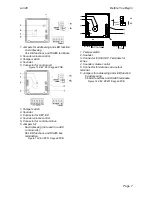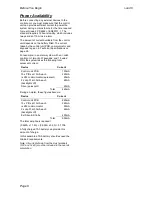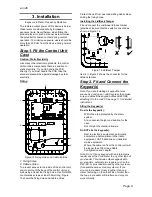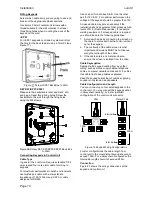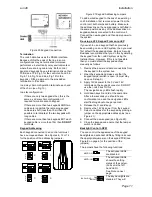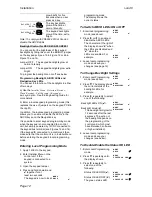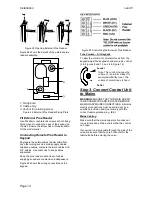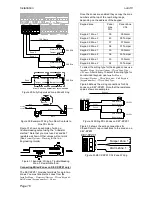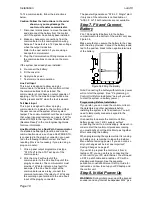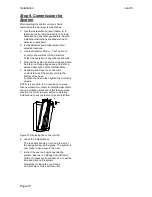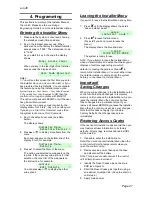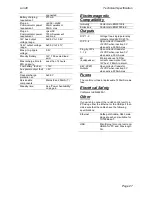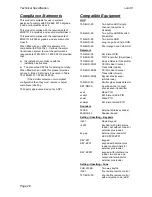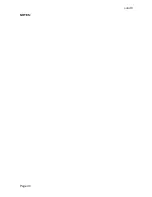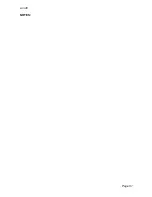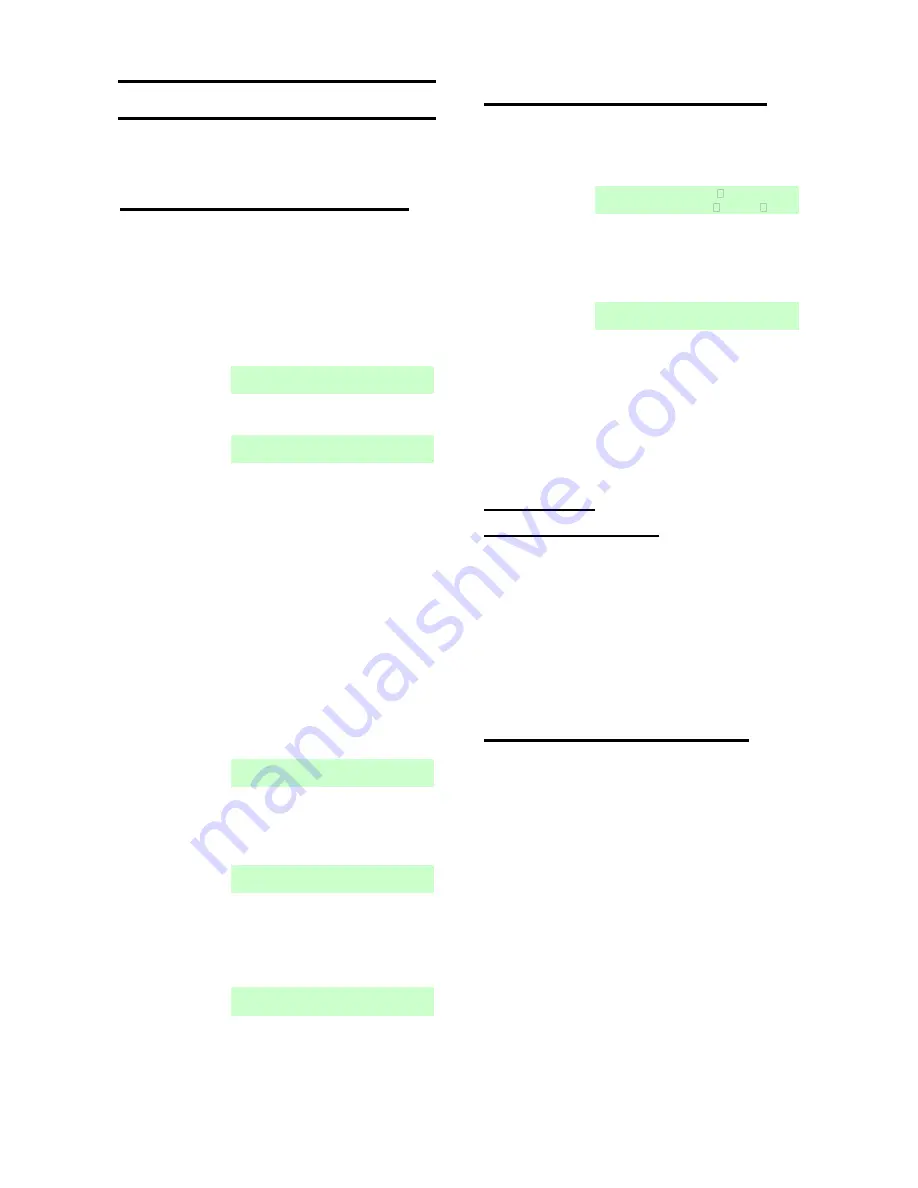
i-on40
Page 21
4. Programming
This section is summary of the Installer Menu on
the i-on40. Please see the
i-on Range
Engineering Guide
for a more detailed description.
Entering the Installer Menu
1. Make sure the system is unset and showing
the standby screen (time and date).
2. Key in the Installer access code. When
delivered from the factory the default Installer
access code is “7890”. The default user code
is “1234”.
As you start to key in the code the display
shows:
When you key in the last digit of the Installer
access code the display shows:
Notes:
1. You will see this screen the first time you enter
the Installer menu on a new control unit, or if you
have restored Factory Defaults. You can disable
this feature by using the Installer menu option
System Options - User Access – User Code Required
.
2. If you set
User Code Required
to NO then the
control unit no longer complies with EN50131.
This option complies with BS8243 only if the user
has given written consent.
3. If you key in an access code incorrectly, the
display shows four “stars”. Key in the code again.
If you key in a total of four incorrect codes then
the system locks you out for 90 seconds.
3. Key in the default user code (see Note
below).
The display shows:
4. Press
or
to display more items from the
menu.
Each item appears on the bottom line of the
display in turn, for example:
5. Press
to select that item of the menu.
The option you selected now appears on the
top line. If there are any sub-options for that
selection, then the first of them appears on
the bottom line, for example:
You can press
or
to display the other
sub-options.
Leaving the Installer Menu
If you wish to leave the Installer Menu at any time.
1. Press
until the display shows the words
“Leave installer mode?”.
2. Press
to leave Installer menu.
(Press
if you do not want to leave the
menu.)
The display shows the time and date.
The system is ready for use.
Note: If you attempt to leave the Installer Menu
when a detector tamper is active then the keypad
displays a fault message telling you which
detector is causing the problem. Press
to
return to the Installer Menu. You must either close
the detector tamper or delete it from the system
before you can leave the Installer Menu.
Important!
Saving Changes
When you make changes to the Installer Menu the
control unit holds those changes in temporary
memory until you leave the Installer Menu. As you
leave the Installer Menu the control unit writes
those changes into a permanent store. If you
remove all power BEFORE you leave the Installer
Menu then the control unit will lose your changes.
Note that this does not apply if you restore
Factory Defaults, that change takes place
immediately.
Restoring Access Codes
If the user and/or Installer codes are lost then you
must restore all user information to its factory
defaults. All prox tags, remotes and radio HUDs
will be deleted.
1. If possible, enter the Installer menu.
Note: If you cannot enter Installer Menu then the
control unit will start a tamper alarm when you
open the control unit lid.
2. Remove mains power, then open the case
and disconnect the battery.
Note: This procedure will not work if the control
unit lid tamper remains closed.
3. Identify the Reset Codes pins on the main
PCB (see Figure 3).
4. Short the Reset Codes pins together using a
screwdriver or jumper link. (Keep the short on
until step 6.)
5. Apply mains power.