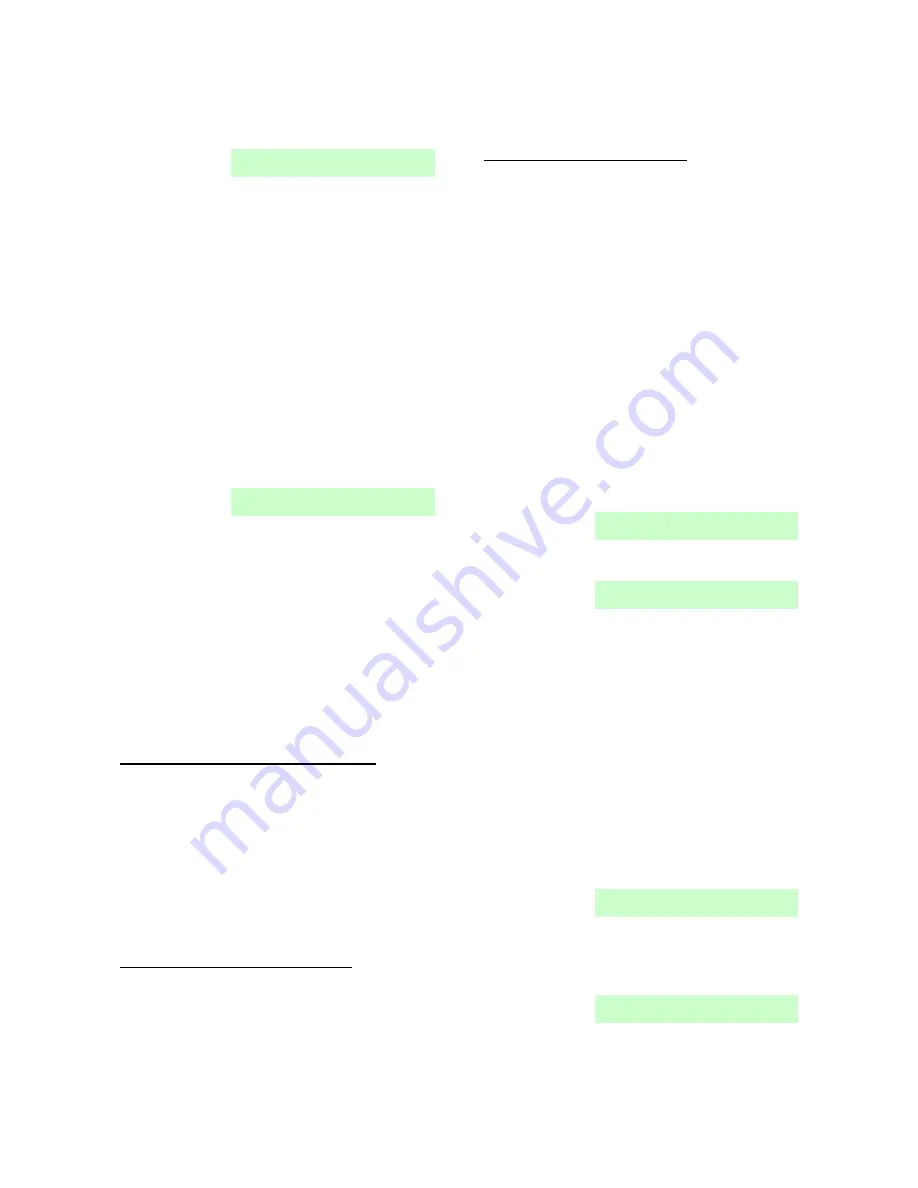
i-on30EXL/EXDL
Installation
Page 31
3. If the control unit finds a bus device missing,
or one with an address that has not been
added using the Installer Menu then the
display shows, for example:
The top line of the display shows the number
of new devices found, and the number of
existing devices missing (lost). The bottom
line of the display shows the first in the list of
found and lost devices. Press
to see any
other items in the list.
4.
Either:
Press
to go back into Installer Menu
(so that you can go and check that all the bus
devices you have installed are connected,
powered up and addressed correctly).
Note: To check an expander address remove the
expander’s lid and briefly press the addressing
button. The two digit display will show the bus
address for a few seconds.
OR:
Press
to make the control unit update
its internal record of devices attached to the
bus. The display shows:
5. Press
to accept the change to the bus.
(You can still press
to return to the installer
menu if you do not want to change the
number of devices on the bus.)
Note: If you attempt to leave the Installer Menu
when a detector/device tamper is active then the
keypad displays a fault message telling you which
detector/device is causing the problem. Press
to return to the Installer Menu. You must either
close the detector/device tamper or delete it from
the system before you can leave the Installer
Menu.
Important! Saving Changes
When you make changes to the Installer Menu the
control unit holds those changes in temporary
memory until you leave the Installer Menu. As you
leave the Installer Menu the control unit writes
those changes into a permanent store. If you
remove all power BEFORE you leave the Installer
Menu then the control unit will lose your changes.
Note that this does not apply if you restore
Factory Defaults, that change takes place
immediately.
Alerts After Leaving Installer Mode
Once you have left the Installer Menu you may
see the red LEDs around the navigation key
glowing. A common cause of this alert is that
there is no telephone line connected to the built-in
communicator. If you do not intend to use the
built-in communicator then re-enter the Installer
Menu and disable the communicator by setting
Communications
– ARC Reporting – Call Mode
to
“Disabled”. See the i-on Range Engineering Guide
for more information.
Re-Entering the Installer Menu
When you enter the Installer Menu from a keypad,
the alarm system is effectively disabled. While the
system is in Installer Menu:
Any other user trying to set the system from a
keypad will see the message “Installer on
Site”.
All HUAs (including radio HUAs), fire alarm
zones, 24 hour zones and tampers are
disabled.
If you have logged into the system from a PC then
the alarm system is active.
If you need to re-enter the Installer Menu:
1. Make sure the system is unset and showing
the standby screen (time and date).
2. Key in the Installer access code. The default
Installer access code is “7890”.
As you start to key in the code the display
shows:
When you key in the last digit of the Installer
access code the display shows:
Notes:
1. You will see this screen the first time you enter
the Installer menu on a new control unit, or if you
have restored Factory Defaults. You can disable
this feature by using the Installer menu option
System Options - User Access – User Code Required
.
2. If you set
User Code Required
to NO then the
control unit no longer complies with EN50131.
This option complies with BS8243 only if the user
has given written consent.
3. If you key in an access code incorrectly, the
display shows
four
“stars”. Key in the code again.
If you key in a total of four incorrect codes then
the system locks you out for 90 seconds.
3. Key in the default user code (
“1234”).
The display shows:
4. Press
or
to display more items from the
menu.
Each item appears on the bottom line of the
display in turn, for example:
5. Press
to select that item of the menu.
The option you selected now appears on the
top line. If there are any sub-options for that
selection, then the first of them appears on
























