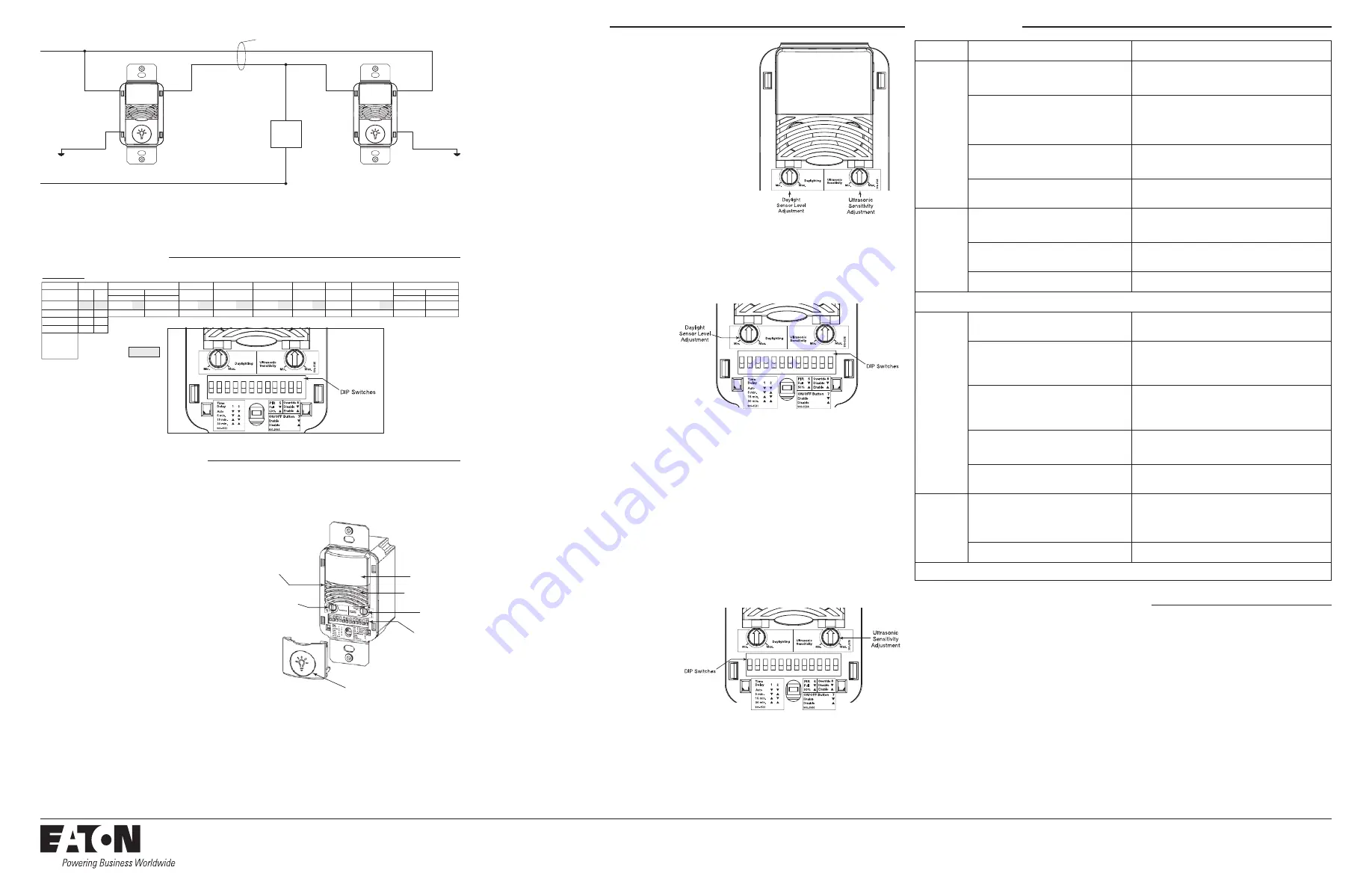
Eaton’s Cooper Controls Business
203 Cooper Circle
Peachtree City, Georgia 30269
www.coopercontrol.com
Printed in Malaysia
Sensitivity Adjustments
Ultrasonic Sensitivity
(Green LED) – Using a small flathead screw driver turn the
green potentiometer so that the arrow points UP.
1. Stand in different areas of the room and wave your hands.
2. If the Green LED does not turn ON, increase the US sensitivity by turning the
green potentiometer clockwise in small increments. Repeat Step 1.
3. Stand still three to four feet away from sensor for five seconds. LED should
not turn ON
.
4. If Green LED turns ON without motion or is constantly ON, decrease the
US sensitivity by turning green potentiometer counter-clockwise in small
decrements. Repeat Step 3.
Note:
Do Not adjust sensitivity higher than necessary.
PIR Sensitivity
1. Stand in different areas of the room and wave your hands.
2. If the Red LED does not turn ON, check for any obstructions.
3. Stand still three to four feet away from sensor for five seconds. LED should not turn ON
.
4. If Red LED turns ON without motion or is constantly ON adjust PIR sensitivity to 50 % by moving DIP Switch 5 up.
Field-of-view outside the space
1. Adjust PIR sensitivity to 50% by moving DIP Switch 5 up.
2. Use non-reflective tape strips to cover the portions of the sensor lens that view outside the space.
3. Adjust Ultrasonic Sensitivity.
ON/OFF Disabled Feature
1. ON/OFF Button Disable Option – When selected this
option disables the ON/OFF button and sensor becomes
automatic only control regardless of the setting for
automatic or manual activation. This feature will not
allow someone to turn light(s) OFF via the pushbutton
while people are in common areas such as restroom,
break room, and copy room areas.
Daylight Adjustments
The Daylighting feature prevents the lights from turning ON when the room is adequately illuminated by natural light. If there is
enough light in the room regardless of occupancy, the sensor will hold the lights OFF. If there is not enough light in the room, the
sensor will allow the lights to turn ON when occupied. The sensor will not allow the Daylighting feature to turn the load OFF until the
space is vacant or the light level rises above the setpoint and the time delay expires. While in Manual Activation Mode, if someone
attempts to turn the load ON and there is sufficient daylight available the Daylighting feature will hold the lights OFF.
1. Set the light level when the ambient light is at the level where no artificial light is needed. If this feature is not needed, leave the
light level at maximum (fully CW).
2. With the load(s) ON, put the sensor into Test Mode. To place into Test Mode, toggle DIP Switch 8 out of its current position, wait
3 seconds and then back in to its original position.
3. Set the Light level to minimum (fully CCW).
4. Let the sensor Time-out so lights are OFF. Enter the space and lights should remain OFF.
5. Make sure not to block the sensor from the daylight source and adjust the light level potentiometer CW in small increments.
(Pause 5 seconds between each adjustment)
6. Lights will not turn ON upon occupancy activation, when the ambient light level exceeds the daylight threshold setting.
Time Delay Adjustments
People who remain very still for long periods of time
may need a longer time delay than the default setting of 10
minutes. As long as the self-adjusting feature is enabled, the
switch will respond to each pair of false-OFFs with no normal
OFF in between, by alternately making slight adjustments to
either time delay (by 2 minute increments) or sensitivity, so
there should be no need for manual adjustment. If manual
adjustment is desired, refer to Time Delay settings in DIP
Switch legend.
Reset sensor time delay to factory settings by moving DIP
Switches 1 and 2 down. (If DIP Switches 1 and 2 are already down, toggle DIP Switch 1 out of its current position, wait 3 seconds,
and then back to its original position)
Override
The Override setting allows the sensor to operate as a service switch in the unlikely event of failure.
1. Move DIP Switch 12 up.
2. The pushbutton can be used to manually turn lights ON or OFF.
Warranties and Limitation of Liability
DIP Switch Settings
Troubleshooting
Please refer to www.coopercontrol.com under the Legal section for our terms and conditions.
Checkout and Adjustment
LOAD 1
BLACK
BLUE
NEUTRAL
THREE-WAY WIRING DIAGRAM:
LIGHTS WILL TURN OFF, WHEN UNIT THAT WAS TURNED ON LAST AND/OR DETECTED MOTION LAST TIMES-OUT.
GROUND
GREEN
120/277 VAC
BLACK
BLUE
GROUND
GREEN
TRAVELLER
WIRES
Wiring Diagram 3:
120/277 VAC single level single circuit three-way wiring diagram
CAUTION: If a room is wired for two circuits using two separate hot leads, it is very important to connect only one circuit
per relay. Both circuits must be fed from the same phase.
Issue
Possible Causes
Suggestions
Lights
Will Not
Turn ON
automatically
Sensor is in Manual ON mode
Press pushbutton. If Auto Mode
is desired change Activation Mode to Auto.
Sensor was turned OFF manually. If the
Sensor was turned OFF manually before
the time delay expired, lights will remain
OFF for the remainder of the time delay.
Press the pushbutton to turn the lights back ON
.
Daylighting Feature Enabled
If all lights are required to turn ON
adjust daylight potentiometer.
Power interruption
Check incoming voltage and/or wiring
Lights
Will Not
Turn ON
manually
Daylighting Feature Enabled
If all lights are required to turn ON
adjust daylight potentiometer.
Power interruption
Check incoming voltage and/or wiring
ON/OFF Button Disabled
Move DIP Switch 7 down
If lights will still not turn ON, set sensor to override mode and call Technical Services at 1-800-553-3879
Lights
Will Not
Turn OFF
automatically
Override
Make sure sensor is not in Override Mode. (DIP Switch 8 up)
Self-Adjust
If sensor is in Self-Adjust Mode, it may be possible for the
unit to have increased the time delay to a 30 minute delay.
If the lights do not turn OFF after 30 minutes follow next step.
30 Minute Delay
Maximum time delay is 30 Minutes. Check DIP
Switches to verify DIP Switch settings. If lights do
not turn OFF at the set Time Delay, check next step.
Ultrasonic Sensitivity set High
Lower sensitivity by turning green
potentiometer CCW in small decrements.
PIR activated by heat source other than occupant
Move DIP Switch 5 up.
Lights
Will Not
Turn OFF
manually
Call Technical Services
ON/OFF Button Disabled
Move DIP Switch 7 down
If lights will still not turn OFF, call Technical Services at 1-800-553-3879
1 2 3 4 5 6 7 8
5 Minutes
15 Sec Test/Auto*
Time Delay
DIP Switch
Activation
PIR Sensitivity
Not Used
Override
Maintain Lights On
Not Used
Relay 1
Not Used
ON/OFF Button
Walk-Through Mode
15 Minutes
1
2
DIP Switch Legend
12
11
9
6
Disable
Enable
4
3
Auto
Manual
5
Full
50%
8
Enable
Disable
7
Disable
Enable
10
Either
Both
Default =
30 Minutes
*Self-Adjusts to
10 min. user
mode
9 10 11 12
Adjustments should be made with the HVAC system ON so that the installer will be able to detect the effect of airflow on the
operation of the ONW-D-1001-MV. Use only insulated tools to make adjustments.
Immediately after applying power to the lighting circuit, wait approximately two minutes for the switch to power-up and stabilize.
Self-Adjust
Sensor is shipped in self-adjust mode. This applies to time
delay, US and PIR sensitivity. In preparation for the Installer
Test, the time delay is set to 15 seconds, after the sensor is
installed, powered ON and has stabilized, the unit will time-
out 15 seconds after the last motion detected. Coverage and
sensitivity can be confirmed by watching the Green (US) and
Red (PIR) indicator LEDs on the front of the sensor, while
moving around the room.
1. Walk around the room and monitor LEDs.
2. Stand in different parts of the room and wave your
hands. LEDs should only turn ON for one second with
each motion. (If LEDs do not turn ON, go to Installer
Adjustments – Sensitivity Adjustment Section)
3. Stand still three to four feet away from sensor for five
seconds. LEDs should not turn ON. (If any LED turns ON,
note LED and go to Installer Adjustments – Sensitivity
Adjustments section)
4. Walk outside the room and wait 15 seconds for the lights to turn OFF. (If lights do not turn OFF go to Installer
Adjustments Section)
5. Re-enter the room to activate sensor. (If lights do not turn ON go to Troubleshooting Section)
6. At this point you can exit the room and let the sensor time-out. When the sensor times-out and is OFF with power ON for five
minutes, the unit will go to a 10 minute Time Delay user mode setting.
Note:
To place into Test Mode, toggle DIP Switch 12 out of its current position, wait 3 seconds, and then back into its original position.
ON/OFF Button
PIR Lens
DIP Switches
Ultrasonic Detection
Daylight
Sensor Level
Adjustment
Ultrasonic
Sensitivity
Adjustment
Red (PIR) & Green (US)
Detection LEDs
1 and 2
1
2
3 4
5 6 7 8
9 10 11 12
1 2 3 4 5 6
7 8 9 10 11 12
Installer Adjustments




















