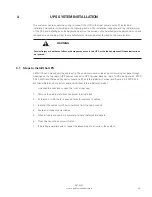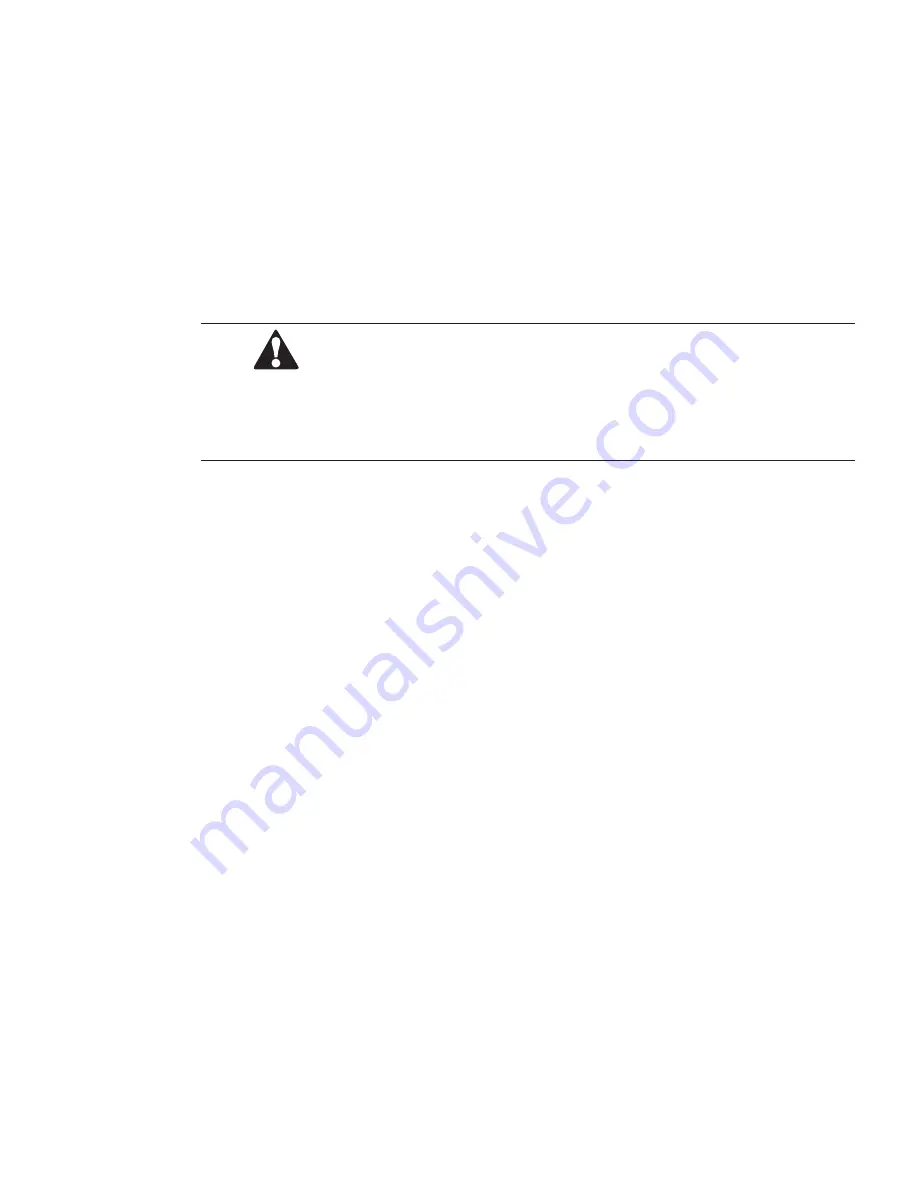
25-75 kW
User's and Installation Guide
22
3 UPS INSTAllATION PlAN ANd UNPACkING
Use the following basic sequence of steps to install the UPS:
1. Create an installation plan for the UPS system
2. Prepare your site for the UPS system
3. Inspect and unpack the UPS cabinet
4. Unload and install the UPS cabinet, and wire the system
5. Complete the installation checklist (Chapter 10 Installation checklist)
6. Have authorized service personnel perform preliminary operational checks and startup.
NOTE
Startup and operational checks must be performed by an authorized Eaton Customer Service Engineer, or the
warranty terms specified in Warranty become void. This service is offered as part of the sales contract for the UPS.
Contact service in advance (usually a two-week notice is required) to reserve a preferred startup date.
3.1 Creating an Installation Plan
Before installing the UPS system, read and understand how these instructions apply to the system being
installed. Use the procedures and illustrations in Chapter 3.2 Site preparations and Chapter 4 UPS system
installation to create a logical plan for installing the system.
3.2 Site Preparations
For the UPS system to operate at peak efficiency, the installation site should meet the environmental
parameters outlined in these instructions. If the UPS needs to be operated at an altitude higher than 1000
m, contact your service representative for important information about high altitude operation. The operating
environment must meet the weight, clearance, and environmental requirements specified.
3.2.1 Environmental and Installation Considerations
The UPS system can be installed where there is TN or TT power distribution system.
The UPS system installation must meet the following guidelines:
• The system must be installed on a level floor suitable for computer or electronic equipment. The floor
must be suitable for heavy weight and wheeling.
• The system must be installed in a temperature and humidity controlled indoor area free of conductive
contaminants.
• The cabinet can be installed in line-up-and-match or standalone configurations.
Summary of Contents for 93PR Series
Page 1: ...User s and Installation Guide Eaton 93PR UPS 25 75 kW...
Page 2: ......
Page 3: ...Eaton 93PR UPS 25 75 kW User s and Installation Guide...
Page 96: ......
Page 97: ......
Page 98: ...614 02087 00...