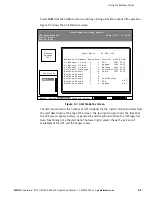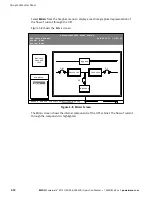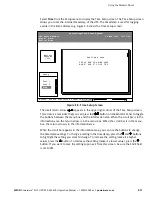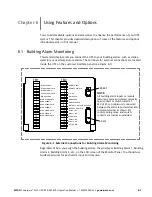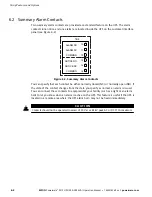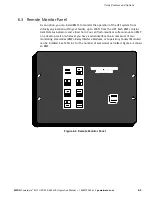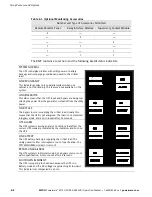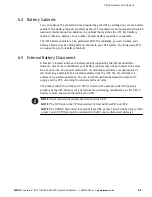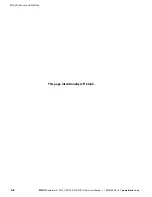Communication
7-3
EATON
Powerware
®
9315 UPS (200–300 kVA) Operation Manual
S
164201036 Rev F
powerware.com
쑺
ConnectUPS SNMP Card - has Ethernet, modem, and SNMP capabilities.
쑺
Modem Card - provides “out-of-band” remote notification and monitoring using modem
communication directly to cell phones and pagers.
쑺
Multi-Server Card - has six serial communication ports that can communicate
simultaneously with other computers using LanSafe Power Management Software
(provided on the Powerware Software Suite CD).
쑺
Single-Port Card - connects to the Powerware Expansion Chassis to enable multiple
communication options.
LAN and telephone drops, for use with X-Slot connectivity cards, must be provided by
facility planners or the customer.
For installation and setup of an X-Slot card, please contact Powerware (see page 1-2). Refer
to the manual supplied with the X-Slot card for user instructions.
Multi-Server Card
ConnectUPS SNMP Card
ConnectUPS-X Web/SNMP Card
Modbus Card
Modem Card
Single-Port Card
Figure 7-2. Optional X-Slot Cards
7.3 LanSafe Power Management Software
Each Powerware 9315 UPS ships with LanSafe Power Management Software. To begin
installing LanSafe software, see the instructions accompanying the Powerware Software
Suite CD.
LanSafe software uses an RS-232 serial link to communicate with the UPS, and it provides
you with up-to-date graphics of UPS power and system data and power flow. It also gives
you a complete record of critical power events, and it notifies you of important UPS or
power information. With custom views for monitoring status and metering information,
various user groups can select the most useful view for their specific needs.
7.4 Connecting Equipment to a Serial Port
You can connect a wide variety of terminals, printers, and computers to each port, and
configure the UPS as the Data Communication Equipment (DCE). Set up the remote
equipment using the appropriate parameters for the mode you select. The following
section provides more information about configuration.
The cables you use for connection depend on the equipment you are connecting to the
UPS. Cables should be no longer than 16m (50 ft). The connectors for Port 1 and Port 2 on
the Communication Panel in the UPS are female, so the cables should be male. Figure 7-3
shows the pin assignments for Port 1, and Table 7-1 describes them. Figure 7-4 shows the
pin assignments for Port 2, and Table 7-2 describes them.
Summary of Contents for 9315
Page 1: ...Powerware 9315 UPS 200 300 kVA Operation Manual...
Page 83: ......
Page 84: ...164201036F 164201036 F...