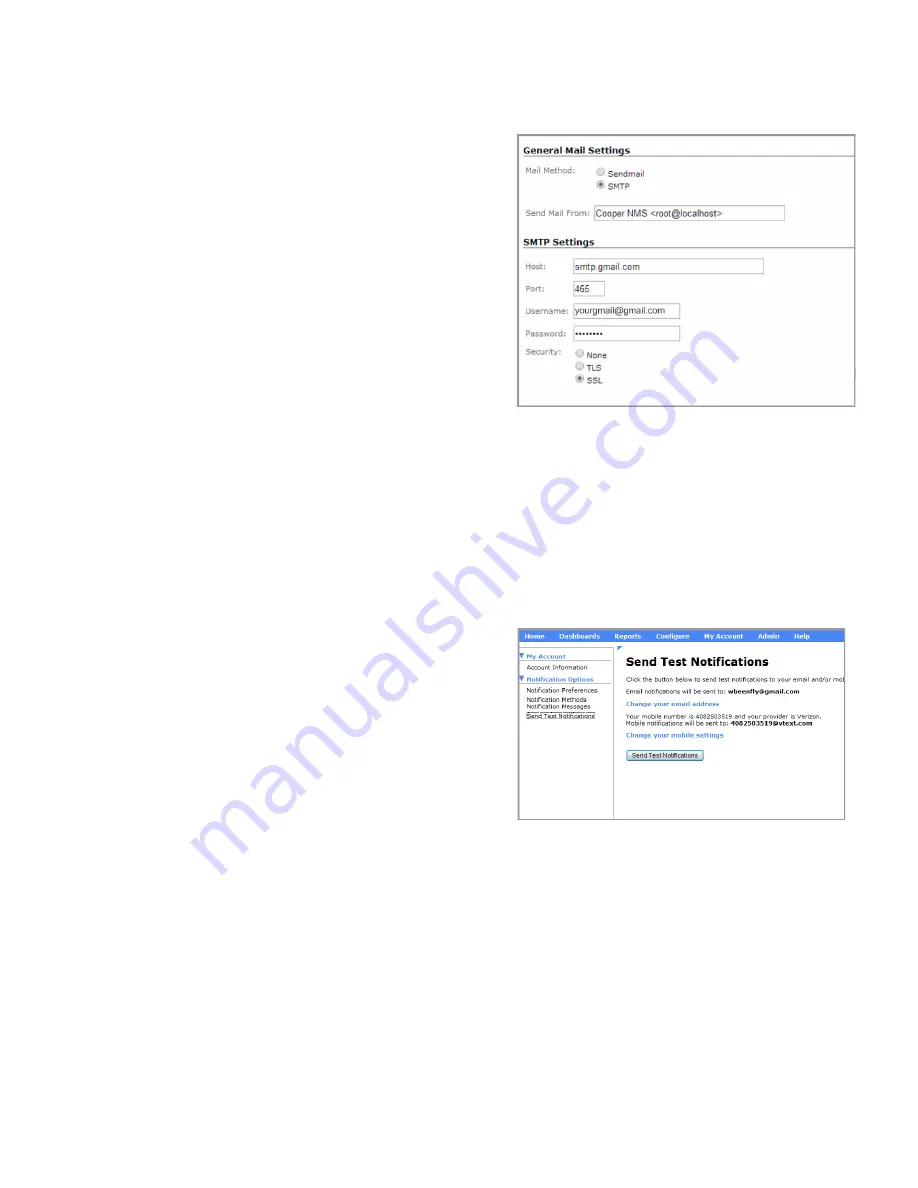
3
Technical Application Note
September 2014 www.eaton.com
Setting up and testing email and SMS notification
In this step you will set the notification options in NMS
to receive alerts when a problem is detected during RSSI
monitoring. There are two notification options—Sendmail
and SMTP.
•
Sendmail.
The Sendmail option sends an email
notification to the account you specified in your “My
Accounts” page within NMS. If you want to use this
email notification option, refer to the NMS user’s manual
for instructions.
•
SMTP.
The SMTP option allows you to receive notification
via SMS (text messaging). In order to use this option
you need to obtain a file called “resolv.conf” from your
ELPRO support help desk. You will also need a gmail
account to use for text messaging. When you are
ready, use the following procedure to configure SMTP
notification.
1. On your PC, copy the “resolv.conf” file to the shared
C:/CooperNMS folder.
2. Log on to the NMS virtual machine window with the
root login (if not already logged on).
3. Use the following commands to copy the file to the
“/etc” directory and overwrite any existing
“resolv.conf” file in that directory:
# cd /etc
# cp resolv.conf resolv-org.conf
# cp /mnt/hgfs/resolv.conf. -f
4. Open a Web browser (preferably Google Chrome™
browser) and access NMS.
To access NMS, enter the virtual IP address for NMS,
and then click the Access NMS link and enter your
username and password. For detailed instructions see
see the NMS installation guide.
5. Open the Admin page.
6. On the Admin page, open the System Config menu
and click Manage Email Settings to display the email
configuration page.
7. If your IT group provided you with SMTP settings, enter
the settings you were given. If you do not have settings
from your IT group, enter the settings shown below.
•
Send Mail From: you may change “Cooper NMS”
but leave “<root@localhost>”
•
Host: enter “smtp.gmail.com”
•
Port: leave the default setting “465”
•
Username and Password: enter your own gmail
account information
•
Security: SSL
8. Open the My Account page and click Notification
Methods.
9. Click the Mobile Text tab and enter the mobile number
that you want used for notifications and select the
name of your mobile carrier.
10. To test notifications:
a. Click My Accounts, and then, click Send Test
Notications on the Notification Options menu.
b. Veriy that the information on the page is correct,
and then click the Send Test Notifications button.
Setting up NMS for 615M RSSI monitoring
Now you are ready to configure NMS to monitor the RSSI
of the 615M modems. For each 615M that you want to
monitor, you need to run the Monitoring Wizard in NMS and
specify the following information:
•
IP address of the 615M to be monitored
•
Object identifier (OID) associated with RSSI monitoring
in the pre-defined 615M MIB file (this OID is
“.1.3.6.1.4.1.28586.2.1.4.4.0”)
•
RSSI levels (dBm) at which you want NMS to generate
notifications






