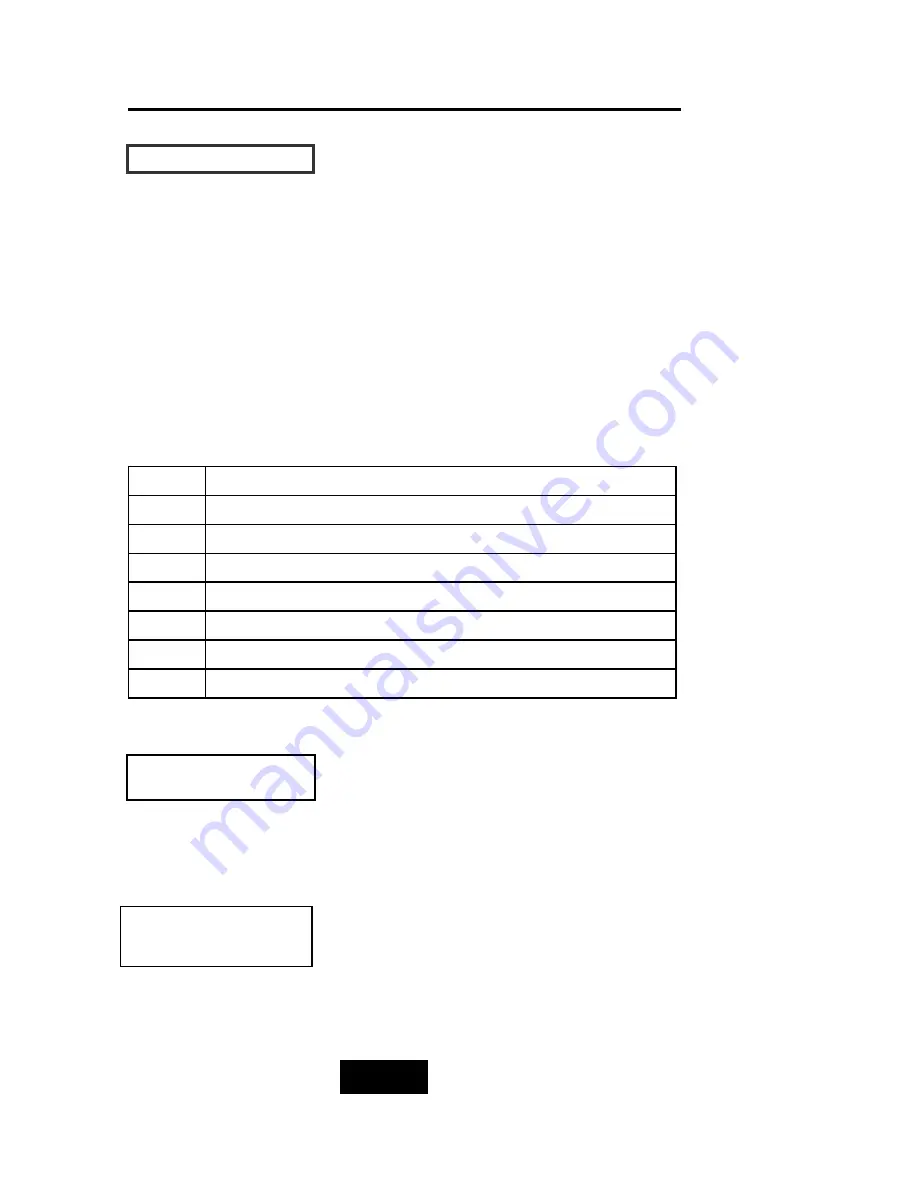
2-15
Getting Started
LCD Status Panel
Located the LCD panel, the LCD status panel informs you of the
Disk Array’s current operating status at a glance. Upon activating a
certain function, a symbol or icon corresponding to that function
will appear in the display window. The symbol will remain in the
display window indicating the status of the Disk Array.
Identifying the status on the LCD
The following illustration shows the symbols (characters) been used
and their representation.
A description of each of the symbols in LCD display window :
Example of the LCD status display window :
This informs you :
a. HDD 1 ~ HDD 3 : On-line (RAID Group1)
b. HDD 4 : It is a Spare disk drive
c. HDD 5 ~ HDD6 : Not
installed
d. SCSI ID : In “ ID# 0 “
11 11 11 SS XX XX IID
D:: 00
R
Error occur (Fault)
I
Identifying Disk Drive
S
Spare Disk Drive
X
Disk Drive not installed
W
Warning: Disk Drive with too many Bad Sectors
A
Add new Disk Drive when On-Line Expansion
J
JBOD Configuration
1/2
RAID Group 1/RAID Group 2
RAID1 R5
112233
This informs you :
a. RAID 1 : RAID Group1
b. R5 : RAID Level 5
c. 123 : HDD No. 1, 2, 3 in RAID1
members
Summary of Contents for X6P U3R2
Page 1: ...Ultra 160 SCSI to IDE Disk Array system User s Guide Version 1 0 Feb 2003 easyRAID X6P U3R2 ...
Page 54: ...4 3 Advanced Information Installing Memory Modules 1 Unscrew Remove cover Figure Remove Cover ...
Page 56: ...4 5 Advanced Information Disk Array Controller Block Diagram ...
Page 58: ...4 7 Advanced Information Setup VT100 Terminal Example Setup VT100 Terminal in Windows Step 1 ...
Page 59: ...4 8 Advanced Information Step 2 ...
Page 60: ...4 9 Advanced Information Step 3 Enter a name for your Terminal ...
Page 61: ...4 10 Advanced Information Step 4 Select a connecting port in your Terminal ...
Page 62: ...4 11 Advanced Information Step 5 Port parameter setting ...
Page 63: ...4 12 Advanced Information Step 6 ...
Page 67: ...4 16 Advanced Information 3 Select transfer Send Text File and press Enter ...
Page 68: ...4 17 Advanced Information 4 Locate the new Firmware file on your PC ...
Page 69: ...4 18 Advanced Information 5 Press Go to confirm to download the new firmware ...
Page 92: ...5 3 Hot Swap b Gently pull out the HDD tray ...
Page 93: ...5 4 Hot Swap c Unscrew and unplug the cables Figure Swap HDD Unplug cables ...
Page 96: ...5 7 Hot Swap b Replace with a new power supply unit Figure Swap P S unit Swap with a new unit ...
















































