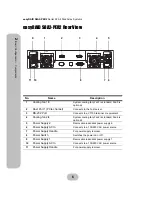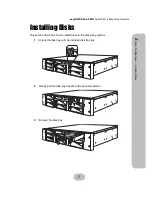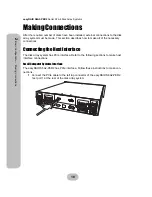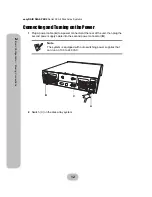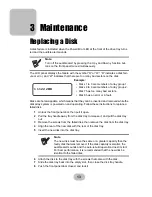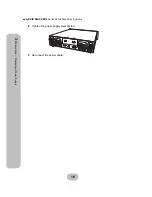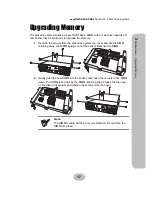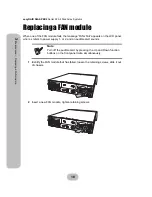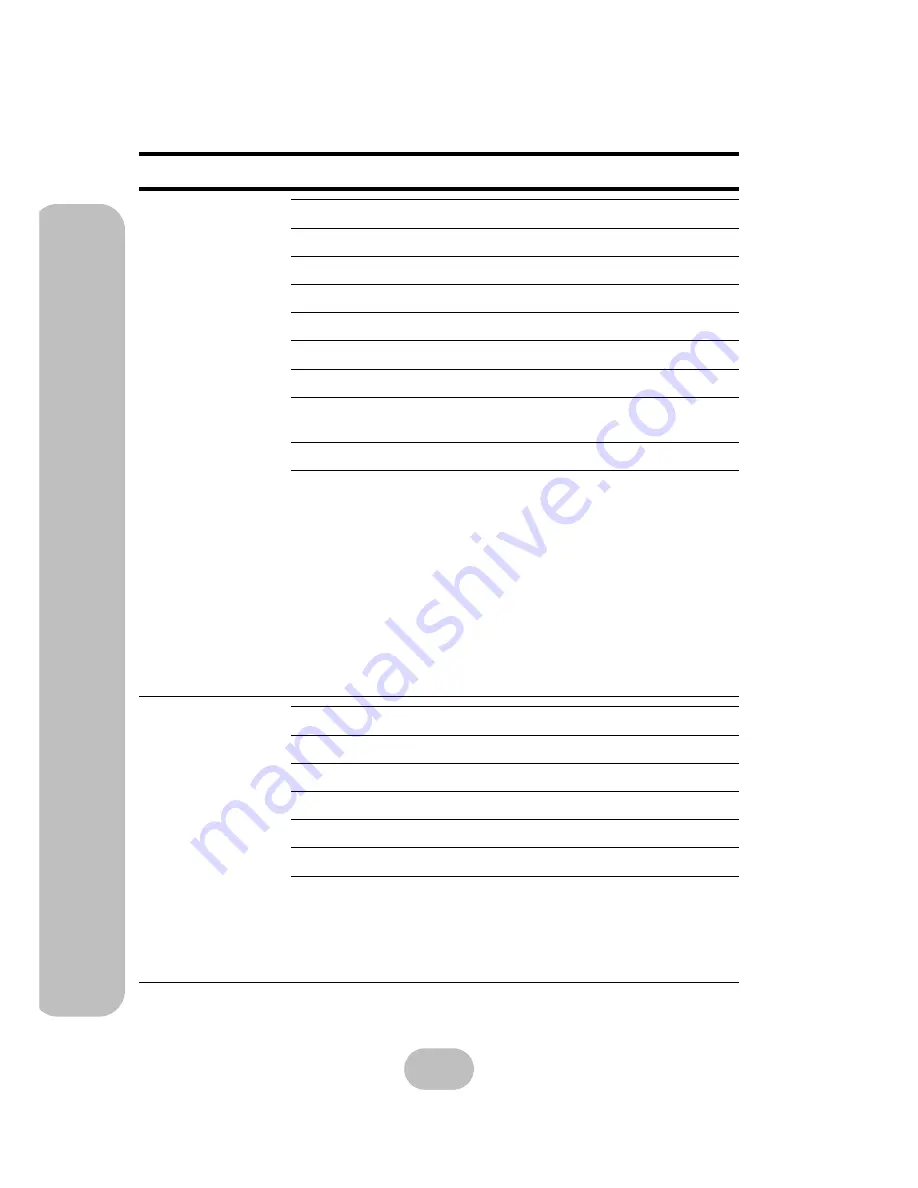
20
easyRAID S8A2-PER2
Serial ATA II Disk Array Systems
Appendix
– Ha
rd
wa
re
Sp
ecificatio
ns
Controller
Backplane
Item
Specification
CPU
Intel i80333 64-bit RISC microprocessor
Disk Interface
SATA II (3.0 Gb/s)
Disk Channels
8 channels
Memory Type
DDR-333 200-pin DIMM
Memory Sockets
1
Memory Size
Up to 1 GB
Button Interface
Up, Down, Enter, and ESC
Backplane Interface
(connector)
Compact-PCI
Temperature Sensors
2
Disk Channel Support
8 channels
Disk Number Supported
8 channels
Disk Connector Type
Serial ATA II
Temperature Sensors
5
Power Connector Type
2 x Slot-2
Fan Connector Type
4 x Slot-2
Summary of Contents for S8A2-PER2
Page 1: ...easyRAID S8A2 PER2 Hardware User Manual PCIe to Serial ATA II Disk Array System Version 1 0 ...
Page 2: ......
Page 3: ...easyRAID S8A2 PER2 PCIe to Serial ATA II Disk Array System Hardware User Manual ...
Page 4: ......
Page 6: ......
Page 12: ......