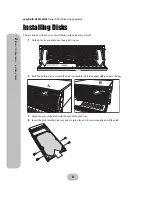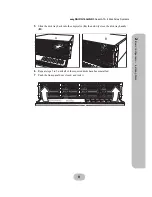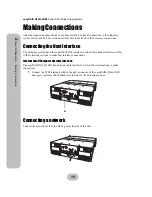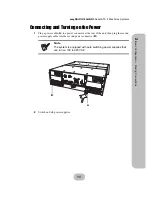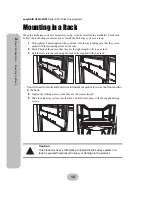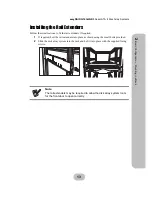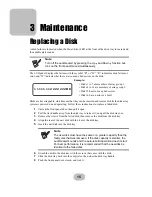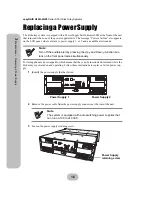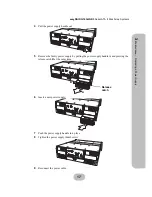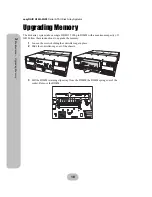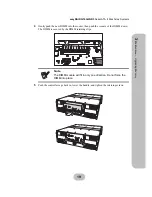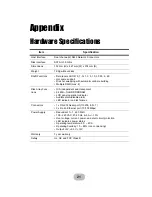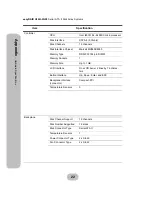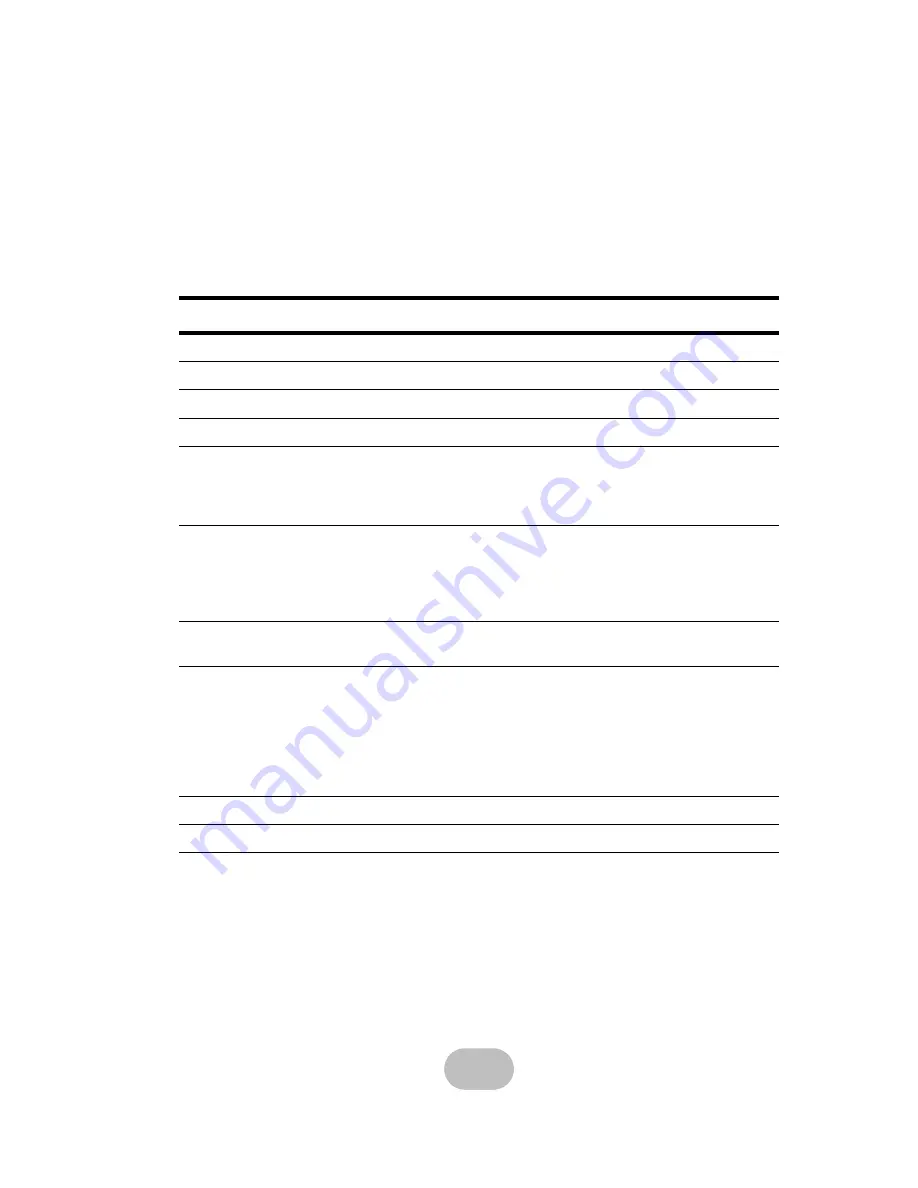
21
Appendix
Hardware Specifications
Item
Specification
Host Interface
Dual channel(2) RJ45 Network Connectors
Disk Interface
SATA II, 3.0 Gb/s
Dimensions
132 mm (H) x 447 mm (W) x 574 mm (D)
Weight
19 Kg without disks
RAID Functions
• Raid levels: JBOD, 0, 1, 0+1, 3, 5, 10, 30, 50, 6, 60
• Hot spare support
• Disk hot swapping with automatic online rebuilding
• Multiple RAID (max. 8)
Disk Array Func-
tions
• O/S independent and transparent
• 64 MB ~ 1GB DDR SDRAM
• LCD panel operation indicator
• Audible alarm/disable alarm
• LED indicator on disk failures
Connectors
• 1 x RS-232 Serial port (115200, 8, N, 1)
• 3 x RJ-45 Ethernet port (10/100 Mbps)
Power Supply
• Redundant 1 + 1, 460 Watt
• 100 - 240 VAC, 47-63 Hz, 6~3A +/- 10%
• Over voltage, current, power, and short circuit protection
• LED indicates power status
• Operating temperature: 5°C ~ 40°C
• Operating humidity: 10 ~ 85% (non condensing)
• Output: +5V, +3.3V, +12V
Warranty
3 year warranty
Safety
UL, CE and FCC Class B