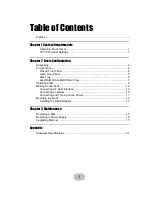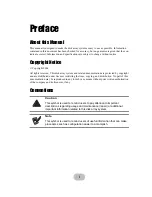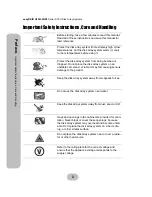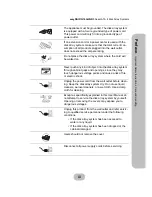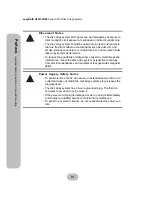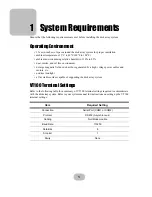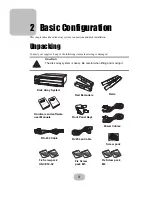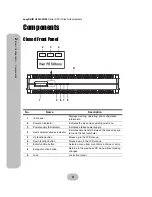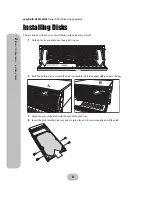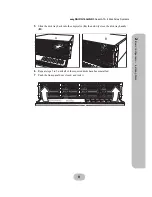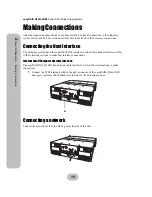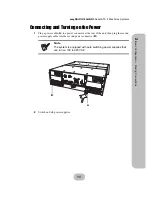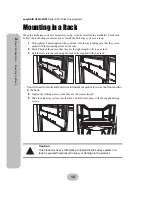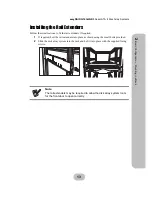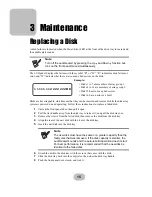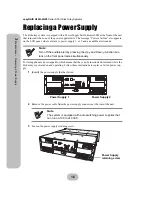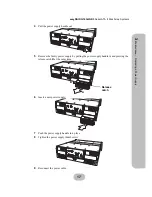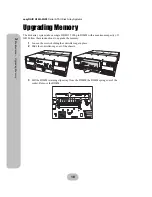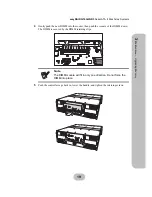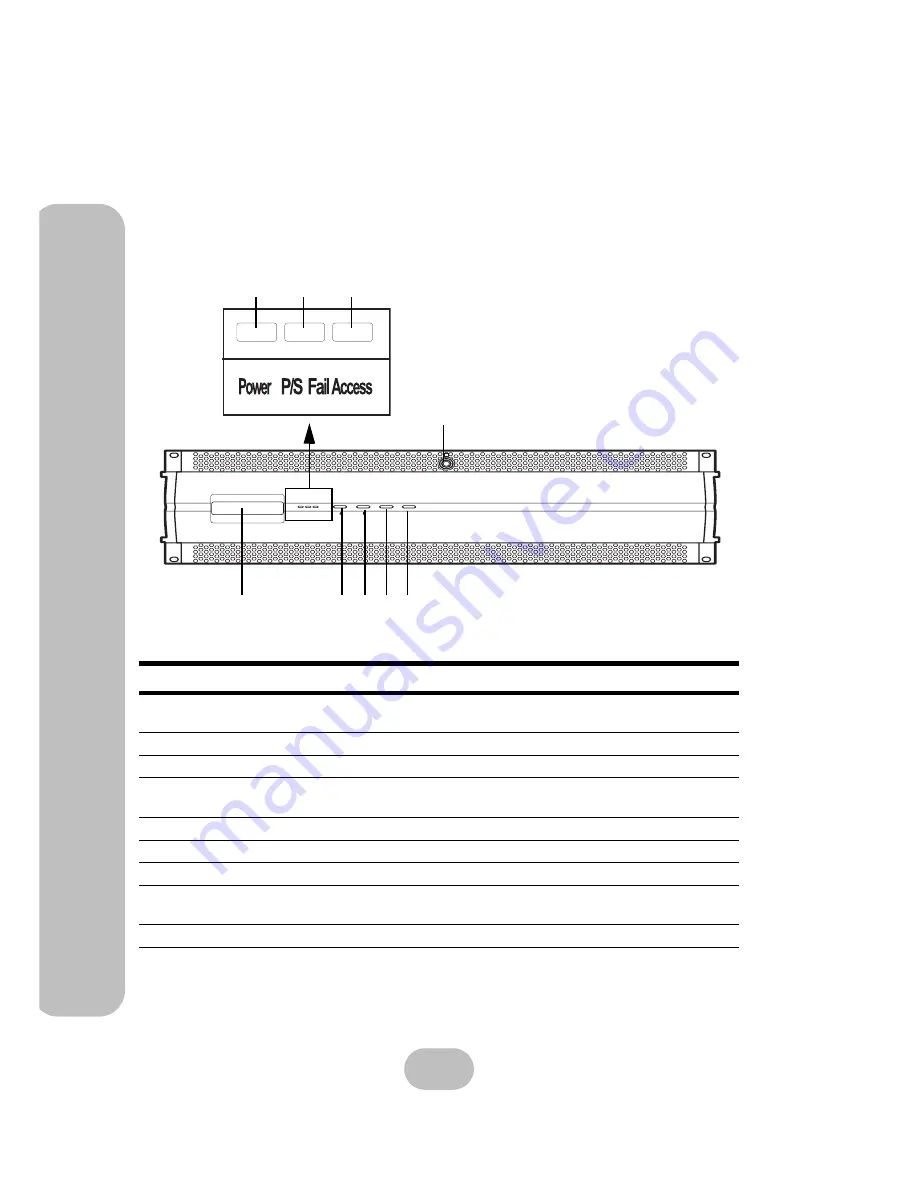
4
easyRAID Q16Q-2GR3
Serial ATA II Disk Array Systems
2
Ba
sic Co
nfigu
ra
tio
n –
Co
mpo
nen
ts
Components
Closed Front Panel
No.
Name
Description
1
LCD panel
Displays warning, operating, and configuration
information.
2
Power-on indicator
Indicates the disk array system power is on.
3
Power supply fail indicator
Indicates a failed power supply.
4
Host computer access indicator
Indicates data transfer between the disk array sys-
tem and the host computer.
5
Up function button
Moves up in the LCD menus.
6
Down function button
Moves down in the LCD menus.
7
Enter function button
Selects a menu item or confirms a choice or entry.
8
Escape function button
Returns to the previous LCD menu without making
changes.
9
Lock
Locks front cover.
Power P/S Fail Access
Enter ESC
1
3
4
5
6
2
9
7 8