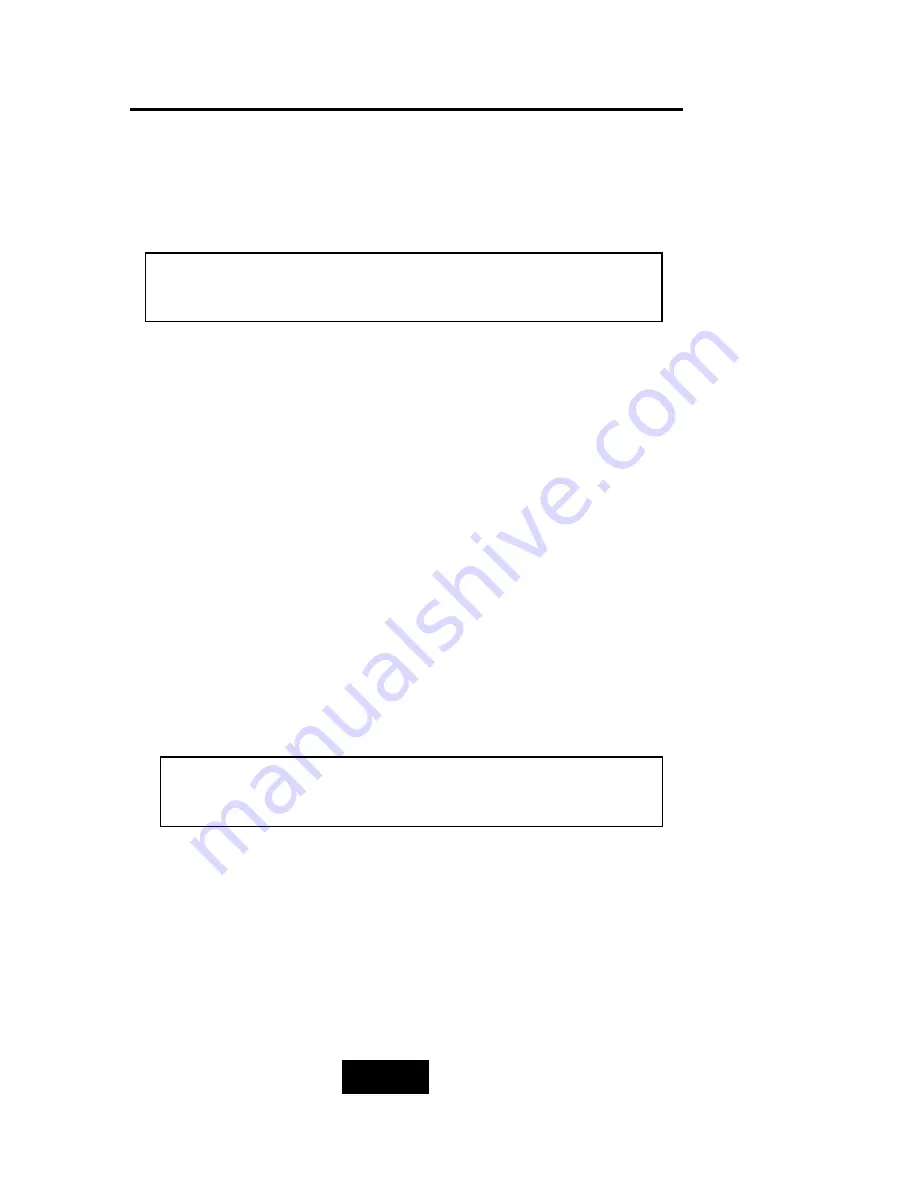
Configuration
3-55
5. Set RAID Level
Move cursor (
) to the desired RAID Level ( 0, 1, 3, 5, 0+1,
None ), press “ Enter “ to confirm.
* RAID Level “ None “ = JBOD
6. Set Hot Spare Disk
Select “ Yes “ to set one Disk Drive as a Hot-spare Disk.
(Valid for RAID Level 5 and 3 , the total number of Disk Drives
installed must be more than 3 Disk Drives )
7. Set SCSI ID
Each device on a specific SCSI bus must be configured with a
target address ( which is a “SCSI ID” ) which is different from any
other devices on the SCSI Bus.
The default SCSI ID for the Disk Array is ID 0.
If you needed to assign a different ID # for your Disk Array. The
available SCSI ID# for this Disk Array are ID# 0 ~ 14 .
You must assign a different SCSI ID to each SCSI device
on the SCSI Bus. The SCSI ID# must be Unique for each
device.
Warning
All data on the disk drives will be lost by changing the RAID
Level.
Summary of Contents for F8P U3TT
Page 60: ...4 8 8 Advanced Information Step 2 ...
Page 61: ...4 9 9 Advanced Information Step 3 Enter a name for your Terminal ...
Page 62: ...4 1 10 Advanced Information Step 4 Select a connecting port in your Terminal ...
Page 63: ...4 1 11 Advanced Information Step 5 Port parameter setting ...
Page 64: ...4 1 12 Advanced Information Step 6 ...
Page 68: ...4 1 16 Advanced Information 3 Select transfer Send Text File and press Enter ...
Page 69: ...4 1 17 Advanced Information 4 Locate the new Firmware file on your PC ...
Page 70: ...4 1 18 Advanced Information 5 Press Go to confirm to download the new firmware ...
Page 94: ...5 3 3 Hot Swap b Gently pull o out the HDD tray Figure Swap HDD Pull out ...
Page 95: ...5 4 4 Hot Swap c Unscrew and unplug the cables Figure Swap HDD Unplug cables ...






























