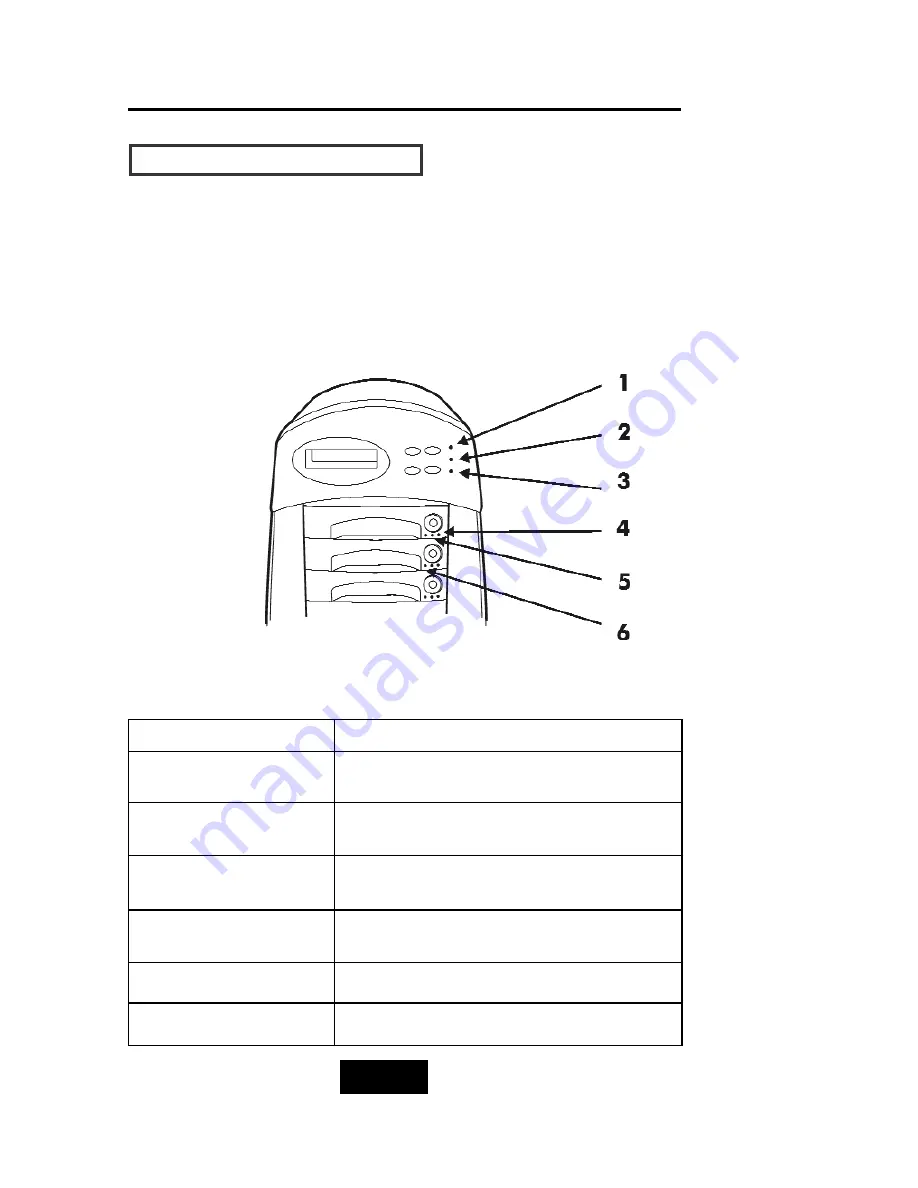
2-114
Getting Started
LLEED
D D
Diissp
plla
ayy &
& FFuunnc
cttiio
onn KKe
eyyss
LLEED
D D
Diissp
plla
ayy
Shown below is the LED Display. Please refer to the illustration, the
LEDs inform you of the Disk Array’s current operating status. Upon
activating a certain function, the corresponding LED indicator
should turn on indicating that the feature is engaged.
LED
Description
1. Power Unit 1 Indicator
light up: “Green”, it lights when the power Unit 1 is
plugged and operating functionally.
2. Power Unit 2 Indicator
light up: “Green”, it lights when the power Unit 2 is
plugged and operating functionally.
3. Host Computer Access
Indicator
light up: “Yellow” indicates Host computer is curretnly
accessing the Disk Array
4. HDD Power-On Indicator
light up: “Green”, it lights when the HDD frame is
locked and Power-on.
5. HDD Access Indicator
light up: “Yellow”, when HDD is accessed
6. HDD Error Indicator
light up: “Red, when the HDD not installed or error
Figure:LED Display
Summary of Contents for F8P U3TT
Page 60: ...4 8 8 Advanced Information Step 2 ...
Page 61: ...4 9 9 Advanced Information Step 3 Enter a name for your Terminal ...
Page 62: ...4 1 10 Advanced Information Step 4 Select a connecting port in your Terminal ...
Page 63: ...4 1 11 Advanced Information Step 5 Port parameter setting ...
Page 64: ...4 1 12 Advanced Information Step 6 ...
Page 68: ...4 1 16 Advanced Information 3 Select transfer Send Text File and press Enter ...
Page 69: ...4 1 17 Advanced Information 4 Locate the new Firmware file on your PC ...
Page 70: ...4 1 18 Advanced Information 5 Press Go to confirm to download the new firmware ...
Page 94: ...5 3 3 Hot Swap b Gently pull o out the HDD tray Figure Swap HDD Pull out ...
Page 95: ...5 4 4 Hot Swap c Unscrew and unplug the cables Figure Swap HDD Unplug cables ...
















































