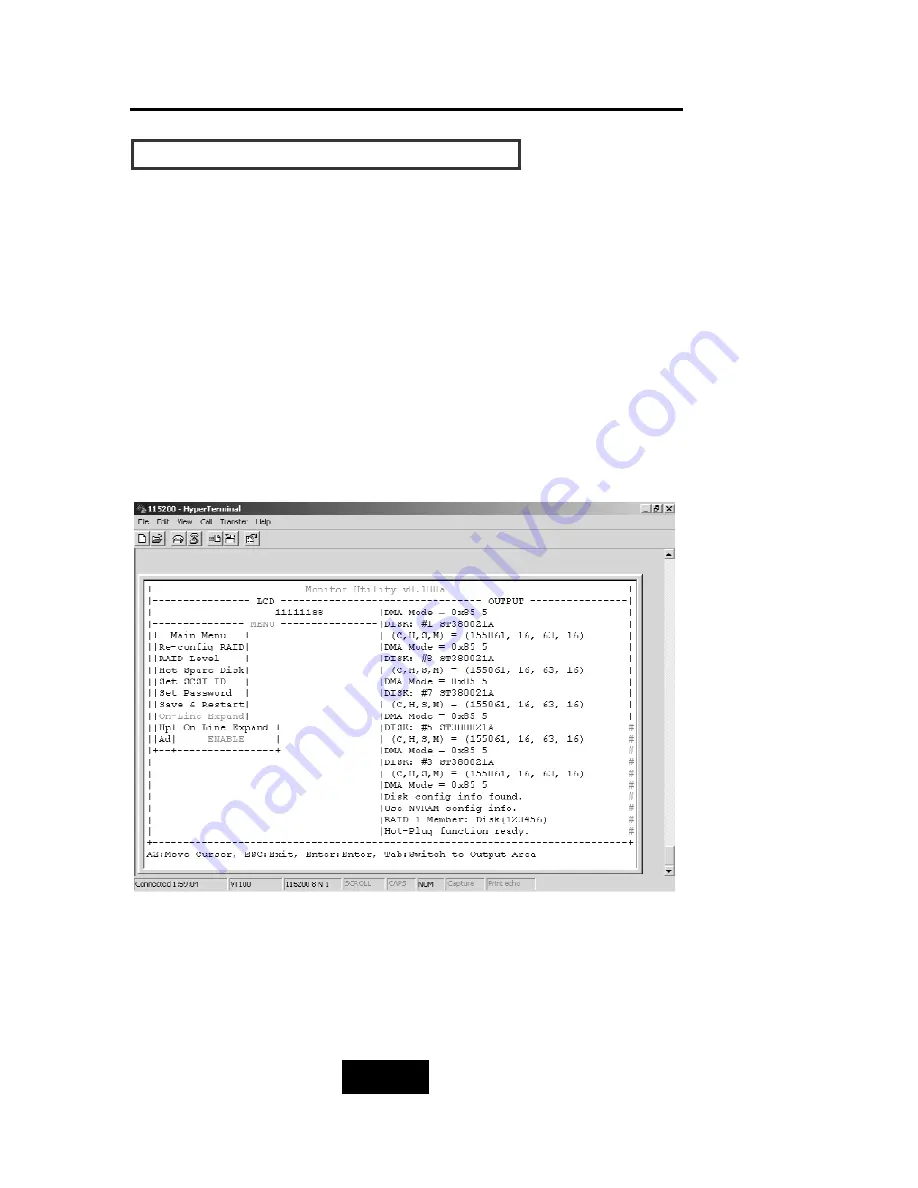
Configuration
3-116
C
Ca
ap
pa
ac
ciittyy EExxp
pa
annssiio
onn ((FFo
orr SSiinng
glle
e RRAAIID
D))
The RAID capacity can be expanded by adding one or more Disk
Drive into the existing RAID group and properly setup procedures.
1.Add new HDD into the RAID system.
2.Configuration through the RS-232 Terminal mode, move the cursor
to “On-LLine Expand” and “Enable” and “press “Enter” to confirm
it.
( If you have not add any new HDD into the RAID group the
“Enable” item will not show up. )
Summary of Contents for F8P U3R4
Page 59: ...4 8 8 Advanced Information Step 2 ...
Page 60: ...4 9 9 Advanced Information Step 3 Enter a name for your Terminal ...
Page 61: ...4 1 10 Advanced Information Step 4 Select a connecting port in your Terminal ...
Page 62: ...4 1 11 Advanced Information Step 5 Port parameter setting ...
Page 63: ...4 1 12 Advanced Information Step 6 ...
Page 67: ...4 1 16 Advanced Information 3 Select transfer Send Text File and press Enter ...
Page 68: ...4 1 17 Advanced Information 4 Locate the new Firmware file on your PC ...
Page 69: ...4 1 18 Advanced Information 5 Press Go to confirm to download the new firmware ...
Page 93: ...5 3 3 Hot Swap b Gently pull o out the HDD tray ...
Page 94: ...5 4 4 Hot Swap c Unscrew and unplug the cables Figure Swap HDD Unplug cables ...






























