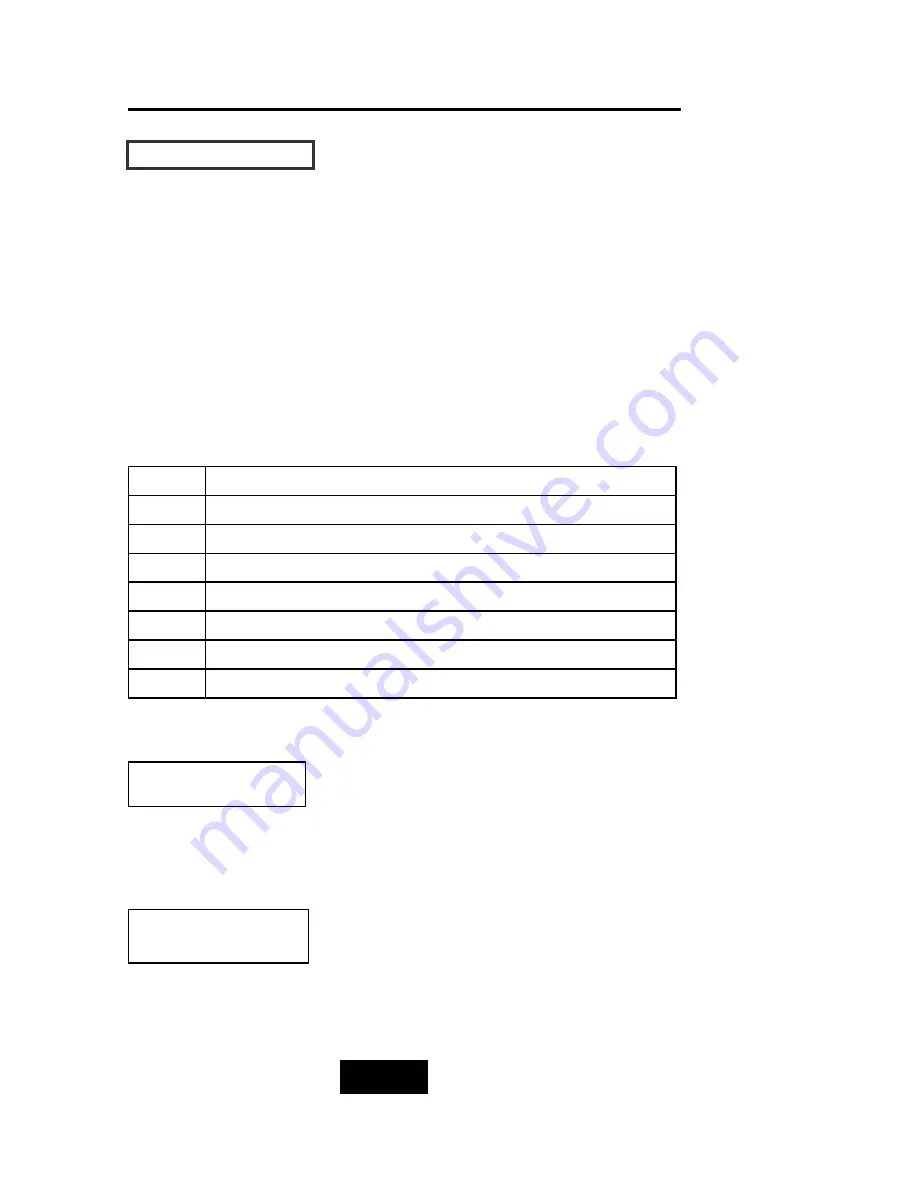
2-115
Getting Started
LLC
CD
D SStta
attuuss PPa
anne
ell
Located the LCD panel, the LCD status panel informs you of the
Disk Array’s current operating status at a glance. Upon activating a
certain function, a symbol or icon corresponding to that function
will appear in the display window. The symbol will remain in the
display window indicating the status of the Disk Array.
IId
de
ennttiiffyyiinng
g tthhe
e sstta
attuuss o
onn tthhe
e LLC
CD
D
The following illustration shows the symbols (characters) been used
and their representation.
A description of each of the symbols in LCD display window :
Example of the LCD status display window :
This informs you :
a. HDD 1 ~ HDD 3 : On-line (RAID Group1)
b. HDD 4 ~ HDD 6 : On-line (RAID Group2)
c. HDD 7 : It is a Spare disk drive
d. HDD 8
: Not installed
11 11 11 22 22 22 SS XX
R
Error occur (Fault)
I
Identifying Disk Drive
S
Spare Disk Drive
X
Disk Drive not installed
W
Warning: Disk Drive with too many Bad Sectors
A
Add new Disk Drive when On-Line Expansion
J
JBOD Configuration
1/2/3/4
RAID Group 1/2/3/4
This informs you :
a. RAID 1 : RAID Group1
b. R5 : RAID Level 5
c. 12345 : HDD No. 1, 2, 3, 4, 5 in RAID1
members
RAID1 R5
11 22 33 44 55
Summary of Contents for F8P U3R4
Page 59: ...4 8 8 Advanced Information Step 2 ...
Page 60: ...4 9 9 Advanced Information Step 3 Enter a name for your Terminal ...
Page 61: ...4 1 10 Advanced Information Step 4 Select a connecting port in your Terminal ...
Page 62: ...4 1 11 Advanced Information Step 5 Port parameter setting ...
Page 63: ...4 1 12 Advanced Information Step 6 ...
Page 67: ...4 1 16 Advanced Information 3 Select transfer Send Text File and press Enter ...
Page 68: ...4 1 17 Advanced Information 4 Locate the new Firmware file on your PC ...
Page 69: ...4 1 18 Advanced Information 5 Press Go to confirm to download the new firmware ...
Page 93: ...5 3 3 Hot Swap b Gently pull o out the HDD tray ...
Page 94: ...5 4 4 Hot Swap c Unscrew and unplug the cables Figure Swap HDD Unplug cables ...
















































