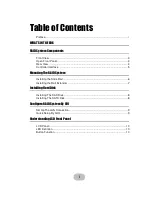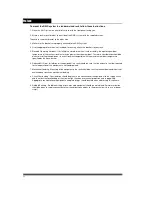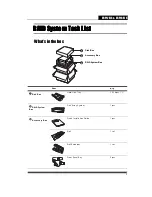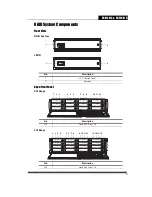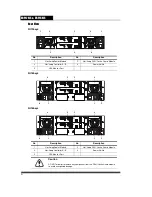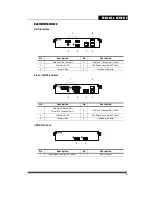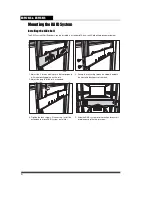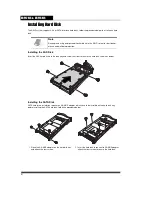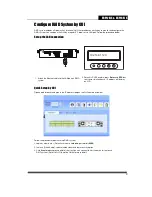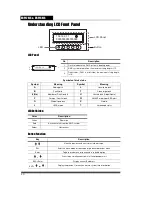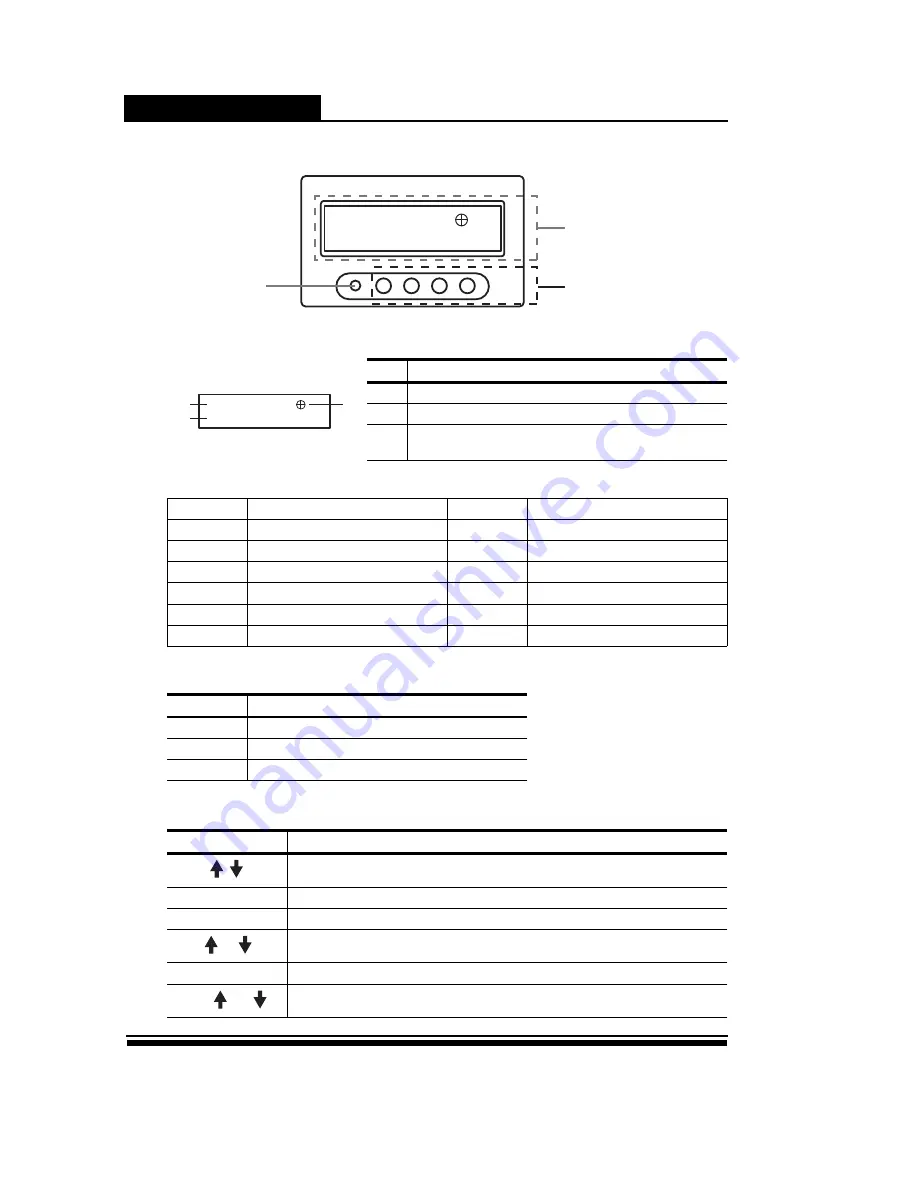
ERP12R/S &
ERP16R/S
10
Understanding LCD Front Panel
LCD Panel
LED Definition
Button Function
No
Description
1
Flash to indicate the RAID system is boot-up ready.
2
RAID system information, the maximum string length is 15.
3
Disks status (Disk1 is at left side), the maximum string length
is 16.
Symbols of disk status
Symbol
Meaning
Symbol
Meaning
A
Adding disk
L
Local spare disk
B
Faulty disk
T
Clone target disk
# (No)
Member of Disk Group #
U
Unused disk (Global Spare)
F
Foreign / Conflict disk
W
SMART warning or BBR alert
G
Global spare disk
X
No disk
J
JBOD mode
?
Unreadable status
Color
Description
Green
Power on
Red
Any event alert from the RAID system
Amber
Host access
Key
Description
View the previous and next status info message.
ESC
Enter the menu mode or to escape or go back to previous menu
Enter
To go to a submenu or to execute a selected option
+
Press twice simultaneous to mute if error beeper alert
ESC+Enter
Display current IP address
ENT+
(or
)
Display the previous (or next) enclosure system info information
192.168.1.1
0000000000000000
LED
Button
LCD Panel
192.168.1.1
0000000000000000
1
2
3