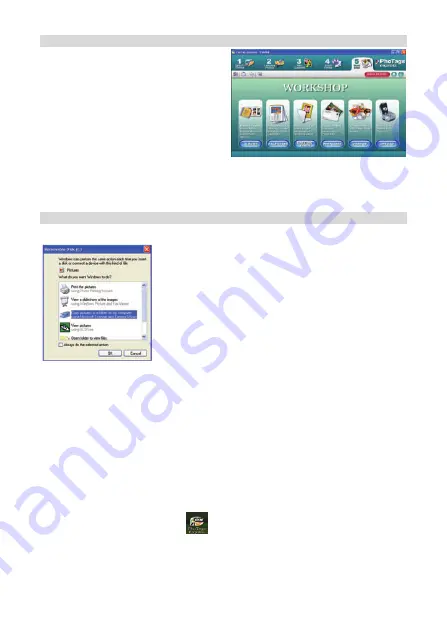
15
Everything you need to get the most from your photos
1. Select
photos
Select the photos that you download from
your camera. And edit it in the software.
2. Edit
photos
Click the “Enhance photos”, “Add
captions” from the main window to edit
your ideal photos.
3. Share
photos
Share your photos via “E-mail”, “Printing”,
and “Create HTML web” to uploading
online.
4. Workshop
Create “Calendars”, two sides “Greeting cards” and “Postcards” on standard photo paper. You
can purchase “Album” and “Video CD”. Two additional workshop project online at any time
and create Photo Album and slide shows on CD that can be viewed on your PC and VCD for
viewing on your TV using your DVD player.
Download photos to your PC
Turn on your camera, connect your camera to the computer correctly with USB cable, a “
MSDC
” will
show on the LCD screen. The screen of PC will be shown a window (Removable Disk H:) as below:
NOTE: Now you can copy the photos to your computer with two methods as below:
I.
Download photos directly from windows
Choose “copy pictures to a folder on my computer” on the Removable Disk (H:) window. After you
click “OK”, there will be shown some windows on the screen step by step, you are only required to
follow the description and click the buttons that are defaulted by the system to finish transferring.
Or you can:
1.
Click on the START button in Windows.
2.
Click on the MY COMPUTER Icon on the desktop.
3.
Your memory card will appear as a REMOVABLE STORAGE DEVICE.
4.
Click on the REMOVABLE STORAGE DEVICE to view the images. The images are stored in
the subfolder called DCM100.
5.
You can now copy and paste the images to any directory you choose.
II.
Download photos using Photags Express
Double click the Photags Express icon
on the desktop to launch the application.
Click the “Get Photos” button on the main window. The “Get Photos” wizard mode will appear on the
screen, you can select “custom copy” to download photos with your individuation. Or you can select
“Express” option to download all photos to the computer without the option of selecting photos. In
this mode you will not see a preview of the photos transferred.
Summary of Contents for W508
Page 4: ...3 Quick Look at Your Camera Main Icons on the LCD ...
Page 21: ...20 Ein Blick auf Ihre Kamera Die wichtigsten LCD Symbole ...
Page 40: ...39 Mirada Rápida en Tu Cámara Iconos Principales en el LCD ...
Page 58: ...57 Vue rapide de votre appareil photo Icônes principales sur l écran LCD ...
Page 76: ...75 Rápido olhar a sua câmera Principais ícones no visor LCD ...






























