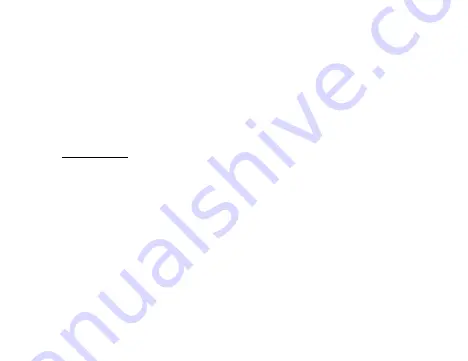
ENGLISH
6
the options you need to set up your camera and short press
【
OK key (6)
】
to
confirm your selection. After selecting your settings, short press "Menu" to exit the
menu settings screen. In settings mode short press the OK button to navigate
between the different settings screens (Video/ Photo/General settings)
UP BUTTON (9)
Functions: Scroll up/Rewind/Emergency unlock video mode/WiFi switch
- Up function
In menu settings screens and playback lists, use this button to navigate up.
- Rewind function
In video playback mode: use this button to rewind.
Summary of Contents for GoXtreme Rallye WiFi
Page 1: ......





































