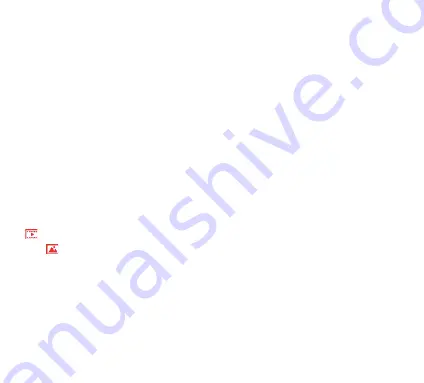
EN
Menu mode
Switch to video recording mode by repeated pressing the Mode button to select
“Menu Mode”.
Use the ‘Up’ and ‘Down’ buttons on the camera to navigate between the 4 options
•
Video Setting: Enter to adjust various setting related to video recording
•
Photo Setting: Enter to adjust various settings related to photos
•
Playback: Enter to review your files (see below for more details)
•
Camera Setting: Enter to adjust various camera system settings or format a
memory card.
File storage & Playback
Switch the camera to the Menu mode by repeated pressing the Mode button
and click on "Playback".
“
”is shown on the top left corner of video preview mode,
and“
”is
shown on the top left corner of photo preview mode.
Use the UP and DOWN buttons to slect between video or photo preview modes.
Press the OK/Shutter/WiFi button to confirm your selection.
Select the individual files for review by using the UP and DOWN arrows, then replay and
stop videos or review photos by pressing the OK/Shutter/WiFi button again.
Remember you can always press
the ‘Mode’ button to go back a step.
Summary of Contents for GoXtreme BLACK HAWK+ 4K
Page 8: ...EN Product description ...
Page 9: ...EN ...
Page 10: ...EN Waterproof case description ...
Page 24: ......










































