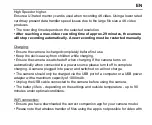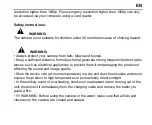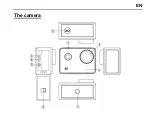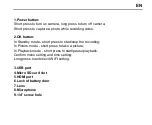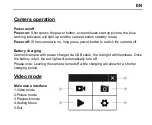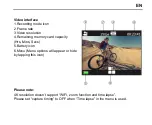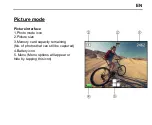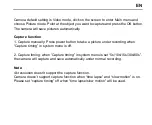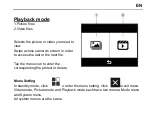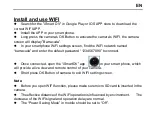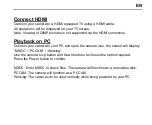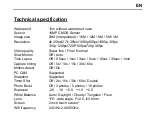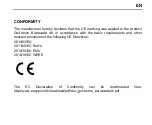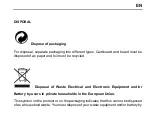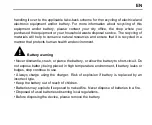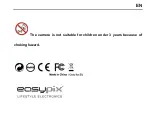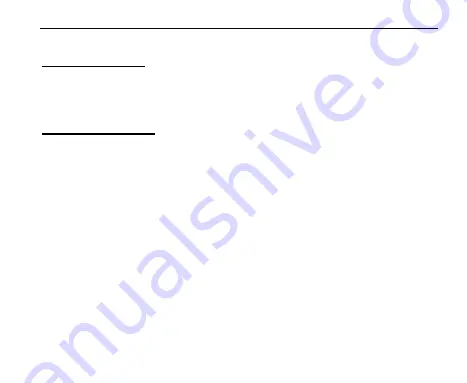
EN
Connect HDMI
Connect your camera to a HDMI equipped TV using a HDMI cable.
All operations will be displayed on your TV screen.
Note: Viewing of 20MP pictures is not supported via the HDMI connection.
Playback on PC
Connect your camera to your PC and open the camera icon, the screen will display:
“MSDC” / “PCCAM” / “Working”.
Use
the camera’s Up button and Down buttons to choose the option required.
Press the Power button to confirm.
MSDC: Enter MSDC to check files. The camera will function as a removable disk.
PCCAM: The camera will function as a PCCAM.
Working: The camera can be used normally while being powered by your PC.