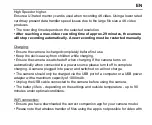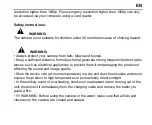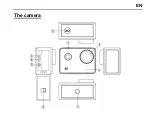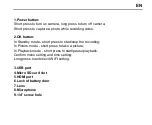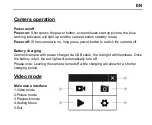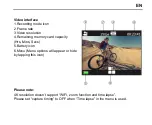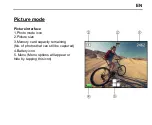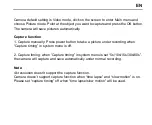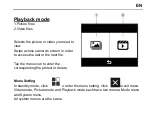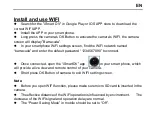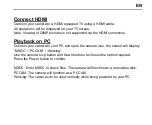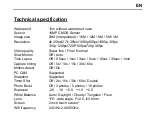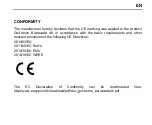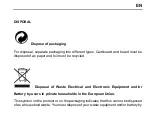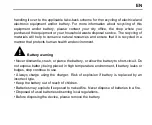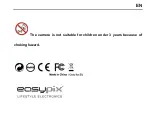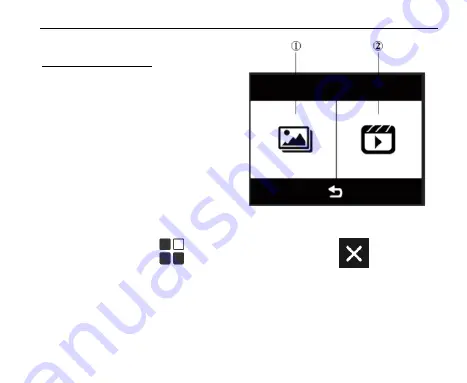
EN
Playback mode
1.Picture files
2.Video files
Selects the picture or video you need to
view.
S
wipe across camera’s screen in order
to access the last or the next file.
Tap the menu icon to enter the
corresponding file protect or delete.
Menu Setting
In standby mode, click to enter the menu setting, click to exit menu.
Video mode, Picture mode and Playback mode each have two menus: Mode menu
and System menu.
All system menus are the same.