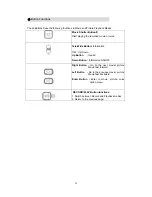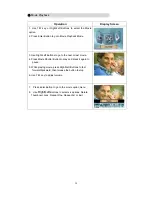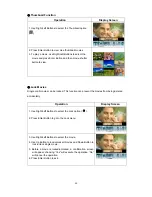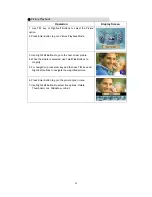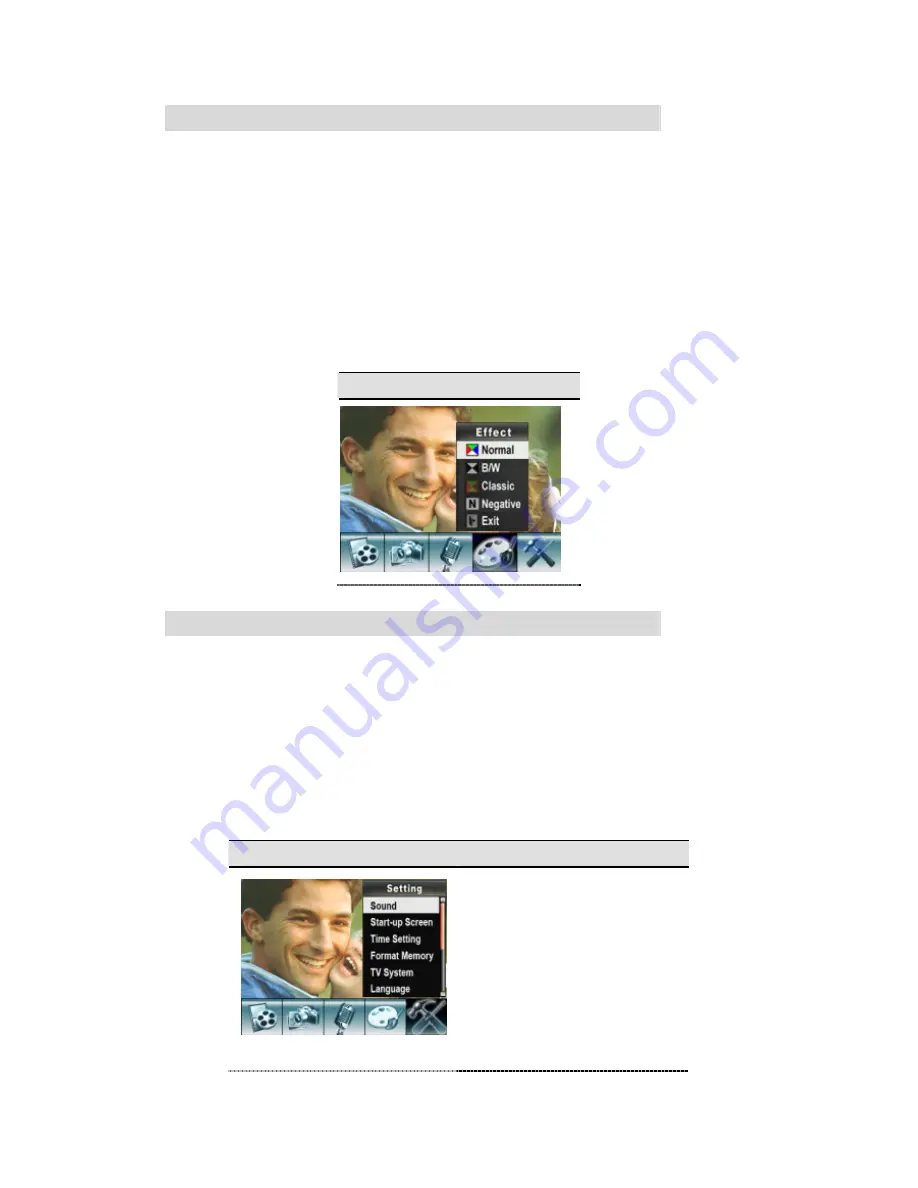
30
Effect
Setting
There are four modes which are Normal, Black/White, Classic and Negative.
To change Effect setting:
1. In Movie/Picture Record Mode, press Enter Button to switch to record menu screen.
2. Use Right/Left Buttons to move to Effect Option. Then Effect Submenu will pop out on the
screen.
3. Use T/W key to move between four settings. The change can be previewed immediately.
4. Press Enter Button to validate the setting and exit.
Display Screen
Setting
Menu
The Setting submenu contains options for configuring your camera set up.
To change advanced setting:
1. In Movie/Picture Record Mode, press Enter Button to switch to record menu screen.
2. Use Right/Left Buttons to move to Setting option, then Setting Submenu will pop out on the
screen.
3. Use T/W key to move between settings.
Display Screen
Setting Option
z
Sound (operation sound)
z
Start-Up Screen
z
Time Setting
z
Format Card
z
TV System
z
Language
z
Default Setting
Summary of Contents for 5.2
Page 1: ...Digital Video Camera User Manual...
Page 5: ...4 Side View Speaker Battery Cover Marco Microphone...
Page 57: ...5 Click Add Media 6 Select Video file you want to convert...
Page 62: ...61 7 Click Convert to start video converting...
Page 65: ...64 5 Click Create 6 Click Start to start DVD burning...