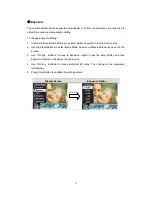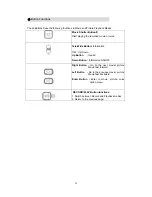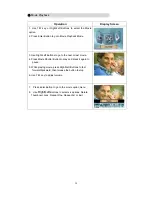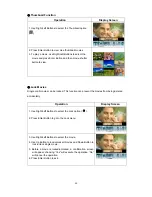26
White Balance
The camera adjusts the color balance of images automatically. Three manual white balance
settings are available:
1. Auto (Default): The camera automatically adjusts white balance.
2. Daylight: Under outdoors
3. Fluorescent: Under fluorescent light condition.
4. Tungsten: Under tungsten light condition.
To change White Balance Setting:
1. In Movie/Picture Record Mode, press Enter Button to switch to record menu screen.
2. Use Right/Left Buttons to select Camera Mode. Submenu of Camera Mode will pop out on
the screen.
3. Use T/W key to select White Balance, then press Enter Button to switch to White Balance
submenu.
4. Use T/W key to move between four settings. The change can be previewed immediately.
5. Press Enter Button to validate the setting and exit.
Display Screen
W/B Option
Enter Button
Summary of Contents for 5.2
Page 1: ...Digital Video Camera User Manual...
Page 5: ...4 Side View Speaker Battery Cover Marco Microphone...
Page 57: ...5 Click Add Media 6 Select Video file you want to convert...
Page 62: ...61 7 Click Convert to start video converting...
Page 65: ...64 5 Click Create 6 Click Start to start DVD burning...