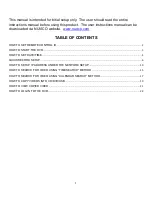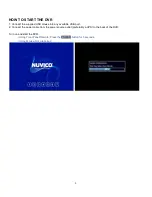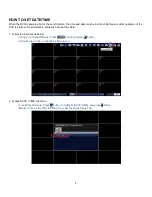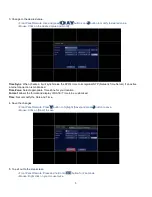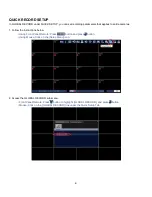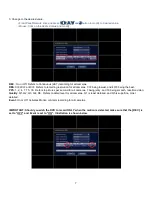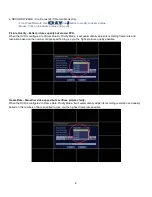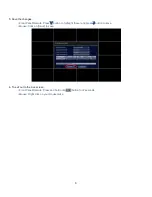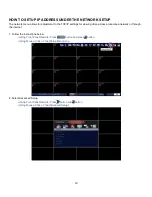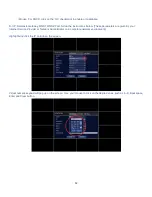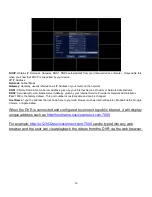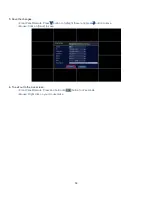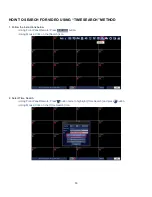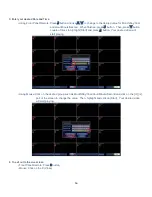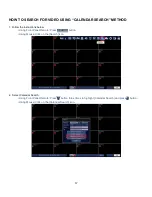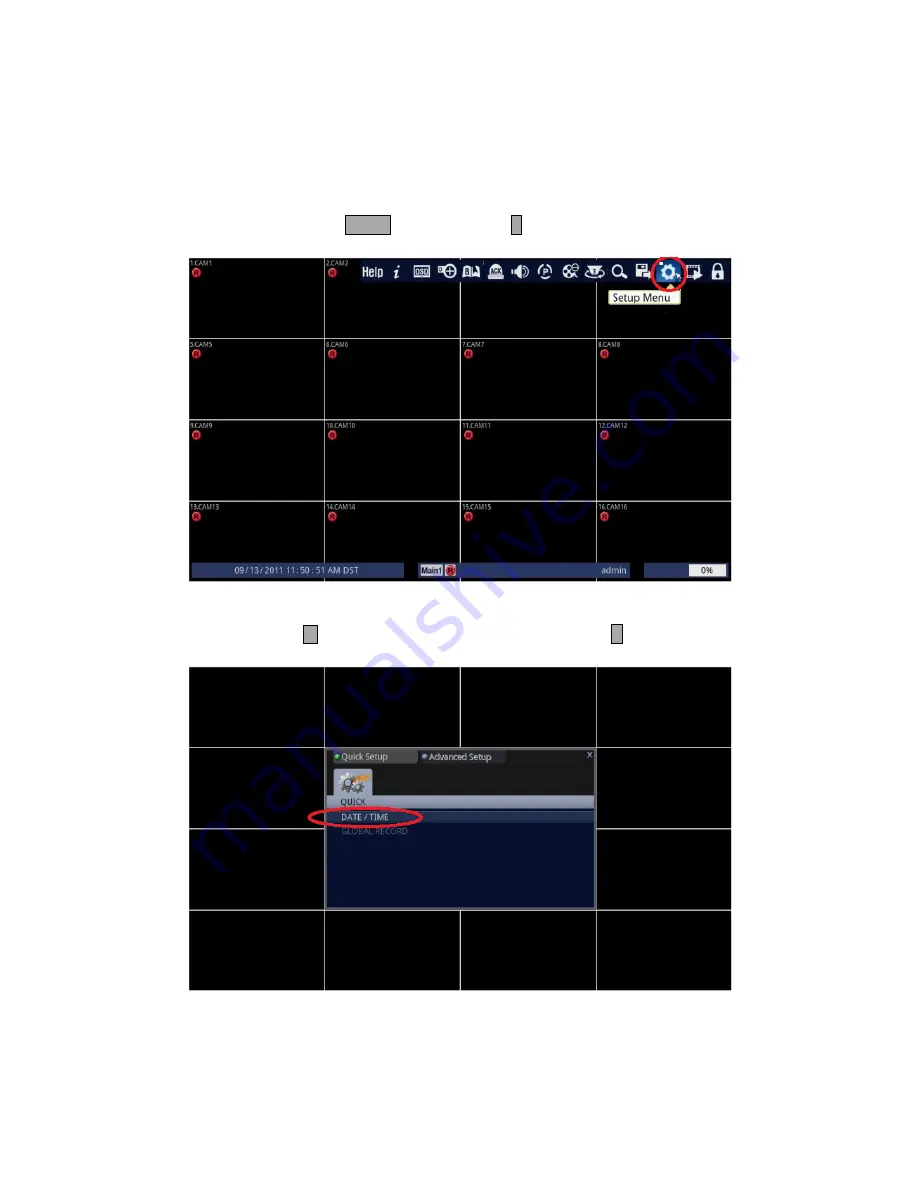
4
HOW TO SET DATE/TIME
When the DVR is powered on for the very first time, the time and date may be incorrect. Before any other operation of the
DVR is started, it is important to setup the time and the date.
1. Follow the instructions below.
• Using Front Panel/Remote: Press
MENU
button and press
↵
button.
• Using Mouse: Click on the [Setup Menu] icon.
2. Access DATE / TIME submenu.
• Front Panel/Remote: Press
button to highlight [DATE/TIME], and press
↵
button.
• Mouse: Click on the [DATE/TIME] line under the Quick Setup Tab.
Summary of Contents for Pro Series
Page 1: ...QUICK SETUP MANUAL easynet Pro Series DVR ED P400 P800 P1600...
Page 2: ......
Page 24: ...22 4 DVR will search for video from your desired medium...
Page 28: ......
Page 29: ......