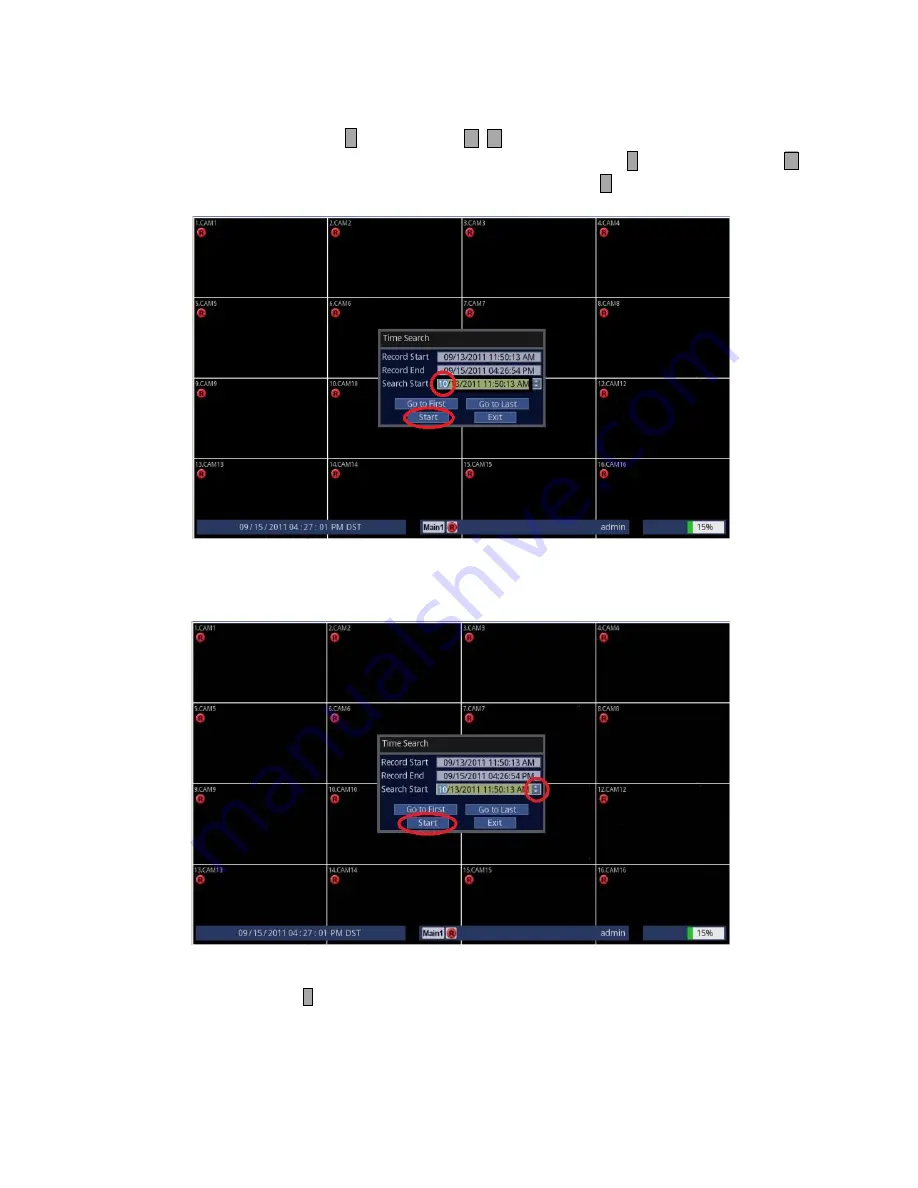
16
3. Enter your desired Date and Time.
• Using Front Panel/Remote: Press
↵
button and use
to change to the desired value for Month/Day/Year
and Hour/Minute/Second. When finished, press
↵
button. Then, press
button
couple of times to highlight [Start] and press
↵
button. Your desired video will
start playing.
• Using Mouse: Click on the desired group such as Month/Day/Year/Hour/Minute/Second and click on the [
] [
]
part of the screen to change the value. Then, highlight and click on [Start]. Your desired video
will start playing.
4. To exit out to the Live screen.
• Front Panel/Remote: Press
button.
• Mouse: Click on the X (Close).
Summary of Contents for ED-C1600
Page 1: ...QUICK SETUP MANUAL easynet Compact Series DVR ED C400 C800 C1600...
Page 2: ......
Page 27: ......

























