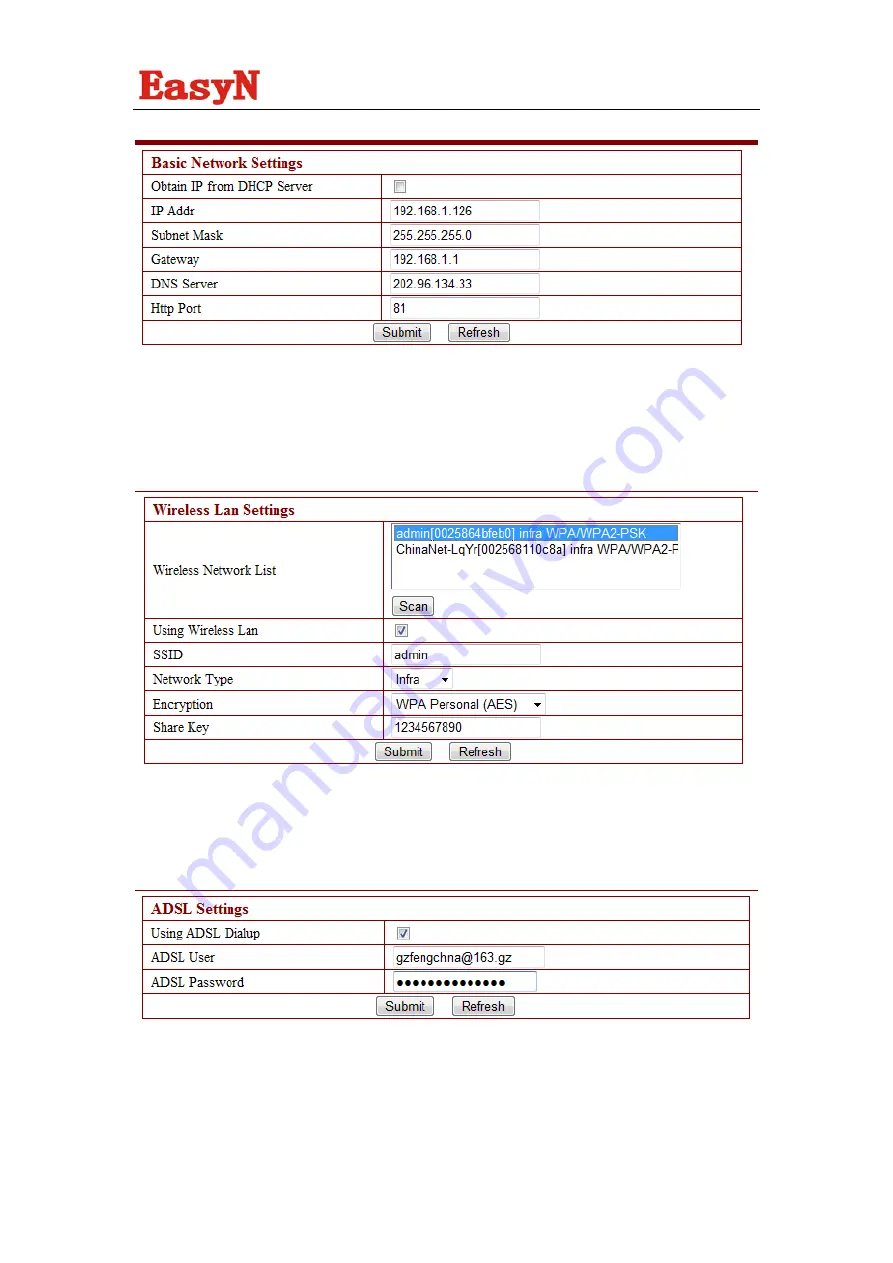
We never stop trying!
- 20 -
About http port,
In most cases, you can leave this value as however numbers
2.4.3Wireless LAN Settings
Click the Scan button (at least two times),select your wifi SSID, and write in your wifi’s
password.
ADSL Settings ( pls don’t use it ,if you use routers)
When connected to the Internet through ADSL directly ,you can enter the ADSL username
and password obtained from ISP.
Upnp Settings:
If you have done the port forwarding in the routers, you need not care
about it.
Summary of Contents for FS-613A F Series
Page 1: ......
Page 5: ...We never stop trying 5 1 3 Product views 1 3 1 Front view 1 3 2 Interface view...
Page 7: ...We never stop trying 7 3 Only click Next you will complete the software installation...
Page 11: ...We never stop trying 11 Click Next...
Page 19: ...We never stop trying 19 2 4 2 Network Settings...
Page 26: ...We never stop trying 26 Description for the monitor image...
Page 35: ...We never stop trying 35 5 1 1 Do port forwarding in your routers...
















































