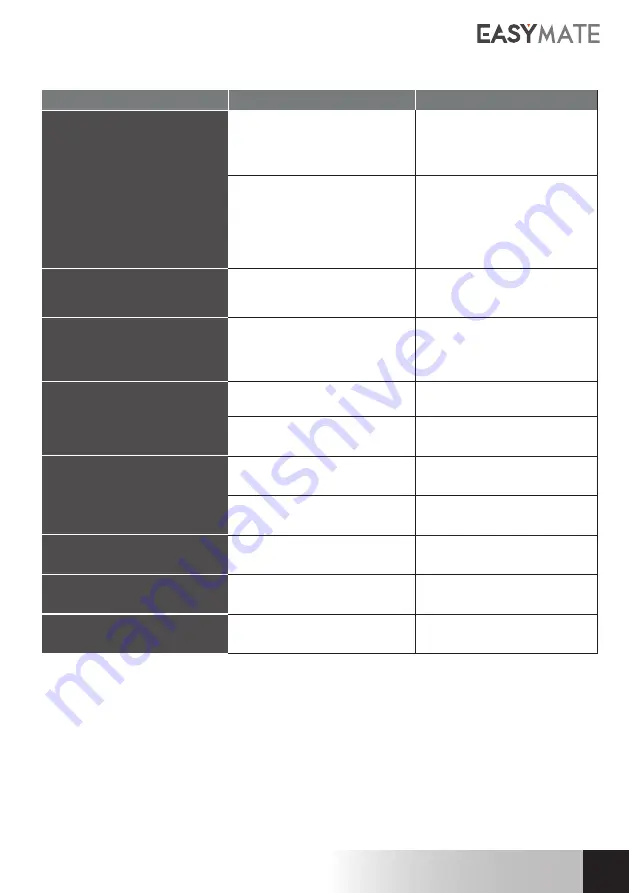
17
EN
EN
1080P WIFI IP CAMERA
EN
G - FAQ
Symptoms
Possible causes
Solutions
Unable to install the Easymate
Cam app
on my Android device
You have an out-of-date or
incompatible version of Android
on your device
Please contact the technical
support of your device’s
manufacturer in order to obtain a
recent Android version
Google Play checks all the key
components needed to run
the application properly. If your
equipment does not meet the
necessary criteria, the installation
will not complete
Try the installation on a different
Android device
Unable to install the Easymate
Cam app
on my Apple device
The version of iOS on your device
is not up to date
Update the operating system on
your device.
The camera is not detected as
being online when wanting to
connect it to a smartphone
Camera connection too slow
Temporarily connect your
smartphone to the same
network as the camera when
adding to the app.
Cannot connect to camera over
local network
Network/power supply issue
Check your network and
electrical connections.
Network configuration problem
Check your camera’s network
connection settings.
The camera image feed
cannot be accessed over the
internet.
Poor quality
or shaky image
Network configuration problem
Check your device settings (box,
router)
Incorrect video settings
Check the video settings and
reduce the quality if necessary
Movement detection is triggered
unnecessarily
Unsuitable movement detection
settings
Turn the camera
The camera is not detected as
being online
Camera connection too slow
Temporarily connect your
smartphone to the same
When wishing to link it to a
smartphone
network as the camera when
adding it to the app
Summary of Contents for 340511
Page 4: ......
Page 20: ......
Page 21: ...AVIDSEN 19 avenue Marcel Dassault ZAC des Deux Lions 37200 Tours France...





































